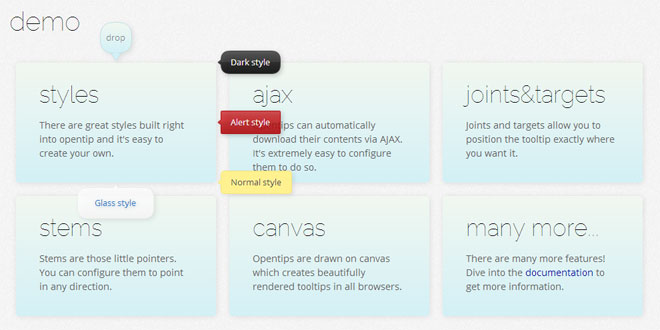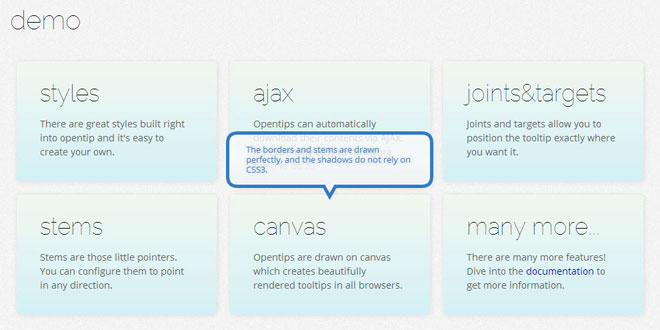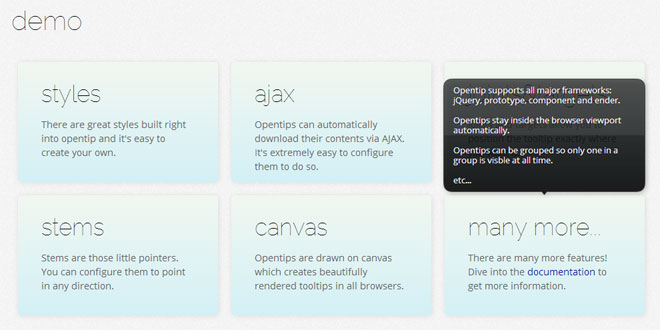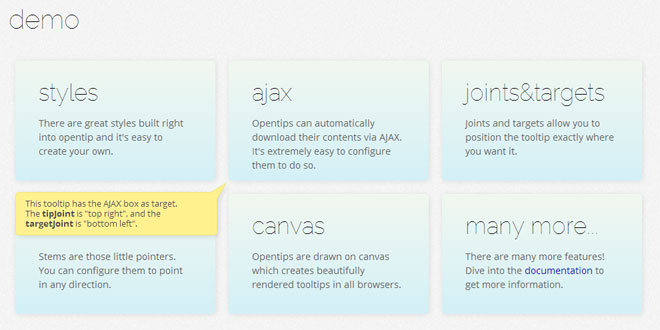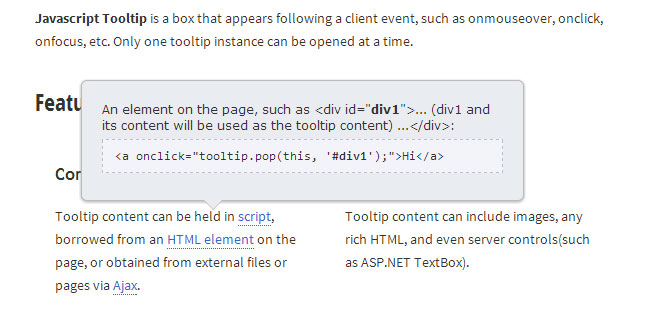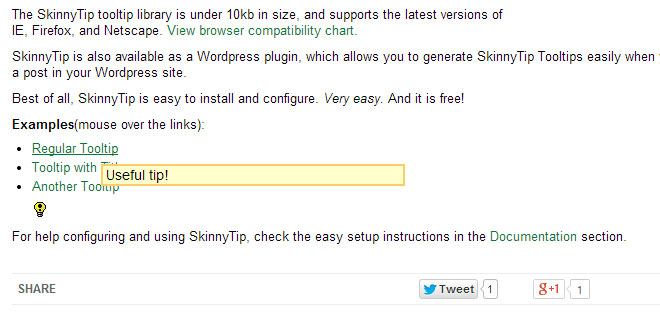- Overview
- Documents
- Style: There are great styles built right into opentip and it's easy to create your own.
- Ajax: Opentips can automatically download their contents via AJAX. It's extremely easy to configure them to do so.
- Joints & targets: Joints and targets allow you to position the tooltip exactly where you want it.
- Stems: Stems are those little pointers. You can configure them to point in any direction.
- Canvas: Opentips are drawn on canvas which creates beautifully rendered tooltips in all browsers.
- Many more: There are many more features! Dive into the documentation to get more information.
usage
Creating a tooltip is really easy.
The easiest way to define a tooltip is with element tags:
<div data-ot="Shown after 2 seconds" data-ot-delay="2"></div>
All tooltip options can be passed like this. Just prefix them with data-ot- and use dashes (eg.: data-ot-hide-trigger="closeButton").
To create a tooltip with Javascript you can instantiate the Opentip class like this:
new Opentip("#my-element", "Shown after 2 seconds", { delay: 2 });
// Or within your framework, eg.: ender, jQuery, prototype
$("#my-element").opentip("Shown after 2 seconds", { delay: 2 });
documentation
To programmatically instantiate an Opentip you use this syntax:
new Opentip("#my-trigger-element", "Optional content", "Optional title", { ...options... })
The content and title are optional but it doesn’t make much sense to omit the content unless the content gets downloaded with AJAX.
Alternatively you can use html attributes to create opentips:
html attributes
When the document is loaded Opentip scans the document and finds all elements with a data-ot attribute, and instantiates an Opentip automatically. To configure the Opentip this way simply add attributes beginning with data-ot- and the dashed option name. Example:
<div data-ot="The content" data-ot-delay="2" data-ot-hide-trigger="closeButton">Hover me</div>
opentip object api
You can manage Opentips with a few methods after you created them.
var myOpentip = new Opentip($("#element"));
myOpentip.show(); // Shows the tooltip immediately
myOpentip.hide(); // Hides the tooltip immediately
myOpentip.prepareToShow(); // Shows the tooltip after the given delays. This could get interrupted
myOpentip.prepareToHide(); // ...
myOpentip.deactivate();
myOpentip.activate();
myOpentip.setContent("New content"); // Updates Opentips content
targeting
By default Opentips «target» the mouse cursor, which means they follow the mouse. If you want the Opentip to be fixed, you could do so by setting the fixed: true option, but that would still make the Opentip appear at the cursor position.
To tell an Opentip that you want it to point to an element, you can set the target:
// This will create an Opentip pointing to the top center of #target-element
new Opentip("#trigger-element", { target: "#target-element", tipJoint: "bottom" });
Since most of the time your target element will be the trigger element, you can just set: target: true.
creating styles
Styles are a way to store predefined settings. So instead of setting the color, and stemsize, etc… on every Opentip you create, you can just create one style and reuse it in all of your Opentips.
You can define everything in a style that you could define in the opions object. So if, for example, all your error tooltips should look like the built in alert theme, should be fixed, have a stem and should be shown on creation you could create the style like this:
Opentip.styles.myErrorStyle = {
// Make it look like the alert style. If you omit this, it will default to "standard"
extends: "alert",
// Tells the tooltip to be fixed and be attached to the trigger, which is the default target
target: true,
stem: true,
showOn: "creation"
};
// Then use it like this:
myTip = new Opentip(triggerElement, "Content", { style: "myErrorStyle" });
Side note: The options object you pass when creating an Opentip is actually just an ad hoc style created only for this one specific tooltip. The options style and extends are actually exactly the same. So you could theoratically create an Opentip like this: new Opentip("Content", { extends: "myErrorStyle" }); although I feel that style is better suited in that case.
You can also set a default style that all Opentips that don’t specify a specific style option will use like this:
Opentip.defaultStyle = "myAwesomeStyle"; // The default is "standard"
grouping opentips
Sometimes you want to hide other Opentips when showing one.
For example: you could have a list of tags and when the user clicks one you show some additional tag information. But you also want to hide all other tag informations so to make sure that only one Tag-Opentip is visible at all times.
This is done through grouping:
<a href="/tag-info/tag/1" data-ot="Tag info 1" data-ot-group="tags" data-ot-ajax="true">Tag 1</a> <a href="/tag-info/tag/2" data-ot="Tag info 2" data-ot-group="tags" data-ot-ajax="true">Tag 2</a> <a href="/tag-info/tag/3" data-ot="Tag info 3" data-ot-group="tags" data-ot-ajax="true">Tag 3</a>
programmatically managing opentips
One of the most common questions asked is how to hide Opentips or disable them.
Most problems arise because often Opentips are created with HTML data- attributes although it makes more sense to create them programmatically.
Here’s an example of how you would manage an Opentip in your application with jQuery:
$(function() {
// Start when document loaded
var myInput = $("#my-input");
var inputOpentip = new Opentip(myInput, { showOn: null, style: 'alert' });
// Hide the tooltip on focus so we don't bother the user while editing.
myInput.focus(function() { inputOpentip.hide(); });
myInput.change(function() {
if (myInput.val()) {
// Everything fine
inputOpentip.hide();
}
else {
// Oh oh
inputOpentip.setContent("Please fill out this field.");
inputOpentip.show();
}
});
});
If for some reason you can’t or don’t want to create Opentips programmatically but still want to access them, there’s good news! You can.
Every Opentip created is stored on the element itself in an opentips array. To access it, you can use the functions provided by your framework to access arbitrary data of HTML elements.
// jQuery
$("#my-element").data("opentips"); // Returns a list of Opentips associated with this element
// Prototype
$("my-element").retrieve("opentips");
// Ender
$("#my-element").data("opentips");
Show / hide all opentips
Sometimes you just want to show or hide all Opentips on the page. To do so, Opentip keeps a list for you: Opentip.tips.
So, to hide all tips, just do:
for(var i = 0; i < Opentip.tips.length; i ++) { Opentip.tips[i].hide(); }
Best practices
You should avoid abusing the HTML configuration. If you mainly have a static HTML site and you want to add Opentips here and there, it’s fine (but even then, try not to put to much configuration in the HTML attributes, but rather create a new style that you can use – especially if you notice that your configuration is repeated a lot).
As soon as you need interaction with your Opentips, it’s probably a good idea to create them programmatically. The same goes for many Opentips that need to be created and would result in lots of repeating HTML code.
Let’s say you have a list of tags, and you want to show information about them when clicked. The best way to approach that would be to create the HTML elements without a notion about Opentips like this:
<div id="tags"> <a href="/tag-info/1" class="tag">Tag 1</a> <a href="/tag-info/2" class="tag">Tag 2</a> <a href="/tag-info/3" class="tag">Tag 3</a> etc... </div>
To attach the Opentips then, you would do so like that in JS (with jQuery):
// Create a style for all tag Opentips
Opentip.styles.tag = {
ajax: true, // The URL to download will be taken from the href attribute
showOn: 'click', // this will disable the default <a /> link behaviour.
target: true, // Takes the <a /> element as target
tipJoint: "bottom", // So the tooltip floats above the link
group: "tags" // Ensures that only one tag Opentip is visible
};
// Now create an Opentip for each tag element
$("#tags a.tag").each(function(tagElement) {
new Opentip(tagElement, { style: "tag" });
});
Options
Glossary
JOINT Defines a position inside an Opentip. This is a case insensitive string with a horizontal position (left, center, right) and a vertical position (top, middle, bottom) in any order where center and middle can be omited.
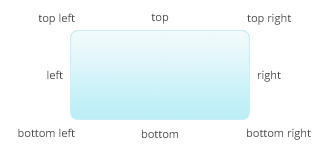
OFFSET: An array with x and y position as contents.
Example: [ 100, 50 ]
|
Option |
Type |
Default |
Comment |
|---|---|---|---|
|
title |
String |
|
You can pass the title in the constructor, or as option |
|
escapeTitle |
Boolean |
true |
Whether the provided title should be html escaped |
|
escapeContent |
Boolean |
false |
Whether the content should be html escaped |
|
className |
String |
"Standard" |
The class name of the style. Opentip will get this class prefixed with style- |
|
stem |
Boolean, JOINT |
true |
Defines the stem. |
|
delay |
Float, null |
null |
The delay after which the opentip should be shown in seconds. If null Opentip decides which time to use (0.2 for mouseover, 0 for click). |
|
hideDelay |
Float |
0.1 |
The delay after which an opentip should be hidden in seconds. |
|
fixed |
Boolean |
false |
If the target is not null, elements are always fixed. Fixed Opentips without target appear at the position of the cursor but don’t follow the mouse when visible. |
|
showOn |
Event name,"creation",null |
mouseover |
eventname Eg.: "click", "mouseover", etc.. |
|
hideTrigger |
"trigger","tip", "target","closeButton", ELEMENT |
"trigger" |
This is just a shortcut, and will be added to thehideTriggers array. |
|
hideTriggers |
Array |
[ ] |
An array of hideTriggers. Defines which elements should trigger the hiding of an Opentip. |
|
hideOn |
Event name, Array of eventnames,null |
null |
If null Opentip decides which event is best based on the hideTrigger. |
|
removeElementsOnHide |
Boolean |
false |
Removes all HTML elements when the tooltip is hidden. this can be useful when you generate lots of Opentips during a long period. |
|
offset |
OFFSET |
[ 0, 0 ] |
Additional offset of the tooltip |
|
containInViewport |
Boolean |
true |
Whether the targetJoint/tipJoint should be changed if the tooltip is not in the viewport anymore. |
|
autoOffset |
Boolean |
true |
If set to true, offsets are calculated automatically to position the tooltip (pixels are added if there are stems for example). This should stay true unless you manually position the tooltip. |
|
showEffect |
String |
appear |
Will be added as class to the Opentip element with "show-effect-" as prefix. |
|
hideEffect |
String |
fade |
Will be added as class to the Opentip element with "hide-effect-" as prefix. |
|
showEffectDuration |
Float |
0.3 |
|
|
hideEffectDuration |
Float |
0.2 |
|
|
stemLength |
Integer |
5 |
|
|
stemBase |
Integer |
8 |
|
|
tipJoint |
JOINT |
"top left" |
Defines where the tooltip should be attached. If thetipJoint is "top left" then the tooltip will position itself so the top left corner will be at the targetJoint. |
|
target |
ELEMENT, true, null |
null |
null No target, Opentip uses the cursor position as target. |
|
targetJoint |
JOINT, null |
null |
JOINT the joint of the target to align with. Will be ignored if no target. |
|
cache |
Boolean |
yes |
If false, the content will be downloaded (or the content function will be executed) every time the tooltip is shown. |
|
ajax |
Boolean, String |
false |
false No AJAX |
|
ajaxMethod |
"GET", "POST" |
"GET" |
|
|
ajaxErrorMessage |
String |
"There was a problem downloading the content." |
The message displayed when downloading the content with AJAX fails. |
|
group |
String, null |
null |
You can group opentips together. So when a tooltip shows, it looks if there are others in the same group, and hides them. |
|
style |
String, null |
null |
If null, Opentip.defaultStyle is used (which isstandard if you don’t change it) |
|
extends |
String, null |
null |
Exactly the same as style but used when creating styles because the name fits better. |
|
background |
String, Array |
"#fff18f" |
The background color of the tip. This can be an array of gradient points. |
|
closeButtonOffset |
Offset |
[ 5, 5 ] |
Positive values offset inside the tooltip |
|
closeButtonRadius |
Float |
7 |
The little circle that stick out of a tip |
|
closeButtonCrossSize |
Float |
4 |
Size of the cross |
|
closeButtonCrossColor |
String |
"#d2c35b" |
Color of the cross |
|
closeButtonCrossLineWidth |
Float |
1.5 |
The stroke width of the cross |
|
closeButtonLinkOverscan |
Float |
6 |
You will most probably never want to change this. |
|
borderRadius |
Float |
5 |
|
|
borderWidth |
Float |
1 |
Set to 0 or false if you don’t want a border |
|
borderColor |
String |
"#f2e37b" |
Color of the border |
|
shadow |
Boolean |
true |
Set to false if you don’t want a shadow |
|
shadowBlur |
Float |
10 |
How the shadow should be blurred. Set to 0 if you want a hard drop shadow |
|
shadowOffset |
Offset |
[ 3, 3 ] |
|
|
shadowColor |
String |
"rgba(0,0,0,0.1)" |
|
 JS Tutorial
JS Tutorial