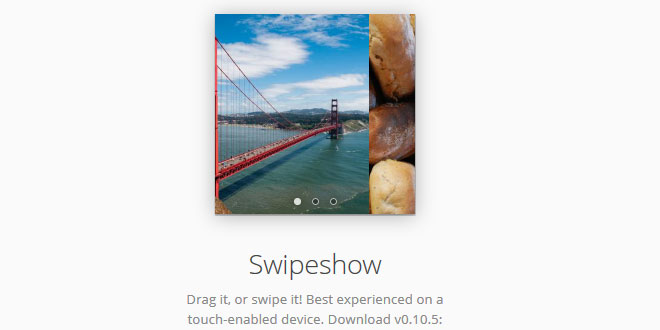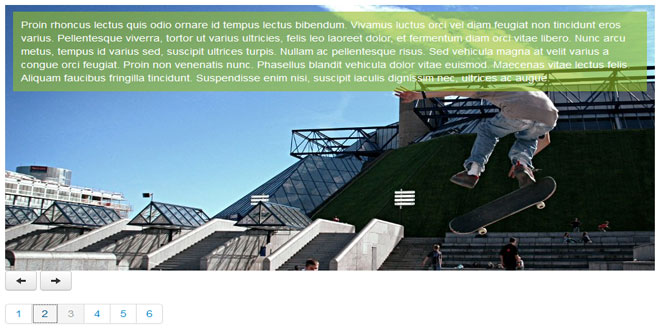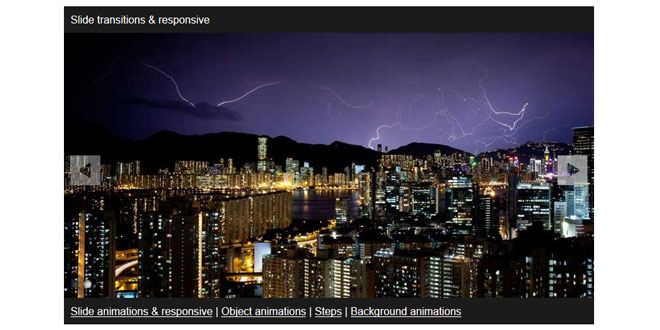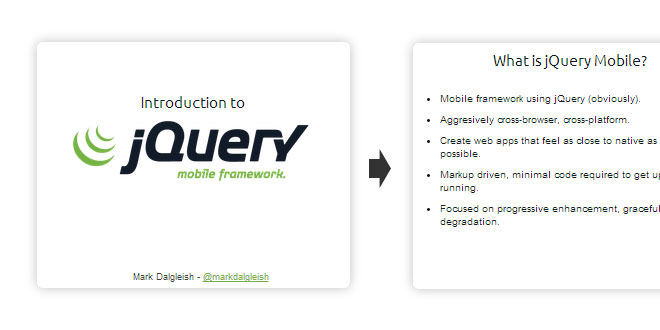How to use
Follow the HTML markup guide (see below), then use the sample CSS (also listed below). Then just fire $('...').swipeshow().
HTML markup
Simply create an element that includes the class swipeshow and contains some slides.
Swipeshow goes by the assumption that your slideshow element looks like .slides > .slide. You are free to put other elements inside .slide or .swipeshow.
<div class="my-gallery swipeshow">
<ul class="slides">
<li class="slide"> ... </il>
<li class="slide"> ... </li>
<li class="slide"> ... </li>
</ul>
</div>
In this example, we used the class my-gallery swipeshow: where my-gallery is a unique name we gave our slideshow so we can style it later.
CSS
Define the dimensions of your slideshow. For responsive layouts, you may also use percent-based widths (width: 100%).
.my-gallery {
width: 200px;
height: 200px; }
JavaScript
...and that's it!
<link rel='stylesheet' href='jquery.swipeshow.css'>
<script src='jquery.swipeshow.js'></script>
$(function() {
$(".my-gallery").swipeshow();
});
Options
All these options are optional.
$(".my-gallery").swipeshow({
autostart: true, /* Set to `false` to keep it steady */
interval: 3000, /* Time between switching slides (ms) */
initial: 0, /* First slide's index */
speed: 700, /* Animation speed (ms) */
friction: 0.3, /* Bounce-back behavior; use `0` to disable */
mouse: true, /* enable mouse dragging controls */
keys: true, /* enable left/right keyboard keys */
onactivate: function(){},
onpause: function(){},
});
The onactivate hook is called when you first initialize swipeshow, and again each time a swipe event occurs. The method receives the following arguments:
-
current slide (DOM object)
-
current slide index
-
previous slide (DOM object)
-
previous slide index
Next/previous buttons
Add some buttons with the class .next and .previous inside .swipeshow. They will work as expected. (style them yourself)
<div class="my-gallery swipeshow">
<ul class="slides">
<li class="slide"> ... </il>
<li class="slide"> ... </li>
<li class="slide"> ... </li>
</ul>
<!-- optional controls: -->
<button class="next"></button>
<button class="previous"></button>
</div>
If you prefer them to be elsewhere, you can pass them as jQuery objects to the options:
$(".my-gallery").swipeshow({
$next: $("button.next"),
$previous: $("button.previous")
});
Dots
To have dots, simply have a .dots container after the .slides:
<div class="my-gallery swipeshow">
<ul class="slides">
<li class="slide"> ... </il>
<li class="slide"> ... </li>
<li class="slide"> ... </li>
</ul>
<!-- optional controls: -->
<div class='dots'></div>
</div>
They will be populated like so:
<div class='dots active'></div>
<button class='dot-item'><span class='dot' data-number='1'></button>
<button class='dot-item'><span class='dot' data-number='2'></button>
<button class='dot-item active'><span class='dot' data-number='3'></button>
</div>
If you would prefer them to be elsewhere in your markup, just pass an object to $dots in the options:
$(".my-gallery").swipeshow({
$dots: $("div.dots")
});
Controlling the slideshow
Access them using $(".my-gallery").swipeshow():
$(".my-gallery").swipeshow().next();
$(".my-gallery").swipeshow().previous();
$(".my-gallery").swipeshow().goTo(2);
$(".my-gallery").swipeshow().pause();
$(".my-gallery").swipeshow().start();
Magic classes
Your markup gets additional CSS classes depending on things. This allows you to style more stuff via CSS.
-
.swipeshow
-
has the touch class when touch is on, or no-touch on desktops.
-
has running when the slideshow is auto-advancing.
-
has paused when the slideshow is paused (like on hover).
-
has swipeshow-active after Swipeshow is initialized.
-
.slides
-
has the gliding class when it's gliding.
-
has the grabbed class when it's currently being dragged.
-
.slide
-
has the active class when it's the selected one.
-
<html>
-
has the swipeshow-grabbed class when grabbing a slide.
Unbinding Swipeshow
You can destroy a Swipeshow by doing:
$(".my-gallery").unswipeshow();
This is different from .swipeshow().pause() in that it unbinds all events and destroys any trace of there ever been a slideshow.
This is useful if you want to, say, re-initialize the slideshow with new items (since you can't change items while a slideshow is happening).
Cycler
Need more control over your slideshow? Use Cycler.js: a very simple library for doing slideshow animations. It is bundled with swipeshow, and is also available separately.
It lets you define all behavior yourself and just provides you a model-like interface to manage the slides and timers.
Limitations
Some known limitations:
-
It's assumed that the length of slides are fixed. You can't add or remove new slides while a slideshow is running.
To get around these limitations, you can always destroy a swipeshow by using .unswipeshow() and re-initializing it.
Also:
-
Only horizontal scrolling is supported. (Seriously, a vertical slideshow is silly)
 JS Tutorial
JS Tutorial