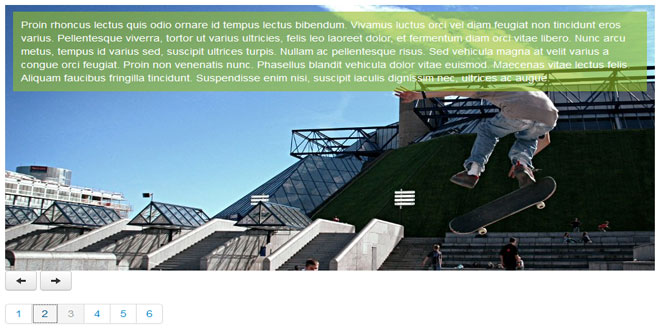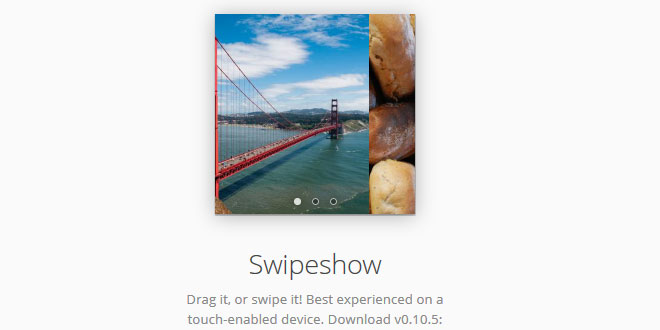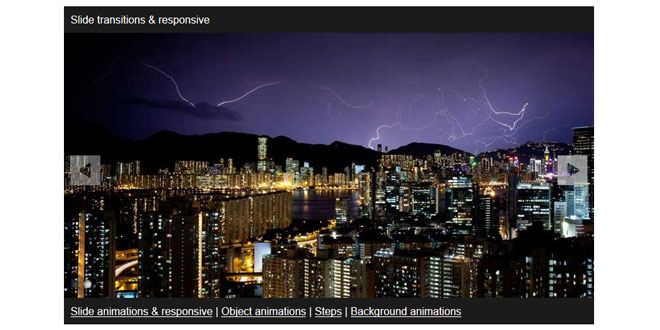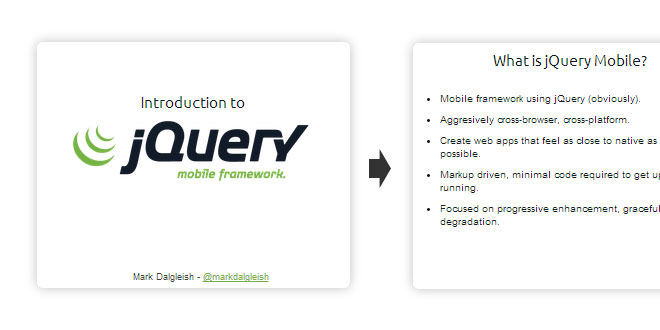- Overview
- Documents
Moodular is a jQuery plugin which allows to create carousel/slider very easily.
Moodular comes from the contraction of two words : mood & modular.
- Mood for many reasons likes "in the mood - Glenn Miller", ...
- Modular because this plugin has some modules integrated (controls & effects).
It's modular too, cause you can create your own controls & effects to perform your personal carousel
Le HTML
<ul id="moodular"> <li><p style="background-image: url(photo1.jpg);">Lorem...</p></li> <li><p style="background-image: url(photo2.jpg);">Quisque...</p></li> <li><p style="background-image: url(photo3.jpg);">Proin...</p></li> <li><p style="background-image: url(photo4.jpg);">Phasellus...</p></li> <li><p style="background-image: url(photo5.jpg);">Phasellus...</p></li> <li><p style="background-image: url(photo6.jpg);">Vestibulum...</p></li> </ul>
Le CSS
#moodular {
overflow: hidden;
}
#moodular, #moodular li {
margin: 0;
padding: 0;
list-style: none;
width: 100%;
}
Le JavaScript
jQuery('#moodular').moodular({
/* core parameters */
// effects separated by space
effects: 'mosaic',
// controls separated by space
controls: 'keys',
// if you want some yummy transition
easing: '',
// step
step: 1,
// selector is to specify the children of your element (tagName)
selector: 'li',
// if timer is 0 the carrousel isn't automatic, else it's the interval in ms between each step
timer: 5000,
// speed is the time in ms of the transition
speed: 2000,
// queuing animation ?
queue: false,
/* parameters for controls or effects */
// keys control
keyPrev: 37, // left key
keyNext: 39, // right key
// mosaic effects
slices: [10, 4],
mode : 'random',
// others
your_params : 'cause you can create your own effect or control'
});
Technical part
Moodular has 3 public methods :
- start: start the moodular. what did you expect ?
- stop: stop the moodular. easy, no ?
- moveTo: go to the element which correspond to the index passed in argument ( integer )
Moodular has public parameters :
- $element: the DOM element where event are binded and the moodular container
- opts: the options
- current: the current position
- next: the next position, used before the moodular.next or moodular.prev event
- items: the items of the slider
- nbItems: the number of items
For animation, moodular use two events :
- moodular.next: the event for going next
- moodular.prev: the event for going before
How to use the moodular object ?
As simple as $('#mySelector').moodular({ params ... }).
After that, you can use the public function like that
$('#mySelector').moodular('start'); or$('#mySelector').moodular('moveTo', 4); ...
The "animate" effect
demo coming soon
The animate effect is not a standalone effect, it must be used with another one like "left".
The elements you want to animate must have the data-mood attribute.
Example of a moodular item:
<li> <p style="background-image: url(photo1.jpg);"> Lorem... <img src="myimg" data-mood="speed: 1.5; easing: easeInElastic; delay: 1000; effects: top left;" /> Ipsum ... </p> </li>
In this example, the image will be hidden, begin to animate 1000ms (delay:1000;) after the begin of the animation.
Its animation will durate 1.5 (speed:1.5;) longer than the moodular item animation with an easeInElastic easing (easing:easeInElastic;).
The effects used for this animation will be top & left (effects:top left;).
- speed: the speed relative to the moodular item animation (default : 1)
- delay: the delay in ms before starting the animation (default: 0)
- easing: the easing used for the animation (default: '')
- effects: list of effects (default: '')
- top: animate from bottom to top
- bottom: animate from top to bottom
- left: animate from right to left
- right: animate from left to right
- fade: animate from hidden to show
Create your own effect
Make your own effect with Moodular is very simple.
You have to extend the moodular.effects object through
!function($){
$.extend($.fn.moodular.effects, {
/* your code here */
}
)}(window.jQuery);
Example : The Alert effect
!function($){
$.extend($.fn.moodular.effects, {
alert: function (m) { // m is the moodular object
// init
alert('Here is the initialisation');
m.$element.on('moodular.prev', function() {
// prev event
alert('Backward ' + m.opts.name + ' !');
}).on('moodular.next', function() {
// next event
alert('Forward ' + m.opts.name + ' !');
});
}
}
)}(window.jQuery);
Here, the m.opts.name may correspond to John Doe in
$('#sample').moodular({
effects: 'left alert',
name: 'John Doe'
});
Create your own control
Make your own control with Moodular is very simple too.
You have to extend the moodular.controls object through
!function($){
$.extend($.fn.moodular.controls, {
/* your code here */
}
)}(window.jQuery);
Example: The nextPrev controller
!function($){
$.extend($.fn.moodular.controls, {
nextPrev: function(m) {
m.opts.prev.on('mouseenter', function() {
m.$element.trigger('moodular.prev');
return false;
});
m.opts.next.on('mouseenter', function() {
m.$element.trigger('moodular.next');
return false;
});
}
}
)}(window.jQuery);
 JS Tutorial
JS Tutorial