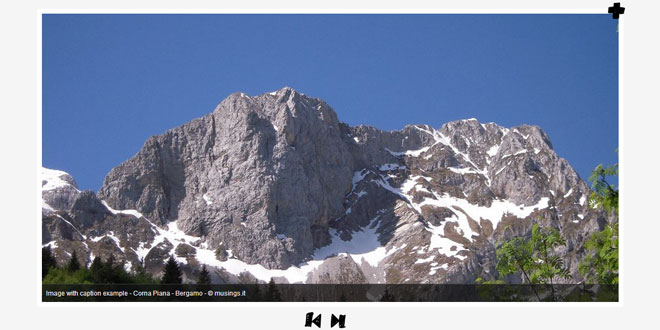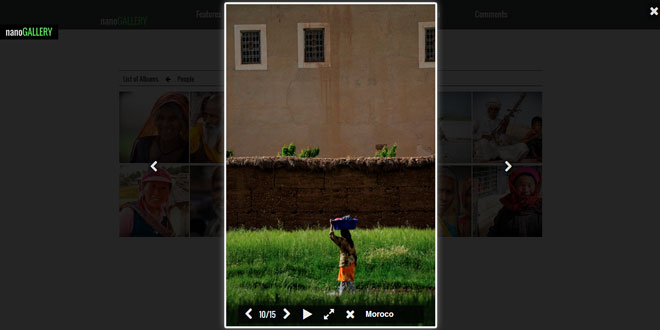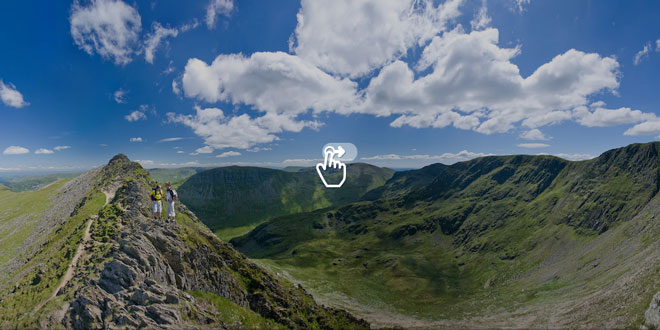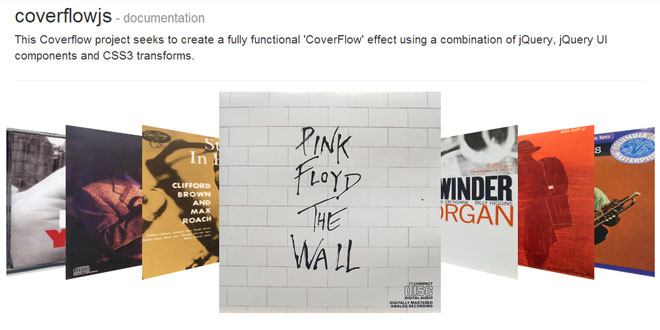- Overview
- Documents
μslider is the jQuery content slider and it has the "swipe touch" support for mobile/touch devices! It's very easy to use because it has a few essential options that can be configured straightforwardly.
You can set up:
- the functioning style (responsive or not)
- the slider height and width (non responsive mode) or
- their ratio
- how to start the animation (manually or automatically)
- the transition effect (horizontal slide, vertical slide or fade)
- the animation duration
- the time interval between slides (if the animation starts automatically)
μslider can slide anything:
- images (with or without caption and "lazy" load)
- text
- audio & video via HTML5 <audio> and <video> (complete native support)
- audio & video via Vimeo and YouTube (complete support by downloading a little patch)
- iframes
1. INCLUDE CSS AND JS FILES
<!-- basic μslider css --> <link rel="stylesheet" type="text/css" media="screen" href="path/css/muslider_style.css" /> <!-- your jQuery version --> <script type="text/javascript" src="path/js/jquery-last.min.js" ></script> <!-- your μslider version --> <script type="text/javascript" src="path/js/jquery.muslider-2.0.min.js" ></script> <!-- if you have included Vimeo videos (tip: include this file at the end before closing </body>) --> <script type="text/javascript" src="path/js/jquery.vimeosupport-1.0.min.js" ></script> <!-- if you have included YouTube videos (tip: include this file at the end before closing </body>) --> <script type="text/javascript" src="path/js/jquery.youtubesupport-1.0.min.js" ></script>
2. HTML
<!-- define a container for the slides --> <!-- choose an ID for your container (in our example id="my_slider") it must have class "slider" --> <div id="my_slider" class="slider" > <!-- every slide must have class "slide" --> <!-- the content can be an image --> <div class="slide"> <img src="path/image/img.jpg" alt="alternative text" title="image caption" /> <!-- note: if "title" is empty no caption will be shown --> </div> <!-- or the content can be a text --> <div class="slide"> <h1>title</h1> <h2>subtitle</h2> <p>paragraph of a random text</p> </div> <!-- or a text + an image --> <div class="slide"> <p>text paragraph + image</p> <img src="path/image/img.jpg" alt="alternative text" title="image caption" /> </div> </div> <!-- buttons for slide navigation control --> <!-- the container must have class "navslide" --> <div class="navslide"> <p> <!-- it is important that the control buttons have these classes --> <span class="prev"><img src="path/image/prev.jpg" alt="prev" title="prev" /></span> <span class="start"><img src="path/image/start.jpg" alt="start" title="start" /></span> <span class="stop"><img src="path/image/stop.jpg" alt="stop" title="stop" /></span> <span class="next"><img src="path/image/next.jpg" alt="next" title="next" /></span> </p> <!-- note: instead of images you can simply use words inside the <span> element --> </div>
3. CSS
/*
* container style
*/
.slider {
position: relative;
margin: 0 auto;
padding: 0;
overflow: hidden;
border: 12px solid #fff;
border-radius: 5px;
background: #fafafa;
}
/*
* single slide style
*/
.slide {
position: absolute;
left: 0px;
top: 0px;
}
/*
* image caption style
*/
.caption {
position: absolute;
bottom: -42px;
width: 100%;
background: #222;
background: rgba(20,20,20,0.7);
color: #f7f7f7;
border-top: 1px solid #404040;
}
.caption p {
padding: 0px 10px;
}
/*
* slides control buttons style
*/
.navslide {
position: relative;
margin: 15px auto;
padding: 0;
text-align: center;
}
.navslide p span {
margin: 0px 10px;
cursor: pointer;
}
.start, .stop {
display: none;
}
4. JAVASCRIPT
$(document).ready(function(){
$("#my_slider").muslider();
});
5. OPTIONS
Parameters for dimensions control
responsive (boolean)
Boolean parameters that defines if the slider must be responsive or not.
Default value: "yes". Accepted values: "yes", true, 1; "no", false, 0. How to set:
$("#my_slider").muslider({
"responsive": true
});
ratio (integer, string)
It defines the ratio between height and width of the slider.
Default value: 0.5625 (that corresponds to a 9:16 ratio between height and width). Accepted values: float numbers; "default", "reference", "maximum", "initial", "continuous", "adjust". How to set:
$("#my_slider").muslider({
"ratio": "adjust"
});
Meaning of ratio values:
- float numbers: numerical value of the ratio between height and width of the slider that you want to set
- "default": Default value (0.5625) that is height / width of 9:16
- "reference": ratio value will be calculated from two additional parameters ("reference_height" and "reference_width", see below) that are respectively the height and width of a reference image
- "maximum": ratio value will be calculated from two additional parameters ("maximum_height" and "maximum_width", see below) that are the maximum acceptable height and width for the slider
- "initial": ratio value will be calculated from the initial height and width values of the window
- "continuous": ratio value will be calculated from the real time height and width values of the window (warning! Content can be deformed)
- "adjust": ratio value will be calculated from the height and width of the content of the current slide (if it is an image); this is the only "ratio" value that can be set also in non responsive mode
width (integer, string)
The width of the slider, accepts numerical values (in pixels) or a percentual velue ("80%").
It is mandatory and must be an integer if "responsive": "no". Default value: "100%". How to set:
$("#my_slider").muslider({
"responsive": "no",
"width": 600
});
height (integer, string)
The height of the slider, accepts numerical values (in pixels) or a percentual velue ("70%").
It is mandatory and must be an integer if "responsive": "no" and "ratio" is not "adjust" or is not set. Default value: "100%". How to set:
$("#my_slider").muslider({
"responsive": "yes",
"height": "50%"
});
reference_width (integer)
The width of the reference image, accepts numerical values (in pixels). It is compulsory if "ratio": "reference".
Default value: 0. How to set:
$("#my_slider").muslider({
"ratio": "reference",
"reference_width": $my_reference_image.width();
});
reference_height (integer)
The height of the reference image, accepts numerical values (in pixels). It is compulsory if "ratio": "reference".
Default value: 0. How to set:
$("#my_slider").muslider({
"ratio": "reference",
"reference_height": 480
});
max_width (integer)
The maximum acceptable slider width, accepts numerical values (in pixels). It is compulsory if "ratio": "maximum".
Default value: 0. How to set:
$("#my_slider").muslider({
"ratio": "maximum",
"max_width": 1200
});
max_height (integer)
The maximum acceptable slider height, accepts numerical values (in pixels). It is compulsory if "ratio": "maximum".
Default value: 0. How to set:
$("#my_slider").muslider({
"ratio": "maximum",
"max_height": 700
});
min_width (integer)
The minimum acceptable slider width, accepts numerical values (in pixels).
Default value: 320. How to set:
$("#my_slider").muslider({
"min_width": 460
});
min_height (integer)
The minimum acceptable slider height, accepts numerical values (in pixels).
Default value: 180. How to set:
$("#my_slider").muslider({
"min_height": 300
});
Parameters for animation management
animation_start (string)
It determines how the animation will start: manually or automatically.
Default value: manual. Valori accettati: manual, auto. How to set:
$("#my_slider").muslider({
"animation_start": "auto"
});
animation_type (string)
It determines the kind of animation: horizontal slide, vertical slide or fade.
Default value: horizontal. Valori accettati: horizontal, vertical, fade. How to set:
$("#my_slider").muslider({
"animation_type": "fade"
});
animation_duration (integer)
It defines the animation duration (in milliseconds).
Default value: 600. How to set:
$("#my_slider").muslider({
"animation_duration": 800
});
animation_interval (integer)
Is active only if "animation_start": "auto", its the time interval between slides (in milliseconds).
Default value: 4000. How to set:
$("#my_slider").muslider({
"animation_start": "auto",
"animation_interval": 3000
});
 JS Tutorial
JS Tutorial