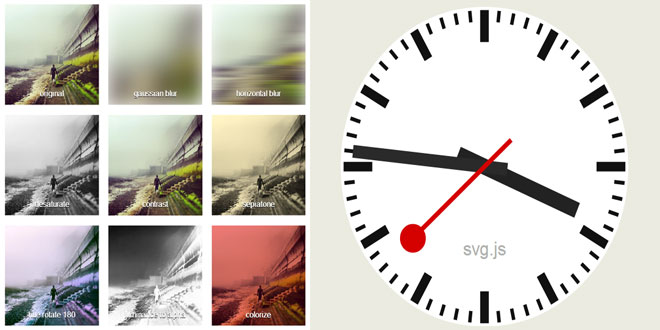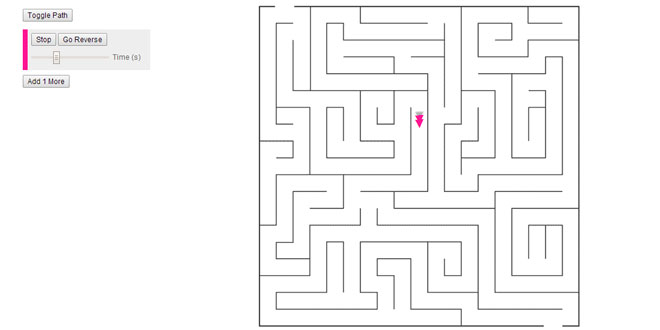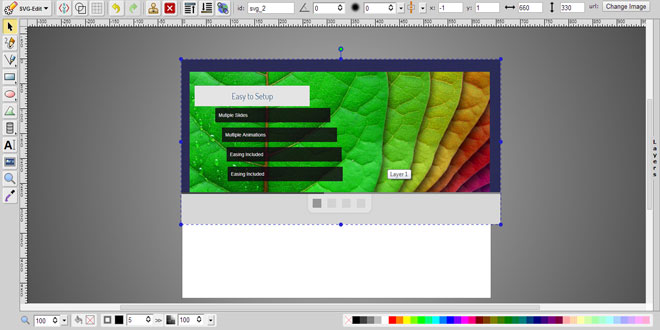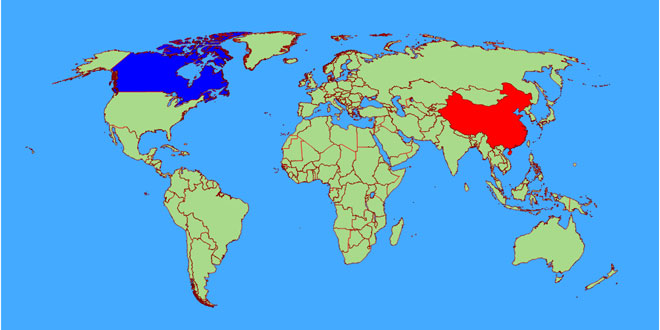- Overview
- Documents
- Demos
A lightweight library for manipulating and animating SVG.
Svg.js has no dependencies and aims to be as small as possible.
Svg.js is licensed under the terms of the MIT License.
Here are a few highlights:
- easy readable uncluttered syntax
- very small, about 11k gzipped
- animations on size, position, transformations, color, ...
- painless extension thanks to the modular structure
- various useful plugins available
- unified api between shape types with move, size, center, ...
- binding events to elements
- full support for opacity masks and clipping paths
- text paths, even animated
- element groups and sets
- dynamic gradients
- fully documented
Compatibility
Desktop
- Firefox 3+
- Chrome 4+
- Safari 3.2+
- Opera 9+
- IE9 +
Mobile
- iOS Safari 3.2+
- Android Browser 3+
- Opera Mobile 10+
- Chrome for Android 18+
- Firefox for Android 15+
Usage
Create a SVG document
Use the SVG() function to create a SVG document within a given html element:
var draw = SVG('drawing').size(300, 300)
var rect = draw.rect(100, 100).attr({ fill: '#f06' })
The first argument can either be an id of the element or the selected element itself. This will generate the following output:
<div id="drawing">
<svg xmlns="http://www.w3.org/2000/svg" version="1.1" xmlns:xlink="http://www.w3.org/1999/xlink" width="300" height="300">
<rect width="100" height="100" fill="#f06"></rect>
</svg>
</div>
By default the svg drawing follows the dimensions of its parent, in this case #drawing:
var draw = SVG('drawing').size('100%', '100%')
Checking for SVG support
By default this library assumes the client's browser supports SVG. You can test support as follows:
if (SVG.supported) {
var draw = SVG('drawing')
var rect = draw.rect(100, 100)
} else {
alert('SVG not supported')
}
SVG document
Svg.js also works outside of the HTML DOM, inside an SVG document for example:
<?xml version="1.0" encoding="utf-8" ?>
<svg id="drawing" xmlns="http://www.w3.org/2000/svg" xmlns:xlink="http://www.w3.org/1999/xlink" version="1.1" >
<script type="text/javascript" xlink:href="svg.min.js"></script>
<script type="text/javascript">
<![CDATA[
var draw = SVG('drawing')
draw.rect(100,100).animate().fill('#f03').move(100,100)
]]>
</script>
</svg>
Sub pixel offset fix
By default sub pixel offset won't be corrected. To enable it, call the fixSubPixelOffset()method:
var draw = SVG('drawing').fixSubPixelOffset()
Parent elements
Main svg document
The main svg.js initializer function creates a root svg node in the given element and retuns an instance of SVG.Doc:
var draw = SVG('drawing')
returns: SVG.Doc
Javascript inheritance stack: SVG.Doc < SVG.Container < SVG.Parent
Nested svg
With this feature you can nest svg documents within each other. Nested svg documents have exactly the same features as the main, top-level svg document:
var nested = draw.nested() var rect = nested.rect(200, 200)
returns: SVG.Nested
Javascript inheritance stack: SVG.Nested < SVG.Container < SVG.Parent
Groups
Grouping elements is useful if you want to transform a set of elements as if it were one. All element within a group maintain their position relative to the group they belong to. A group has all the same element methods as the root svg document:
var group = draw.group()
group.path('M10,20L30,40')
Existing elements from the svg document can also be added to a group:
group.add(rect)
returns: SVG.G
Javascript inheritance stack: SVG.G < SVG.Container < SVG.Parent
Hyperlink
A hyperlink or <a> tag creates a container that enables a link on all children:
var link = draw.link('http://svgjs.com')
var rect = link.rect(100, 100)
The link url can be updated with the to() method:
link.to('http://apple.com')
Furthermore, the link element has a show() method to create the xlink:show attribute:
link.show('replace')
And the target() method to create the target attribute:
link.target('_blank')
Elements can also be linked the other way around with the linkTo() method:
rect.linkTo('http://svgjs.com')
Alternatively a block can be passed instead of a url for more options on the link element:
rect.linkTo(function(link) {
link.to('http://svgjs.com').target('_blank')
})
returns: SVG.A
Javascript inheritance stack: SVG.A < SVG.Container < SVG.Parent
Defs
The <defs> element is a container element for referenced elements. Elements that are descendants of a ‘defs’ are not rendered directly. The <defs> node lives in the main <svg>document and can be accessed with the defs() method:
var defs = draw.defs()
The defs are also availabel on any other element through the doc() method:
var defs = rect.doc().defs()
The defs node works exactly the same as groups.
returns: SVG.Defs
Javascript inheritance stack: SVG.Defs < SVG.Container < SVG.Parent
Rect
Rects have two arguments, their width and height:
var rect = draw.rect(100, 100)
returns: SVG.Rect
Javascript inheritance stack: SVG.Rect < SVG.Shape < SVG.Element
radius()
Rects can also have rounded corners:
rect.radius(10)
This will set the rx and ry attributes to 10. To set rx and ry individually:
rect.radius(10, 20)
returns: itself
Ellipse
Ellipses, like rects, have two arguments, their width and height:
var ellipse = draw.ellipse(200, 100)
returns: SVG.Ellipse
Javascript inheritance stack: SVG.Ellipse < SVG.Shape < SVG.Element
radius()
Ellipses can also be redefined by their radii:
rect.radius(75, 50)
returns: itself
Circle
The only argument necessary for a circle is the diameter:
var circle = draw.circle(100)
returns: SVG.Ellipse
Javascript inheritance stack: SVG.Ellipse < SVG.Shape < SVG.Element
Note that this generates an <ellipse> element instead of a <circle>. This choice has been made to keep the size of the library down.
radius()
Circles can also be redefined by their radius:
rect.radius(75)
returns: itself
Line
The line element always takes four arguments, x1, y1, x2 and y2:
var line = draw.line(0, 0, 100, 150).stroke({ width: 1 })
returns: SVG.Line
Javascript inheritance stack: SVG.Line < SVG.Shape < SVG.Element
plot()
Updating a line is done with the plot() method:
line.plot(50, 30, 100, 150)
returns: itself
Polyline
The polyline element defines a set of connected straight line segments. Typically, polyline elements define open shapes:
// polyline('x,y x,y x,y')
var polyline = draw.polyline('0,0 100,50 50,100').fill('none').stroke({ width: 1 })
Polyline strings consist of a list of points separated by spaces: x,y x,y x,y.
As an alternative an array of points will work as well:
// polyline([[x,y], [x,y], [x,y]])
var polyline = draw.polyline([[0,0], [100,50], [50,100]]).fill('none').stroke({ width: 1 })
returns: SVG.Polyline
Javascript inheritance stack: SVG.Polyline < SVG.Shape < SVG.Element
plot()
Polylines can be updated using the plot() method:
polyline.plot([[0,0], [100,50], [50,100], [150,50], [200,50]])
The plot() method can also be animated:
polyline.animate(3000).plot([[0,0], [100,50], [50,100], [150,50], [200,50], [250,100], [300,50], [350,50]])
returns: itself
Polygon
The polygon element, unlike the polyline element, defines a closed shape consisting of a set of connected straight line segments:
// polygon('x,y x,y x,y')
var polygon = draw.polygon('0,0 100,50 50,100').fill('none').stroke({ width: 1 })
Polygon strings are exactly the same as polyline strings. There is no need to close the shape as the first and last point will be connected automatically.
returns: SVG.Polygon
Javascript inheritance stack: SVG.Polygon < SVG.Shape < SVG.Element
plot()
Like polylines, polygons can be updated using the plot() method:
polygon.plot([[0,0], [100,50], [50,100], [150,50], [200,50]])
The plot() method can also be animated:
polygon.animate(3000).plot([[0,0], [100,50], [50,100], [150,50], [200,50], [250,100], [300,50], [350,50]])
returns: itself
Path
The path string is similar to the polygon string but much more complex in order to support curves:
var path = draw.path('M10,20L30,40')
returns: SVG.Path
Javascript inheritance stack: SVG.Path < SVG.Shape < SVG.Element
For more details on path data strings, please refer to the SVG documentation:http://www.w3.org/TR/SVG/paths.html#PathData
plot()
Paths can be updated using the plot() method:
path.plot('M100,200L300,400')
returns: itself
Image
Creating images is as you might expect:
var image = draw.image('/path/to/image.jpg')
If you know the size of the image, those parameters can be passed as the second and third arguments:
var image = draw.image('/path/to/image.jpg', 200, 300)
returns: SVG.Image
Javascript inheritance stack: SVG.Image < SVG.Shape < SVG.Element
load()
Loading another image can be done with the load() method:
draw.image('/path/to/another/image.jpg')
returns: itself
loaded()
If you don't know the size of the image, obviously you will have to wait for the image to beloaded:
var image = draw.image('/path/to/image.jpg').loaded(function(loader) {
this.size(loader.width, loader.height)
})
The returned loader object as first the argument of the loaded method contains four values: -width - height - ratio (width / height) - url
returns: itself
Text
Unlike html, text in svg is much harder to tame. There is no way to create flowing text, so newlines should be entered manually. In svg.js there are two ways to create text elements.
The first and easiest method is to provide a string of text, split by newlines:
var text = draw.text("Lorem ipsum dolor sit amet consectetur.\nCras sodales imperdiet auctor.")
This will automatically create a block of text and insert newlines where necessary.
The second method will give you much more control but requires a bit more code:
var text = draw.text(function(add) {
add.tspan('Lorem ipsum dolor sit amet ').newLine()
add.tspan('consectetur').fill('#f06')
add.tspan('.')
add.tspan('Cras sodales imperdiet auctor.').newLine().dx(20)
add.tspan('Nunc ultrices lectus at erat').newLine()
add.tspan('dictum pharetra elementum ante').newLine()
})
If you want to go the other way and don't want to add tspans at all, just one line of text, you can use the plain() method instead:
var text = draw.plain('Lorem ipsum dolor sit amet consectetur.')
This is a shortcut to the plain method on the SVG.Text instance which doesn't render newlines at all.
Javascript inheritance stack: SVG.Text < SVG.Shape < SVG.Element
returns: SVG.Text
text()
Changing text afterwards is also possible with the text() method:
text.text('Brilliant!')
returns: itself
To get the raw text content:
text.text()
returns: string
tspan()
Just adding one tspan is also possible:
text.tspan(' on a train...').fill('#f06')
returns: SVG.TSpan
plain()
If the content of the element doesn't need any stying or multiple lines, it might be sufficient to just add some plain text:
text.plain('I do not have any expectations.')
returns: itself
font()
The sugar.js module provides some syntax sugar specifically for this element type:
text.font({
family: 'Helvetica'
, size: 144
, anchor: 'middle'
, leading: '1.5em'
})
returns: itself
leading()
As opposed to html, where leading is defined by line-height, svg does not have a natural leading equivalent. In svg, lines are not defined naturally. They are defined by <tspan> nodes with a dy attribute defining the line height and a x value resetting the line to the x position of the parent text element. But you can also have many nodes in one line defining a different y, dy,x or even dx value. This gives us a lot of freedom, but also a lot more responsibility. We have to decide when a new line is defined, where it starts, what its offset is and what it's height is. Theleading() method in svg.js tries to ease the pain by giving you behaviour that is much closer to html. In combination with newline separated text, it works just like html:
var text = draw.text("Lorem ipsum dolor sit amet consectetur.\nCras sodales imperdiet auctor.")
text.leading(1.3)
This will render a text element with a tspan element for each line, with a dy value of 130% of the font size.
Note that the leading() method assumes that every first level tspan in a text node represents a new line. Using leading() on text elements containing multiple tspans in one line (e.g. without a wrapping tspan defining a new line) will render scrambeled. So it is advisable to use this method with care, preferably only when throwing newline separated text at the text element or calling the newLine() method on every first level tspan added in the block passed as argument to the text element.
returns: itself
build()
The build() can be used to enable / disable build mode. With build mode disabled, the plain()and tspan() methods will first call the clear() bethod before adding the new content. So when build mode is enabled, plain() and tspan() will append the new content to the existing content. When passing a block to the text() method, build mode is toggled automatically before and after the block is called. But in some cases it might be useful to be able to toggle it manually:
var text = draw.text('This is just the start, ')
text.build(true) // enables build mode
var tspan = text.tspan('something pink in the middle ').fill('#00ff97')
text.plain('and again boring at the end.')
text.build(false) // disables build mode
tspan.animate('2s').fill('#f06')
returns: itself
clear()
Clear all the contents of the called text element:
text.clear()
returns: itself
lines
All added tspans are stored in the lines reference, which is an instance of SVG.Set.
TSpan
The tspan elements are only available inside text elements or inside other tspan elements. In svg.js they have a class of their own:
Javascript inheritance stack: SVG.TSpan < SVG.Shape < SVG.Element
text()
Update the content of the tspan. This can be done by either passing a string:
tspan.text('Just a string.')
Which will basicly call the plain() method.
Or by passing a block to add more specific content inside the called tspan:
tspan.text(function(add) {
add.plain('Just plain text.')
add.tspan('Fancy text wrapped in a tspan.').fill('#f06')
add.tspan(function(addMore) {
addMore.tspan('And you can doo deeper and deeper...')
})
})
returns: itself
tspan()
Add a nested tspan:
tspan.tspan('I am a child of my parent').fill('#f06')
returns: SVG.TSpan
plain()
Just adds some plain text:
tspan.plain('I do not have any expectations.')
returns: itself
dx()
Define the dynamic x value of the element, much like a html element with position:relativeand left defined:
tspan.dx(30)
returns: itself
dy()
Define the dynamic y value of the element, much like a html element with position:relativeand top defined:
tspan.dy(30)
returns: itself
newLine()
The newLine() is a convenience method for adding a new line with a dy attribute using the current "leading":
var text = draw.text(function(add) {
add.tspan('Lorem ipsum dolor sit amet ').newLine()
add.tspan('consectetur').fill('#f06')
add.tspan('.')
add.tspan('Cras sodales imperdiet auctor.').newLine().dx(20)
add.tspan('Nunc ultrices lectus at erat').newLine()
add.tspan('dictum pharetra elementum ante').newLine()
})
returns: itself
clear()
Clear all the contents of the called tspan element:
tspan.clear()
returns: itself
TextPath
A nice feature in svg is the ability to run text along a path:
var text = draw.text(function(add) {
add.tspan('We go ')
add.tspan('up').fill('#f09').dy(-40)
add.tspan(', then we go down, then up again').dy(40)
})
text
.path('M 100 200 C 200 100 300 0 400 100 C 500 200 600 300 700 200 C 800 100 900 100 900 100')
.font({ size: 42.5, family: 'Verdana' })
When calling the path() method on a text element, the text element is mutated into an intermediate between a text and a path element. From that point on the text element will also feature a plot() method to update the path:
text.plot('M 300 500 C 200 100 300 0 400 100 C 500 200 600 300 700 200 C 800 100 900 100 900 100')
Attributes specific to the <textPath> element can be applied to the textPath instance itself:
text.textPath.attr('startOffset', 0.5)
And they can be animated as well of course:
text.textPath.animate(3000).attr('startOffset', 0.8)
returns: SVG.TextPath
Javascript inheritance stack: SVG.TextPath < SVG.Element
track
Referencing the linked path element directly:
var path = text.track
Use
The use element simply emulates another existing element. Any changes on the master element will be reflected on all the use instances. The usage of use() is very straightforward:
var rect = draw.rect(100, 100).fill('#f09')
var use = draw.use(rect).move(200, 200)
In the case of the example above two rects will appear on the svg drawing, the original and theuse instance. In some cases you might want to hide the original element. the best way to do this is to create the original element in the defs node:
var rect = draw.defs().rect(100, 100).fill('#f09')
var use = draw.use(rect).move(200, 200)
In this way the rect element acts as a library element. You can edit it but it won't be rendered.
returns: SVG.Use
Javascript inheritance stack: SVG.Use < SVG.Shape < SVG.Element
Referencing elements
By id
If you want to get an element created by svg.js by its id, you can use the SVG.get() method:
var element = SVG.get('my_element')
element.fill('#f06')
By class name
There is no DOM querying system built into svg.js but jQuery or Zepto will help you achieve this. Here is an example:
/* add elements */
var draw = SVG('drawing')
var group = draw.group().attr('class', 'my-group')
var rect = group.rect(100,100).attr('class', 'my-element')
var circle = group.circle(100).attr('class', 'my-element').move(100, 100)
/* get elements in group */
var elements = $('#drawing g.my-group .my-element').each(function() {
this.instance.animate().fill('#f09')
})
Circular reference
Every element instance within svg.js has a reference to the actual node:
node
element.node
returns: node
instance
Similarly, the node carries a reference to the svg.js instance:
node.instance
returns: element
Parent reference
Every element has a reference to its parent:
parent
element.parent
returns: element
Even the main svg document:
var draw = SVG('drawing')
draw.parent //-> returns the wrappig html element with id 'drawing'
returns: node
doc()
For more specific parent filtering the doc() method can be used:
var draw = SVG('drawing')
var rect = draw.rect(100, 100)
rect.doc() //-> returns draw
Alternatively a class can be passed as the first argument:
var draw = SVG('drawing')
var nested = draw.nested()
var group = nested.group()
var rect = group.rect(100, 100)
rect.doc() //-> returns draw
rect.doc(SVG.Doc) //-> returns draw
rect.doc(SVG.Nested) //-> returns nested
rect.doc(SVG.G) //-> returns group
returns: element
Child references
first()
To get the first child of a parent element:
draw.first()
returns: element
last()
To get the last child of a parent element:
draw.last()
returns: element
children()
An array of all children will can be retreives with the children method:
draw.children()
returns: array
each()
The each() allows you to iterate over the all children of a parent element:
draw.each(function(i, children) {
this.fill({ color: '#f06' })
})
Deep traversing is also possible by passing true as the second argument:
// draw.each(block, deep)
draw.each(function(i, children) {
this.fill({ color: '#f06' })
}, true)
Note that this refers to the current child element.
returns: itself
has()
Checking the existence of an element within a parent:
var rect = draw.rect(100, 50) var group = draw.group() draw.has(rect) //-> returns true group.has(rect) //-> returns false
returns: boolean
index()
Returns the index of given element and retuns -1 when it is not a child:
var rect = draw.rect(100, 50) var group = draw.group() draw.index(rect) //-> returns 0 group.index(rect) //-> returns -1
returns: number
get()
Get an element on a given position in the children array:
var rect = draw.rect(20, 30) var circle = draw.circle(50) draw.get(0) //-> returns rect draw.get(1) //-> returns circle
returns: element
clear()
To remove all elements from a parent element:
draw.clear()
returns: itself
Manipulating elements
attr()
You can get and set an element's attributes directly using attr().
Get a single attribute:
rect.attr('x')
Set a single attribute:
rect.attr('x', 50)
Set multiple attributes at once:
rect.attr({
fill: '#f06'
, 'fill-opacity': 0.5
, stroke: '#000'
, 'stroke-width': 10
})
Set an attribute with a namespace:
rect.attr('x', 50, 'http://www.w3.org/2000/svg')
Explicitly remove an attribute:
rect.attr('fill', null)
getterreturns: value
setterreturns: itself
transform()
With the transform() method elements can be scaled, rotated, translated and skewed:
rect.transform({
rotation: 45
, cx: 100
, cy: 100
})
You can also provide two arguments as property and value:
rect.transform('matrix', '1,0.5,0.5,1,0,0')
All available transformations are:
rect.transform({
x: [translation on x-axis]
, y: [translation on y-axis]
, rotation: [degrees]
, cx: [x rotation point]
, cy: [y rotation point]
, scaleX: [scaling on x-axis]
, scaleY: [scaling on y-axis]
, skewX: [skewing on x-axis]
, skewY: [skewing on y-axis]
, matrix: [a 6-digit matrix string; e.g. '1,0,0,1,0,0']
, a: [the first matrix digit]
, b: [the second matrix digit]
, c: [the third matrix digit]
, d: [the fourth matrix digit]
, e: [the fifth matrix digit]
, f: [the sixth matrix digit]
})
Note that you can also apply transformations directly using the attr() method:
rect.attr('transform', 'matrix(1,0.5,0.5,1,0,0)')
Although that would mean you can't use the transform() method because it would overwrite any manually applied transformations. You should only go down this route if you know exactly what you are doing and you want to achieve an effect that is not achievable with thetransform() method.
getterreturns: number
setterreturns: itself
style()
With the style() method the style attribute can be managed like attributes with attr:
rect.style('cursor', 'pointer')
Multiple styles can be set at once using an object:
rect.style({ cursor: 'pointer', fill: '#f03' })
Or a css string:
rect.style('cursor:pointer;fill:#f03;')
Similarly to attr() the style() method can also act as a getter:
rect.style('cursor')
// => pointer
Or even a full getter:
rect.style() // => 'cursor:pointer;fill:#f03;'
Explicitly deleting individual style definitions works the same as with the attr() method:
rect.style('cursor', null)
getterreturns: value
setterreturns: itself
move()
Move the element to a given x and y position by its upper left corner:
rect.move(200, 350)
Note that you can also use the following code to move some elements (like images and rects) around:
rect.attr({ x: 20, y: 60 })
Although move() is much more convenient because it will always use the upper left corner as the position reference, whereas with using attr() the x and y reference differ between element types. For example, rect uses the upper left corner with the x and y attributes, circle and ellipse use their center with the cx and cy attributes and thereby simply ignoring the x and y values you might assign.
returns: itself
x()
Move element only along x-axis by its upper left corner:
rect.x(200)
Without an argument the x() method serves as a getter as well:
rect.x() //-> returns 200
getterreturns: value
setterreturns: itself
y()
Move element only along y-axis by its upper left corner:
rect.y(350)
Without an argument the y() method serves as a getter as well:
rect.y() //-> returns 350
getterreturns: value
setterreturns: itself
dmove()
Move the element to a given x and y position relative to its current position:
rect.dmove(10, 30)
returns: itself
dx()
Move element only along x-axis relative to its current position:
rect.dx(200)
returns: itself
dy()
Move element only along y-axis relative to its current position:
rect.dy(200)
returns: itself
center()
This is an extra method to move an element by its center:
rect.center(150, 150)
returns: itself
cx()
Move element only along x-axis by its center:
rect.cx(200)
Without an argument the cx() method serves as a getter as well:
rect.cx() //-> returns 200
getterreturns: value
setterreturns: itself
cy()
Move element only along y-axis by its center:
rect.cy(350)
Without an argument the cy() method serves as a getter as well:
rect.cy() //-> returns 350
getterreturns: value
setterreturns: itself
size()
Set the size of an element by a given width and height:
rect.size(200, 300)
Proporional resizing is also possible by leaving out height:
rect.size(200)
Or by passing null as the value for width:
rect.size(null, 200)
Same as with move() the size of an element could be set by using attr(). But because every type of element is handles its size differently the size() method is much more convenient.
There is one exceptions though, the SVG.Text only takes one argument and applies the given value to the font-size attribute.
returns: itself
width()
Set only width of an element:
rect.width(200)
This method also acts as a getter:
rect.width() //-> returns 200
getterreturns: value
setterreturns: itself
height()
Set only height of an element:
rect.height(325)
This method also acts as a getter:
rect.height() //-> returns 325
getterreturns: value
setterreturns: itself
hide()
Hide element:
rect.hide()
returns: itself
show()
Show element:
rect.show()
returns: itself
visible()
To check if the element is visible:
rect.visible()
returns: boolean
clone()
To make an exact copy of an element the clone() method comes in handy:
var clone = rect.clone()
returns: element
This will create an new, unlinked copy. If you want to make a linked clone have a look at the useelement.
remove()
Pretty straightforward:
rect.remove()
returns: itself
replace()
This method will replace the called element with the given element in the same position in the stack:
rect.replace(draw.circle(100))
returns: element
Inserting elements
add()
Elements can be moved between parents via the add() method on any parent:
var rect = draw.rect(100, 100) var group = draw.group() group.add(rect) //-> returns group
returns: itself
put()
Where the add() method returns the parent itself, the put() method returns the given element:
group.put(rect) //-> returns rect
returns: element
addTo()
Similarly to the add() method on a parent element, elements have the addTo() method:
rect.addTo(group) //-> returns rect
returns: itself
putIn()
Similarly to the put() method on a parent element, elements have the putIn() method:
rect.putIn(group) //-> returns group
returns: element
Geometry
viewBox()
The viewBox attribute of an <svg> element can be managed with the viewbox() method. When supplied with four arguments it will act as a setter:
draw.viewbox(0, 0, 297, 210)
Alternatively you can also supply an object as the first argument:
draw.viewbox({ x: 0, y: 0, width: 297, height: 210 })
Without any arguments an instance of SVG.ViewBox will be returned:
var box = draw.viewbox()
But the best thing about the viewbox() method is that you can get the zoom of the viewbox:
var box = draw.viewbox() var zoom = box.zoom
If the size of the viewbox equals the size of the svg drawing, the zoom value will be 1.
getterreturns: SVG.ViewBox
setterreturns: itself
bbox()
path.bbox()
This will return an instance of SVG.BBox containing the following values:
{ width: 20, height: 20, x: 10, y: 20, cx: 20, cy: 30, x2: 30, y2: 40 }
As opposed to the native getBBox() method any translations used with the transform() method will be taken into account.
The SVG.BBox has one other nifty little feature, enter the merge() method. With merge() twoSVG.BBox instances can be merged into one new instance, basically being the bounding box of the two original bounding boxes:
var box1 = draw.rect(100,100).move(50,50) var box2 = draw.rect(100,100).move(200,200) var box3 = box1.merge(box2)
returns: SVG.BBox
rbox()
Is similar to bbox() but will give you the box around the exact representation of the element, taking all transformations into account.
path.rbox()
returns: SVG.RBox
inside()
To check if a given point is inside the bounding box of an element you can use the inside()method:
var rect = draw.rect(100, 100).move(50, 50) rect.inside(25, 30) //-> returns false rect.inside(60, 70) //-> returns true
Note: the x and y positions are tested against the relative position of the element. Any offset on the parent element is not taken into account.
returns: boolean
length()
Get the total length of a path element:
var length = path.length()
returns: number
pointAt()
Get get point on a path at given length:
var point = path.pointAt(105) //-> returns { x : 96.88497924804688, y : 58.062747955322266 }
returns: object
Animating elements
Animatable method chain
Note that the animate() method will not return the targeted element but an instance of SVG.FX which will take the following methods:
Of course attr():
rect.animate().attr({ fill: '#f03' })
The x(), y() and move() methods:
rect.animate().move(100, 100)
And the cx(), cy() and center() methods:
rect.animate().center(200, 200)
If you include the sugar.js module, fill(), stroke(), rotate(), skew(), scale(), matrix(),opacity(), radius() will be available as well:
rect.animate().rotate(45).skew(25, 0)
You can also animate non-numeric unit values unsing the attr() method:
rect.attr('x', '10%').animate().attr('x', '50%')
easing
All available ease types are:
- <>: ease in and out
- >: ease out
- <: ease in
- -: linear
- =: external control
- a function
For the latter, here is an example of the default <> function:
function(pos) { return (-Math.cos(pos * Math.PI) / 2) + 0.5 }
For more easing equations, have a look at the svg.easing.js plugin.
animate()
Animating elements is very much the same as manipulating elements, the only difference is you have to include the animate() method:
rect.animate().move(150, 150)
The animate() method will take three arguments. The first is duration, the second ease and the third delay:
rect.animate(2000, '>', 1000).attr({ fill: '#f03' })
Alternatively you can pass an object as the first argument:
rect.animate({ ease: '<', delay: '1.5s' }).attr({ fill: '#f03' })
By default duration will be set to 1000, ease will be set to <>.
returns: SVG.FX
pause()
Pausing an animations is fairly straightforward:
rect.animate().move(200, 200)
rect.mouseenter(function() { this.pause() })
returns: itself
play()
Will start playing a paused animation:
rect.animate().move(200, 200)
rect.mouseenter(function() { this.pause() })
rect.mouseleave(function() { this.play() })
returns: itself
stop()
Animations can be stopped in two ways.
By calling the stop() method:
rect.animate().move(200, 200) rect.stop()
Or by invoking another animation:
rect.animate().move(200, 200) rect.animate().center(200, 200)
By calling stop(), the transition is left at its current position. By passing true as the first argument to stop(), the animation will be fulfilled instantly:
rect.animate().move(200, 200) rect.stop(true)
Stopping an animation is irreversable.
returns: itself
during()
If you want to perform your own actions during the animations you can use the during()method:
var position
, from = 100
, to = 300
rect.animate(3000).move(100, 100).during(function(pos) {
position = from + (to - from) * pos
})
Note that pos is 0 in the beginning of the animation and 1 at the end of the animation.
To make things easier a morphing function is passed as the second argument. This function accepts a from and to value as the first and second argument and they can be a number, unit or hex color:
var ellipse = draw.ellipse(100, 100).attr('cx', '20%').fill('#333')
rect.animate(3000).move(100, 100).during(function(pos, morph) {
/* numeric values */
ellipse.size(morph(100, 200), morph(100, 50))
/* unit strings */
ellipse.attr('cx', morph('20%', '80%'))
/* hex color strings */
ellipse.fill(morph('#333', '#ff0066'))
})
returns: SVG.FX
loop()
By default the loop() method creates and eternal loop:
rect.animate(3000).move(100, 100).loop()
But the loop can also be a predefined number of times:
rect.animate(3000).move(100, 100).loop(5)
returns: SVG.FX
after()
Finally, you can add callback methods using after():
rect.animate(3000).move(100, 100).after(function() {
this.animate().attr({ fill: '#f06' })
})
Note that the after() method will never be called if the animation is looping eternally.
returns: SVG.FX
to()
Say you want to control the position of an animation with an external event, then the to()method will proove very useful:
var animate = draw.rect(100, 100).move(50, 50).animate('=').move(200, 200)
document.onmousemove = function(event) {
animate.to(event.clientX / 1000)
}
In order to be able use the to() method the duration of the animation should be set to '='. The value passed as the first argument of to() should be a number between 0 and 1, 0 being the beginning of the animation and 1 being the end. Note that any values below 0 and above 1 will be normalized.
This functionality requires the fx.js module which is included in the default distribution.
returns: SVG.FX
Syntax sugar
Fill and stroke are used quite often. Therefore two convenience methods are provided:
fill()
The fill() method is a pretty alternative to the attr() method:
rect.fill({ color: '#f06', opacity: 0.6 })
A single hex string will work as well:
rect.fill('#f06')
Last but not least, you can also use an image as fill, simply by passing an image url:
rect.fill('images/shade.jpg')
Or if you want more control over the size of the image, you can pass an image instance as well:
rect.fill(draw.image('images/shade.jpg', 20, 20))
returns: itself
stroke()
The stroke() method is similar to fill():
rect.stroke({ color: '#f06', opacity: 0.6, width: 5 })
Like fill, a single hex string will work as well:
rect.stroke('#f06')
Not unlike the fill() method, you can also use an image as stroke, simply by passing an image url:
rect.stroke('images/shade.jpg')
Or if you want more control over the size of the image, you can pass an image instance as well:
rect.stroke(draw.image('images/shade.jpg', 20, 20))
returns: itself
opacity()
To set the overall opacity of an element:
rect.opacity(0.5)
returns: itself
rotate()
The rotate() method will automatically rotate elements according to the center of the element:
// rotate(degrees) rect.rotate(45)
Although you can also define a specific rotation point:
// rotate(degrees, cx, cy) rect.rotate(45, 50, 50)
returns: itself
skew()
The skew() method will take an x and y value:
// skew(x, y) rect.skew(0, 45)
returns: itself
scale()
The scale() method will take an x and y value:
// scale(x, y) rect.scale(0.5, -1)
returns: itself
translate()
The translate() method will take an x and y value:
// translate(x, y) rect.translate(0.5, -1)
radius()
Rects and ellipses have a radius() method. On rects it defines rounded corners, on ellipses the radii:
rect.radius(10)
This will set the rx and ry attributes to 10. To set rx and ry individually:
rect.radius(10, 20)
This functionality requires the sugar.js module which is included in the default distribution.
returns: itself
Masking elements
maskWith()
The easiest way to mask is to use a single element:
var ellipse = draw.ellipse(80, 40).move(10, 10).fill({ color: '#fff' })
rect.maskWith(ellipse)
returns: itself
mask()
But you can also use multiple elements:
var ellipse = draw.ellipse(80, 40).move(10, 10).fill({ color: '#fff' })
var text = draw.text('SVG.JS').move(10, 10).font({ size: 36 }).fill({ color: '#fff' })
var mask = draw.mask().add(text).add(ellipse)
rect.maskWith(mask)
If you want the masked object to be rendered at 100% you need to set the fill color of the masking object to white. But you might also want to use a gradient:
var gradient = draw.gradient('linear', function(stop) {
stop.at({ offset: 0, color: '#000' })
stop.at({ offset: 1, color: '#fff' })
})
var ellipse = draw.ellipse(80, 40).move(10, 10).fill({ color: gradient })
rect.maskWith(ellipse)
returns: SVG.Mask
unmask()
Unmasking the elements can be done with the unmask() method:
rect.unmask()
The unmask() method returns the masking element.
returns: itself
remove()
Removing the mask alltogether will also unmask() all masked elements as well:
mask.remove()
returns: itself
masker
For your convenience, the masking element is also referenced in the masked element. This can be useful in case you want to change the mask:
rect.masker.fill('#fff')
This functionality requires the mask.js module which is included in the default distribution.
Clipping elements
Clipping elements works exactly the same as masking elements. The only difference is that clipped elements will adopt the geometry of the clipping element. Therefore events are only triggered when entering the clipping element whereas with masks the masked element triggers the event. Another difference is that masks can define opacity with their fill color and clipPaths don't.
clipWith()
var ellipse = draw.ellipse(80, 40).move(10, 10) rect.clipWith(ellipse)
returns: itself
clip()
Clip multiple elements:
var ellipse = draw.ellipse(80, 40).move(10, 10)
var text = draw.text('SVG.JS').move(10, 10).font({ size: 36 })
var clip = draw.clip().add(text).add(ellipse)
rect.clipWith(clip)
returns: SVG.Clip
unclip()
Unclipping the elements can be done with the unclip() method:
rect.unclip()
returns: itself
remove()
Removing the clip alltogether will also unclip() all clipped elements as well:
clip.remove()
returns: itself
clipper
For your convenience, the clipping element is also referenced in the clipped element. This can be useful in case you want to change the clipPath:
rect.clipper.move(10, 10)
This functionality requires the clip.js module which is included in the default distribution.
Arranging elements
You can arrange elements within their parent SVG document using the following methods.
front()
Move element to the front:
rect.front()
returns: itself
back()
Move element to the back:
rect.back()
returns: itself
forward()
Move element one step forward:
rect.forward()
returns: itself
backward()
Move element one step backward:
rect.backward()
returns: itself
siblings()
The arrange.js module brings some additional methods. To get all siblings of rect, including rect itself:
rect.siblings()
returns: array
position()
Get the position (a number) of rect between its siblings:
rect.position()
returns: number
next()
Get the next sibling:
rect.next()
returns: element
previous()
Get the previous sibling:
rect.previous()
returns: element
before()
Insert an element before another:
// inserts circle before rect rect.before(circle)
returns: itself
after()
Insert an element after another:
// inserts circle after rect rect.after(circle)
returns: itself
This functionality requires the arrange.js module which is included in the default distribution.
Sets
Sets are very useful if you want to modify or animate multiple elements at once. A set will accept all the same methods accessible on individual elements, even the ones that you add with your own plugins! Creating a set is exactly as you would expect:
// create some elements
var rect = draw.rect(100,100)
var circle = draw.circle(100).move(100,100).fill('#f09')
// create a set and add the elements
var set = draw.set()
set.add(rect).add(circle)
// change the fill of all elements in the set at once
set.fill('#ff0')
A single element can be a member of many sets. Sets also don't have a structural representation, in fact they are just fancy array's.
add()
Add an element to a set:
set.add(rect)
Quite a useful feature of sets is the ability to accept multiple elements at once:
set.add(rect, circle)
returns: itself
each()
Iterating over all members in a set is the same as with svg containers:
set.each(function(i) {
this.attr('id', 'shiny_new_id_' + i)
})
Note that this refers to the current child element.
returns: itself
has()
Determine if an element is member of the set:
set.has(rect)
returns: boolean
index()
Returns the index of a given element in the set.
set.index(rect) //-> -1 if element is not a member
returns: number
get()
Get the element at a given index:
set.get(1)
returns: element
bbox()
Get the bounding box of all elements in the set:
set.bbox()
returns: SVG.BBox
remove()
To remove an element from a set:
set.remove(rect)
returns: itself
clear()
Or to remove all elements from a set:
set.clear()
returns: itself
animate()
Sets work with animations as well:
set.animate(3000).fill('#ff0')
returns: SVG.SetFX
Gradients
gradient()
There are linear and radial gradients. The linear gradient can be created like this:
var gradient = draw.gradient('linear', function(stop) {
stop.at(0, '#333')
stop.at(1, '#fff')
})
returns: SVG.Gradient
at()
The offset and color parameters are required for stops, opacity is optional. Offset is float between 0 and 1, or a percentage value (e.g. 33%).
stop.at(0, '#333')
or
stop.at({ offset: 0, color: '#333', opacity: 1 })
returns: itself
from()
To define the direction you can set from x, y and to x, y:
gradient.from(0, 0).to(0, 1)
The from and to values are also expressed in percent.
returns: itself
to()
To define the direction you can set from x, y and to x, y:
gradient.from(0, 0).to(0, 1)
The from and to values are also expressed in percent.
returns: itself
radius()
Radial gradients have a radius() method to define the outermost radius to where the inner color should develop:
var gradient = draw.gradient('radial', function(stop) {
stop.at(0, '#333')
stop.at(1, '#fff')
})
gradient.from(0.5, 0.5).to(0.5, 0.5).radius(0.5)
returns: itself
update()
A gradient can also be updated afterwards:
gradient.update(function(stop) {
stop.at(0.1, '#333', 0.2)
stop.at(0.9, '#f03', 1)
})
And even a single stop can be updated:
var s1, s2, s3
draw.gradient('radial', function(stop) {
s1 = stop.at(0, '#000')
s2 = stop.at(0.5, '#f03')
s3 = stop.at(1, '#066')
})
s1.update(0.1, '#0f0', 1)
returns: itself
get()
The get() method makes it even easier to get a stop from an existing gradient:
var gradient = draw.gradient('radial', function(stop) {
stop.at({ offset: 0, color: '#000', opacity: 1 }) // -> first
stop.at({ offset: 0.5, color: '#f03', opacity: 1 }) // -> second
stop.at({ offset: 1, color: '#066', opacity: 1 }) // -> third
})
var s1 = gradient.get(0) // -> returns "first" stop
returns: SVG.Stop
fill()
Finally, to use the gradient on an element:
rect.attr({ fill: gradient })
Or:
rect.fill(gradient)
By passing the gradient instance as the fill on any element, the fill() method will be called:
gradient.fill() //-> returns 'url(#SvgjsGradient1234)'
W3Schools has a great example page on how linear gradients and radial gradients work.
This functionality requires the gradient.js module which is included in the default distribution.
returns: value
Patterns
pattern()
Creating a pattern is very similar to creating gradients
var pattern = draw.pattern(20, 20, function(add) {
add.rect(20,20).fill('#f06')
add.rect(10,10)
add.rect(10,10).move(10,10)
})
This creates a checkered pattern of 20 x 20 pixels. You can add any available element to your pattern.
returns: SVG.Pattern
update()
A pattern can also be updated afterwards:
pattern.update(function(add) {
add.circle(15).center(10,10)
})
returns: itself
fill()
Finally, to use the pattern on an element:
rect.attr({ fill: pattern })
Or:
rect.fill(pattern)
By passing the pattern instance as the fill on any element, the fill() method will be called on th pattern instance:
pattern.fill() //-> returns 'url(#SvgjsPattern1234)'
returns: value
Data
Setting
The data() method allows you to bind arbitrary objects, strings and numbers to SVG elements:
rect.data('key', { value: { data: 0.3 }})
Or set multiple values at once:
rect.data({
forbidden: 'fruit'
, multiple: {
values: 'in'
, an: 'object'
}
})
returns: itself
Getting
Fetching the values is similar to the attr() method:
rect.data('key')
returns: itself
Removing
Removing the data altogether:
rect.data('key', null)
returns: itself
Sustaining data types
Your values will always be stored as JSON and in some cases this might not be desirable. If you want to store the value as-is, just pass true as the third argument:
rect.data('key', 'value', true)
returns: itself
Memory
remember()
Storing data in-memory is very much like setting attributes:
rect.remember('oldBBox', rect.bbox())
Multiple values can also be remembered at once:
rect.remember({
oldFill: rect.attr('fill')
, oldStroke: rect.attr('stroke')
})
To retrieve a memory
rect.remember('oldBBox')
returns: itself
forget()
Erasing a single memory:
rect.forget('oldBBox')
Or erasing multiple memories at once:
rect.forget('oldFill', 'oldStroke')
And finally, just erasing the whole memory:
rect.forget()
returns: itself
Events
Basic events
Events can be bound to elements as follows:
rect.click(function() {
this.fill({ color: '#f06' })
})
Removing it is quite as easy:
rect.click(null)
All available evenets are: click, dblclick, mousedown, mouseup, mouseover, mouseout,mousemove, mouseenter, mouseleave, touchstart, touchmove, touchleave, touchend andtouchcancel.
returns: itself
Event listeners
You can also bind event listeners to elements:
var click = function() {
rect.fill({ color: '#f06' })
}
rect.on('click', click)
returns: itself
Note that the context of event listeners is not the same as events, which are applied directly to the element. Therefore this will not refer to the element when using event listeners.
Unbinding events is just as easy:
rect.off('click', click)
returns: itself
But there is more to event listeners. You can bind events to html elements as well:
SVG.on(window, 'click', click)
Obviously unbinding is practically the same:
SVG.off(window, 'click', click)
Numbers
Numbers in svg.js have a dedicated number class to be able to process string values. Creating a new number is simple:
var number = new SVG.Number('78%')
number.plus('3%').toString() //-> returns '81%'
number.valueOf() //-> returns 0.81
Operators are defined as methods on the SVG.Number instance.
plus()
Addition:
number.plus('3%')
returns: itself
minus()
Subtraction:
number.minus('3%')
returns: itself
times()
Multiplication:
number.times(2)
returns: itself
divide()
Division:
number.divide('3%')
returns: itself
to()
Change number to another unit:
number.to('px')
returns: itself
morph()
Make a number morphable:
number.morph('11%')
returns: itself
at()
Get morphable number at given position:
var number = new SVG.Number('79%').morph('3%')
number.at(0.55).toString() //-> '37.2%'
returns: SVG.Number
Colors
Svg.js has a dedicated color class handling different types of colors. Accepted values are:
- hex string; three based (e.g. #f06) or six based (e.g. #ff0066) new SVG.Color('#f06')
- rgb string; e.g. rgb(255, 0, 102) new SVG.Color('rgb(255, 0, 102)')
- rgb object; e.g. { r: 255, g: 0, b: 102 } new SVG.Color({ r: 255, g: 0, b: 102 })
Note that when working with objects is important to provide all three values every time.
The SVG.Color instance has a few methods of its own.
toHex()
Get hex value:
color.toHex() //-> returns '#ff0066'
returns: hex color string
toRgb()
Get rgb string value:
color.toRgb() //-> returns 'rgb(255,0,102)'
returns: rgb color string
brightness()
Get the brightness of a color:
color.brightness() //-> returns 0.344
This is the perceived brighness where 0 is black and 1 is white.
returns: number
morph()
Make a color morphable:
color.morph('#000')
returns: itself
at()
Get morphable color at given position:
var color = new SVG.Color('#ff0066').morph('#000')
color.at(0.5).toHex() //-> '#7f0033'
returns: SVG.Color
Arrays
In svg.js every value list string can be cast and passed as an array. This makes writing them more convenient but also adds a lot of key functionality to them.
SVG.Array
Is for simple, whitespace separated value strings:
'0.343 0.669 0.119 0 0 0.249 -0.626 0.13 0 0 0.172 0.334 0.111 0 0 0 0 0 1 0'
Can also be passed like this in a more manageable format:
new SVG.Array([ .343, .669, .119, 0, 0
, .249, -.626, .130, 0, 0
, .172, .334, .111, 0, 0
, .000, .000, .000, 1, -0 ])
SVG.PointArray
Is a bit more complex and is used for polyline and polygon elements. This is a poly-point string:
'0,0 100,100'
The dynamic representation:
[ [0, 0] , [100, 100] ]
Precompiling it as a SVG.PointArray:
new SVG.PointArray([ [0, 0] , [100, 100] ])
Note that every instance of SVG.Polyline and SVG.Polygon carries a reference to theSVG.PointArray instance:
polygon.array //-> returns the SVG.PointArray instance
Javascript inheritance stack: SVG.PointArray < SVG.Array
SVG.PathArray
Path arrays carry arrays representing every segment in a path string:
'M0 0L100 100z'
The dynamic representation:
[ ['M', 0, 0] , ['L', 100, 100] , ['z'] ]
Precompiling it as a SVG.PathArray:
new SVG.PathArray([ ['M', 0, 0] , ['L', 100, 100] , ['z'] ])
Note that every instance of SVG.Path carries a reference to the SVG.PathArray instance:
path.array //-> returns the SVG.PathArray instance
Syntax
The syntax for patharrays is very predictable. They are basically literal representations in the form of two dimentional arrays.
Move To
Original syntax is M0 0 or m0 0. The svg.js syntax ['M',0,0] or ['m',0,0].
Line To
Original syntax is L100 100 or l100 100. The svg.js syntax ['L',100,100] or ['l',100,100].
Horizontal line
Original syntax is H200 or h200. The svg.js syntax ['H',200] or ['h',200].
Vertical line
Original syntax is V300 or v300. The svg.js syntax ['V',300] or ['v',300].
Bezier curve
Original syntax is C20 20 40 20 50 10 or c20 20 40 20 50 10. The svg.js syntax['C',20,20,40,20,50,10] or ['c',20,20,40,20,50,10].
Or mirrored with S:
Original syntax is S40 20 50 10 or s40 20 50 10. The svg.js syntax ['S',40,20,50,10] or['s',40,20,50,10].
Or quadratic with Q:
Original syntax is Q20 20 50 10 or q20 20 50 10. The svg.js syntax ['Q',20,20,50,10] or['q',20,20,50,10].
Or a complete shortcut with T:
Original syntax is T50 10 or t50 10. The svg.js syntax ['T',50,10] or ['t',50,10].
Arc
Original syntax is A 30 50 0 0 1 162 163 or a 30 50 0 0 1 162 163. The svg.js syntax['A',30,50,0,0,1,162,163] or ['a',30,50,0,0,1,162,163].
Close
Original syntax is Z or z. The svg.js syntax ['Z'] or ['z'].
The best documentation on paths can be found at https://developer.mozilla.org/en-US/docs/Web/SVG/Tutorial/Paths.
Javascript inheritance stack: SVG.PathArray < SVG.Array
morph()
In order to animate array values the morph() method lets you pass a destination value. This can be either the string value, a plain array or an instance of the same type of svg.js array:
var array = new SVG.PointArray([[0, 0], [100, 100]])
array.morph('100,0 0,100 200,200')
This method will prepare the array ensuring both the source and destination arrays have the same length.
Note that this method is currently not available on SVG.PathArray but will be soon.
returns: itself
at()
This method will morph the array to a given position between 0 and 1. Continuing with the previous example:
array.at(0.27).toString() //-> returns '27,0 73,100 127,127'
Note that this method is currently not available on SVG.PathArray but will be soon.
returns: new instance
settle()
When morphing is done the settle() method will eliminate any transitional points like duplicates:
array.settle()
Note that this method is currently not available on SVG.PathArray but will be soon.
returns: itself
move()
Moves geometry of the array with the given x and y values:
var array = new SVG.PointArray([[0, 0], [100, 100]]) array.move(33,75) array.toString() //-> returns '33,75 133,175'
Note that this method is only available on SVG.PointArray and SVG.PathArray
returns: itself
size()
Resizes geometry of the array by the given width and height values:
var array = new SVG.PointArray([[0, 0], [100, 100]]) array.move(100,100).size(222,333) array.toString() //-> returns '100,100 322,433'
Note that this method is only available on SVG.PointArray and SVG.PathArray
returns: itself
reverse()
Reverses the order of the array:
var array = new SVG.PointArray([[0, 0], [100, 100]]) array.reverse() array.toString() //-> returns '100,100 0,0'
returns: itself
bbox()
Gets the bounding box of the geometry of the array:
array.bbox()
Note that this method is only available on SVG.PointArray and SVG.PathArray
returns: object
Extending functionality
SVG.invent()
Creating your own custom elements with svg.js is piece of cake thanks to the SVG.inventfunction. For the sake of this example, lets "invent" a shape. We want a rect with rounded corners that are always proportional to the height of the element. The new shape lives in the SVGnamespace and is called Rounded. Here is how we achieve that.
SVG.Rounded = SVG.invent({
// Define the type of element that should be created
create: 'rect'
// Specify from which existing class this shape inherits
, inherit: SVG.Shape
// Add custom methods to invented shape
, extend: {
// Create method to proportionally scale the rounded corners
size: function(width, height) {
return this.attr({
width: width
, height: height
, rx: height / 5
, ry: height / 5
})
}
}
// Add method to parent elements
, construct: {
// Create a rounded element
rounded: function(width, height) {
return this.put(new SVG.Rounded).size(width, height)
}
}
})
To create the element in your drawing:
var rounded = draw.rounded(200, 100)
That's it, the invention is now ready to be used!
Accepted values
The SVG.invent() function always expectes an object. The object can have the following configuration values:
- create: can be either a string with the node name (e.g. rect, ellipse, ...) or a custom initializer function; [required]
- inherit: the desired svg.js class to inherit from (e.g. SVG.Shape, SVG.Element,SVG.Container, SVG.Rect, ...); [optional but recommended]
- extend: an object with the methods that should be applied to the element's prototype;[optional]
- construct: an objects with the methods to create the element on the parent element;[optional]
- parent: an svg.js parent class on which the methods in the passed construct object should be available; [optional]
Svg.js uses the SVG.invent() function to create all internal elements, so have a look at the source to see how this function is used in various ways.
SVG.extend()
Svg.js has a modular structure. It is very easy to add you own methods at different levels. Let's say we want to add a method to all shape types then we would add our method to SVG.Shape:
SVG.extend(SVG.Shape, {
paintRed: function() {
return this.fill('red')
}
})
Now all shapes will have the paintRed method available. Say we want to have the paintRed method on an ellipse apply a slightly different color:
SVG.extend(SVG.Ellipse, {
paintRed: function() {
return this.fill('orangered')
}
})
The complete inheritance stack for SVG.Ellipse is:
SVG.Ellipse < SVG.Shape < SVG.Element
The SVG document can be extended by using:
SVG.extend(SVG.Doc, {
paintAllPink: function() {
this.each(function() {
this.fill('pink')
})
}
})
You can also extend multiple elements at once:
SVG.extend(SVG.Ellipse, SVG.Path, SVG.Polygon, {
paintRed: function() {
return this.fill('orangered')
}
})
Plugins
Here are a few nice plugins that are available for svg.js:
absorb
svg.absorb.js absorb raw SVG data into a svg.js instance.
draggable
svg.draggable.js to make elements draggable.
easing
svg.easing.js for more easing methods on animations.
export
svg.export.js export raw SVG.
filter
svg.filter.js adding svg filters to elements.
foreignobject
svg.foreignobject.js foreignObject implementation (by john-memloom).
import
svg.import.js import raw SVG data.
math
svg.math.js a math extension (by Nils Lagerkvist).
path
svg.path.js for manually drawing paths (by Nils Lagerkvist).
shapes
svg.shapes.js for more polygon based shapes.
topath
svg.topath.js to convert any other shape to a path.
 JS Tutorial
JS Tutorial