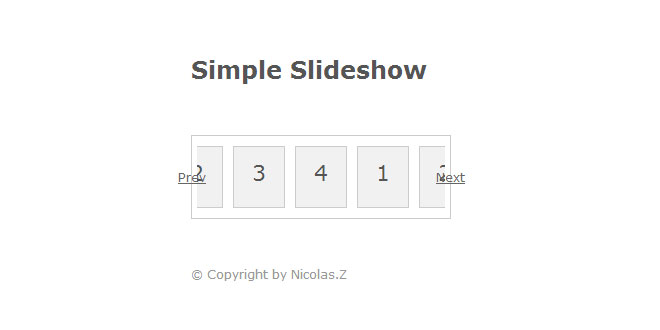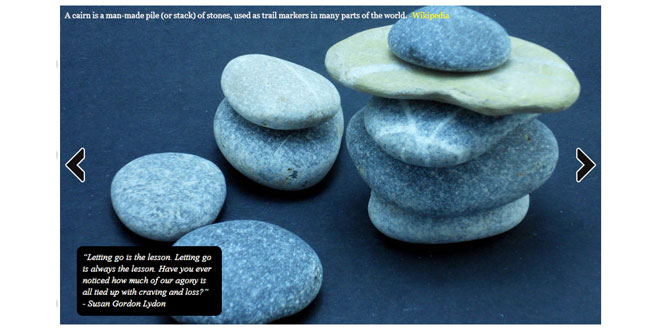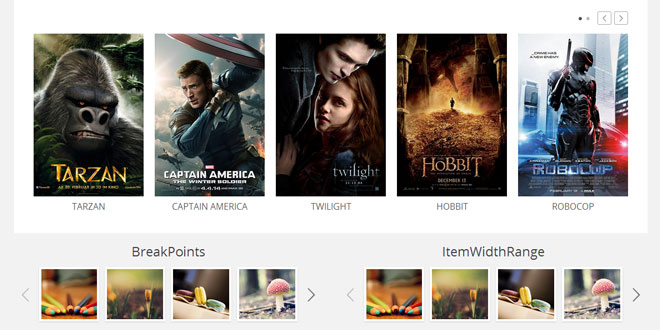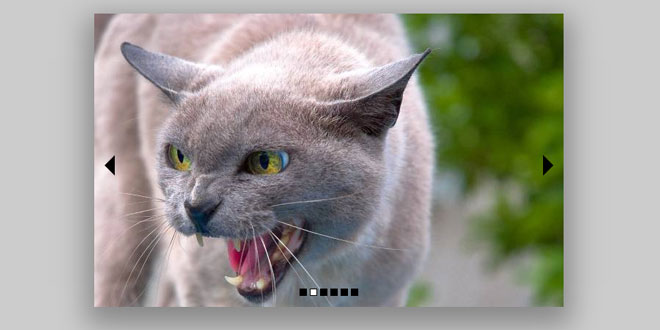- Overview
- Documents
A simple slideshow jQuery plugin, practical, flexible, supporting both horizontal and vertical scrolling.
Source: github.com
1. INCLUDE JS FILES
<script src="jquery.js"></script> <script src="jquery.timeselector.js"></script>
2. HTML
<div id="simpleslide">
<div>1</div>
<div>2</div>
<div>3</div>
<div>4</div>
</div>
3. JAVASCRIPT
$(function() {
$('#simpleslide').simpleslide();
});
4. OPTIONS
visible (default: 3)
Type: Number
This specifies the number of items visible at all times within the slide.
scroll (default: 1)
Type: Number
The number of items to scroll when you click the next or prev buttons.
duration (default: 800)
Type: Number
A number determining how long the animation will run.
auto (default: false)
Type: Boolean or Number
Defines a Boolean value to determine whether to enable auto-scroll, default is 2000 milliseconds once rolling, or specifying a millisecond value directly。
circular (default: true)
Type: Boolean
Setting it to true enables circular navigation.
vertical (default: false)
Type: Boolean
Determines the direction of the slide.
prev (default: null)
Type: jQuery or Element or Selector
The element to use as event trigger for previous slide.
next (default: null)
Type: jQuery or Element or Selector
The element to use as event trigger for next slide.
showButtons (default: true)
Type: Boolean
Defines whether to display the default 'Previous' and 'Next' buttons.
buttonOffset (default: 0.5)
Type: Number
The default navigation buttons offset relative to the edge of the Slide.
easing (default: null)
Type: String
A string indicating which easing function to use for the transition.
start (default: 0)
Type: Number
Zero-based index of the first slide to be displayed.
extra (default: 0.5)
Type: Number
Visible items on both sides to show extra width there are more items can be displayed, if the circular istrue on both sides of the increase, if it is false to increase only on one side. This value is calculated based on the width of the Item.
5. METHODS
option( options )
Returns: jQuery
Set one or more options for the simpleslide.
-
options
Type: Object
A map of option-value pairs to set.
Code example:
$('#simpleslide').simpleslide('option', {'visible': 4});
next()
Returns: jQuery
This method is used to manually navigate to the next slide.
Code example:
$('#simpleslide').simpleslide('next');
prev()
Returns: jQuery
This method is used to manually navigate to the previous slide.
Code example:
$('#simpleslide').simpleslide('prev');
repeat()
Returns: jQuery
When the auto option is true, and manually run the .stop() method, you can manually execute the method to trigger auto-scroll.
Code example:
$('#simpleslide').simpleslide('repeat');
stop()
Returns: jQuery
When the auto option is true, you can manually execute the method to stop the auto-scroll.
Code example:
$('#simpleslide').simpleslide('stop');
refresh()
go( index )
Code example:
$('#simpleslide').simpleslide('go', 3);
6. CALLBACKS
beforeSlide( slide )
Triggered the callback before scroll to the next slide.
-
slide
Type: Object-
oldItems
Type: jQuery
The elements representing the items that are visible before the transition. -
newItems
Type: jQuery
The elements representing the items that are visible after the transition.
-
7. THEMING
If the simpleslide specific styling is needed, the following CSS class names can be used:
-
simpleslide: The outer container of the slide items.
- simpleslide-button: The slide navigation buttons. The previous button will additionally have a simpleslide-prev class and the next button will additionally have a simpleslide-next class.
 JS Tutorial
JS Tutorial