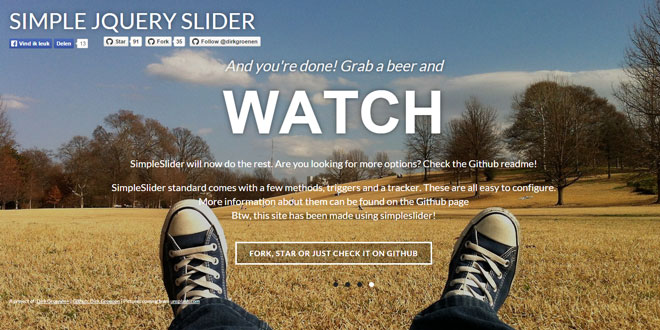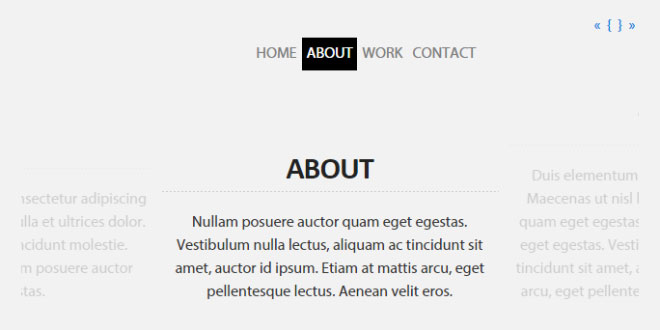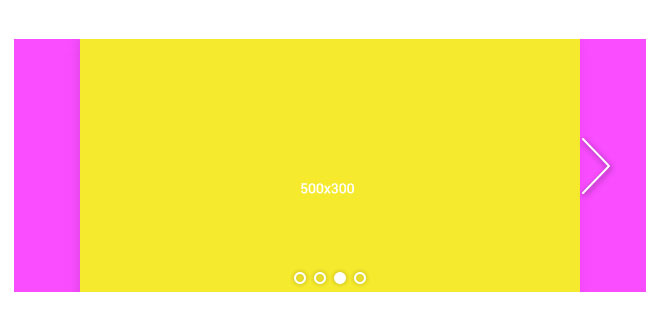- Overview
- Documents
A simple slider that does what a simple slider has to do: slide slides!
Simple to use and supports every browser! (IE7+)
-
sex shop
sex shop
sex shop
sex shop
sex shop
seks shop
spanish fly
psikolog
sohbet numara
sohbet hatti
Source: simpleslider.bitlabs.nl
1. INCLUDE JS FILES
<script src="http://code.jquery.com/jquery-1.10.1.min.js"></script> <script src="http://code.jquery.com/jquery-migrate-1.2.1.min.js"></script> <script type="text/javascript" src="transit.js"></script> <script type="text/javascript" src="jquery.simpleslider.js"></script>
2. HTML
<div class='slider'>
<div class='slide'>
<div class='slidecontent'>
<h1>Solar Dolar Wolar Woot</h1>
<h2>Lorem ipsum dolor sit amet, consectetur adipiscing elit. Etiam posuere cursus euismod.Aenean ut tortor leoing elit. Etiam posuere cursus euismod.Aenean ut tortor leo.</h2>
</div>
</div>
<div class='slide' >
<div class='slidecontent'>
<h1>Solar Dolar Wolar Woot</h1>
<h2>Lorem ipsum dolor sit amet, consectetur adipiscing elit. Etiam posuere cursus euismod.Aenean ut tortor leo.</h2>
</div>
</div>
</div>
3. CSS
.slider{
width: 100%;
height: 100%;
overflow: hidden;
position: relative;
}
.slide{
width: 100%;
height: 100%;
top: 0;
left: 0;
float: left;
position: absolute;
}
4. JAVASCRIPT
$(document).ready(function(){
$(".slider").simpleSlider();
});
5. OPTIONS
You can also control the options of the simpleSlider. Just parse an object with the options into the simpleSlider().
$(document).ready(function(){
// Default options
var options = {
slides: '.slide', // The name of a slide in the slidesContainer
swipe: true, // Add possibility to Swipe
magneticSwipe: true, // Add 'magnetic' swiping. When the user swipes over the screen the slides will attach to the mouse's position
transition: "slide", // Accepts "slide" and "fade" for a slide or fade transition
slideTracker: true, // Add a UL with list items to track the current slide
slideTrackerID: 'slideposition', // The name of the UL that tracks the slides
slideOnInterval: true, // Slide on interval
interval: 5000, // Interval to slide on if slideOnInterval is enabled
animateDuration: 1500, // Duration of an animation
animationEasing: 'easeInOut', // Accepts: linear ease in out in-out snap easeOutCubic easeInOutCubic easeInCirc easeOutCirc easeInOutCirc easeInExpo easeOutExpo easeInOutExpo easeInQuad easeOutQuad easeInOutQuad easeInQuart easeOutQuart easeInOutQuart easeInQuint easeOutQuint easeInOutQuint easeInSine easeOutSine easeInOutSine easeInBack easeOutBack easeInOutBack
pauseOnHover: false, // Pause when user hovers the slide container
useDefaultCSS: false // Add default CSS for positioning the slides
};
$(".slider").simpleSlider(options);
});
5. CONTROL THE SLIDER
You have to get the data from the dom element if you want to control the slider. The following code shows you how to do that
$(document).ready(function(){
$(".slider").simpleSlider();
var slider = $(".slider").data("simpleslider");
slider.nextSlide(); // Go to the next slide
slider.prevSlide(); // Go to the previous slide
slider.nextSlide(slidenumber); // Go to the given slide
});
If enabled the slider automatically creates a list with list-items that you can use to control the slider.
6. EVENTS
SimpleSlider will trigger a init, beforeSliding and afterSliding event. You can bind on these using the following code:
$(".slider").on("init", function(event){
// event.totalSlides: total number of slides
});
// It's important to bind the init event before initializing simpleSlider!
$(".slider").simpleSlider();
$(".slider").on("beforeSliding", function(event){
// event.prevSlide: previous slide ID
// event.newSlide: coming slide ID
});
$(".slider").on("afterSliding", function(event){
// event.prevSlide: previous slide ID
// event.newSlide: coming slide ID
});
The afterSliding is triggered after the animation completed.
 JS Tutorial
JS Tutorial