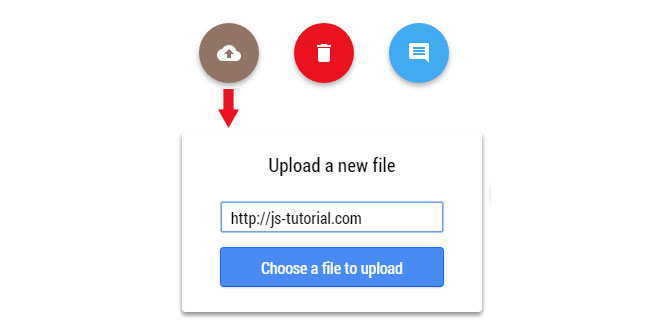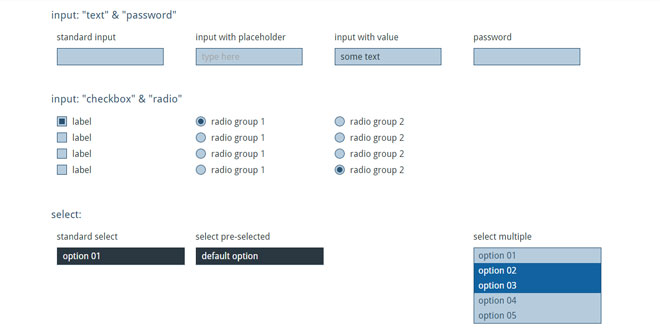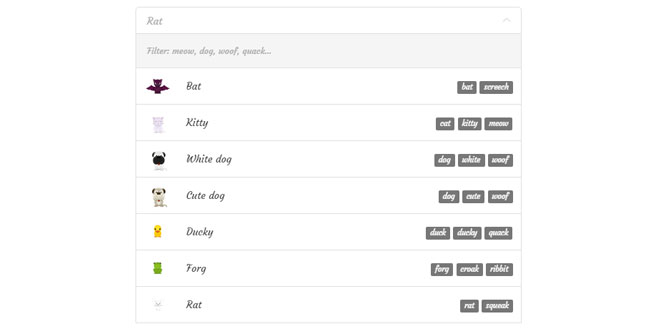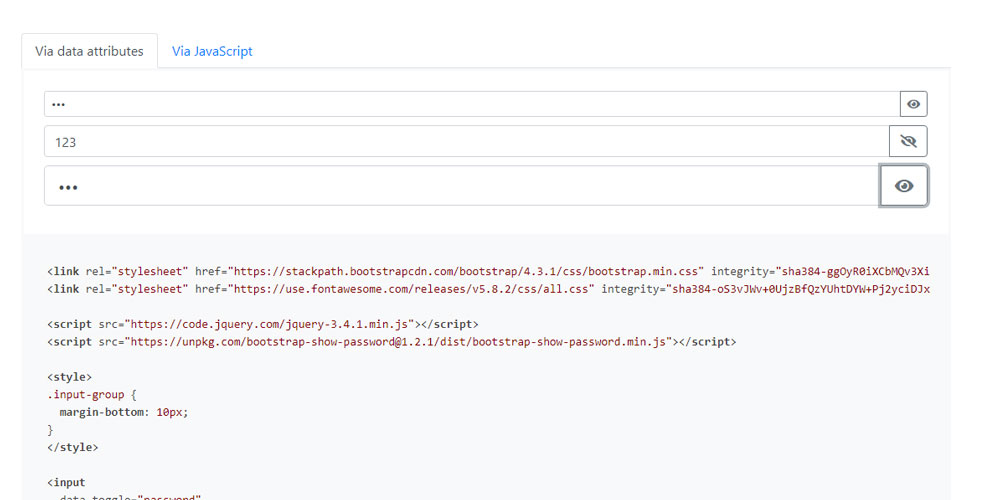Download
1. INCLUDE CSS AND JS FILES
<link rel = "stylesheet" href = "Path/To/Quttons.css" />
<script src = "Path/To/jQuery" type = "text/javascript"></script>
<script src = "Path/To/velocity.js" type = "text/javascript"></script>
<script src = "Path/To/velocity.ui.js" type = "text/javascript"></script>
<script src = "Path/To/Quttons.js" type = "text/javascript"></script>
2. HTML
Design your dialog
<div id="uploadDialog">
<h2>Upload a new file</h2>
<input type="text" id = "fileUrl" placeholder = "Enter URL">
<div id="button_basic_upload"> Choose a file to upload
</div>
</div>
-
Design your dialog box.
-
Design a div as you normally would, with all the css styles you want. You can put whatever you want inside your div.
-
You can also add event listeners to buttons inside the dialog as you normally would.
-
You can add a close button, just remember to give it a class of close.
Wrap created dialog in a div
<div class = "qutton" id = "qutton_upload">
...(Dialog created in previous step) ...
</div>
-
Wrap dialog created in previous step in a div with class of qutton and one custom id which will be used to reference this qutton in your js file.
3. JAVASCRIPT
var quttonUpload = Qutton.getInstance($('#qutton_upload'));
quttonUpload.init({
icon : './images/icon_upload.png',
backgroundColor : "#917466"
});
-
Inside getInstance you pass in a jQuery object referencing the custom id you set up in previous step
-
init function takes in an object specifying the configuration of the button, following are currently supported
|
Argument |
Description |
Default |
|
icon |
Icon to be displayed in Qutton |
None |
|
backgroundColor |
Background Color of Qutton |
#FE0000 |
|
width |
Width of the Qutton |
60 |
|
height |
Height of the Qutton |
60 |
|
easing |
Easing for the animation |
easeInOutQuint |
 JS Tutorial
JS Tutorial