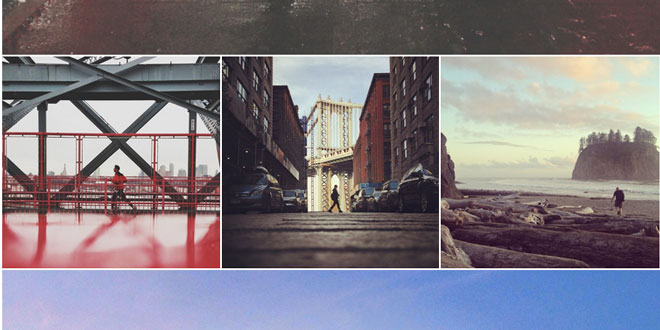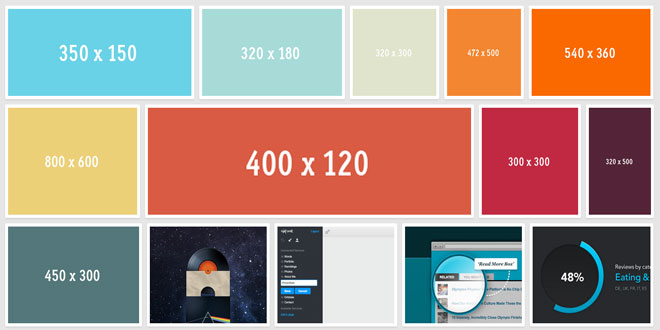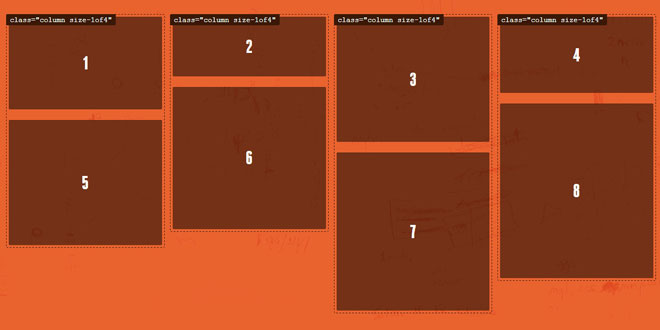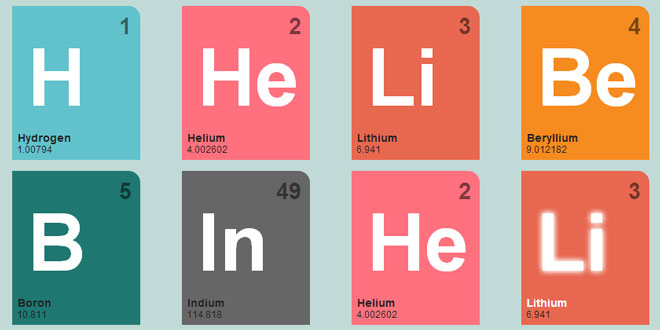- Overview
- Documents
A simple jQuery plugin to arrange images into a flexible grid, based on Tumblr's photoset feature. Originally the plugin was created for our Style Hatch Tumblr themes as a way to use the photoset grid in responsive layouts, but we have since expanded it for use outside of the themes.
Usage
Apply the photo set grid layout to a selected div containing images for the grid.
The only markup requirement is a data-layout attribute on the selected div. data-layout should contain a string of numbers representing the number of columns for each row.
UNDERSTANDING DATA-LAYOUT:
- data-layout="2331" 1st row has 2 images, 2nd row has 3 images, 3rd row has 3 images, and 4th row has 1 image. Total of 9 images.
- data-layout="13" 1st row has 1 image and 2nd row has 3 images.
Arguments:
- width - string Change the width that the photo set grid will be rendered at. Default: 100%automatically fits its container for responsive layouts
- layout - string Manually set a string of numbers to specify the number of images each row contains. Default: null generates a stacked layout of one image per row
- gutter - string Set the pixel width between the columns and rows. Default: 0px
- highresLinks - boolean Set to true to automatically swap out the default image src with the data-highres attribute once the image is wider than lowresWidth. This will also wrap each image with an a vs. div element. Default: false
- lowresWidth - number Sets the width where the default image is swapped out for the high resolution image. Default: 500
- rel - string This optional setting useful for lightbox viewers applies a common `rel` attribute to the anchor tags wrapping the images. Default: ''
- onInit - function Define a function to be called when the plugin is initialized.
- onComplete - function Define a function to be called when the plugin has completed the grid layout.
BASIC PHOTOSET GRID
Simply call photosetGrid(); on a div with the data-layout specified and a number of images inside.
HTML:
<div class="photoset-grid-basic" data-layout="12"> <img src="img/demo/nyc1-500px.jpg" data-highres="img/demo/nyc1-highres.jpg"> <img src="img/demo/nyc2-500px.jpg" data-highres="img/demo/nyc2-highres.jpg"> <img src="img/demo/nyc3-500px.jpg" data-highres="img/demo/nyc3-highres.jpg"> </div>
JAVASCRIPT:
$('.photoset-grid-basic').photosetGrid();
CUSTOM OPTIONS
Beyond the basic usage, you can set a number of optional arguments including callback functions that are useful for adding a lightbox for high resolution images.
HTML:
<div class="photoset-grid-custom" style="visibility: hidden;"> <img src="img/demo/print1-500px.jpg" data-highres="img/demo/print1-highres.jpg"> <img src="img/demo/print2-500px.jpg" data-highres="img/demo/print2-highres.jpg"> <img src="img/demo/print3-500px.jpg" data-highres="img/demo/print3-highres.jpg"> </div>
JAVASCRIPT:
$('.photoset-grid-custom').photosetGrid({
// Set the gutter between columns and rows
gutter: '5px',
// Manually set the grid layout
layout: '21',
// Wrap the images in links
highresLinks: true,
// Asign a common rel attribute
rel: 'print-gallery',
onInit: function(){},
onComplete: function(){
// Show the grid after it renders
$('.photoset-grid-custom').attr('style', '');
}
});
ADDING A LIGHTBOX
This demonstration of the photoset grid uses the onComplete event to assign a lightbox plugin to view the high resolution images. The code below is specific to jquery.colorbox.js, but it should work virtually the same for other plugins.
HTML:
<div class="photoset-grid-lightbox" data-layout="131" style="visibility: hidden;"> <img src="img/demo/withhearts1-500px.jpg" data-highres="img/demo/withhearts1-highres.jpg"> <img src="img/demo/withhearts2-500px.jpg" data-highres="img/demo/withhearts2-highres.jpg"> <img src="img/demo/withhearts3-500px.jpg" data-highres="img/demo/withhearts3-highres.jpg"> <img src="img/demo/withhearts4-500px.jpg" data-highres="img/demo/withhearts4-highres.jpg"> <img src="img/demo/withhearts5-500px.jpg" data-highres="img/demo/withhearts5-highres.jpg"> </div>
JAVASCRIPT:
$('.photoset-grid-lightbox').photosetGrid({
highresLinks: true,
rel: 'withhearts-gallery',
gutter: '2px',
onComplete: function(){
$('.photoset-grid-lightbox').attr('style', '');
$('.photoset-grid-lightbox a').colorbox({
photo: true,
scalePhotos: true,
maxHeight:'90%',
maxWidth:'90%'
});
}
});
 JS Tutorial
JS Tutorial