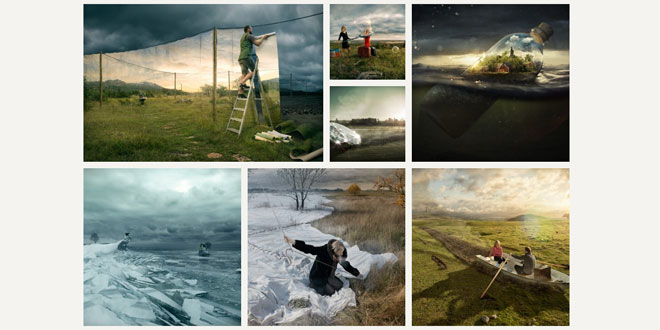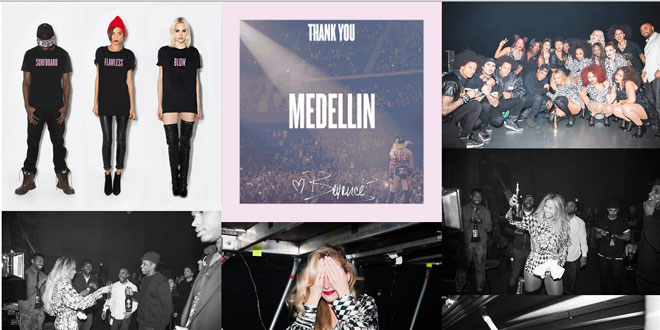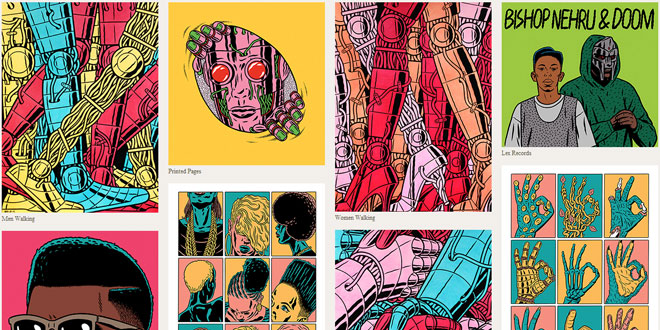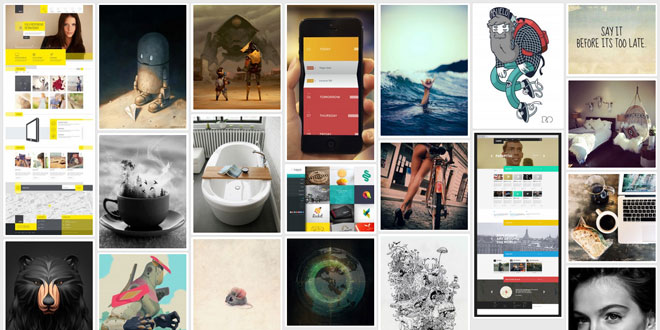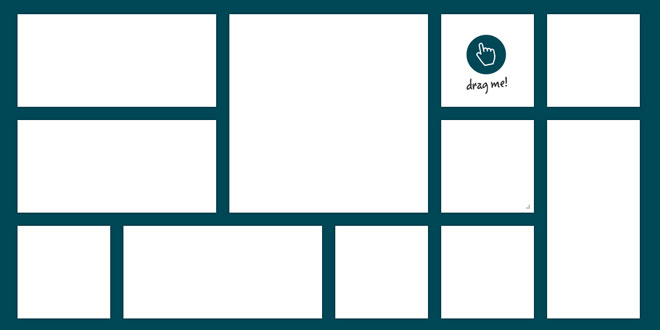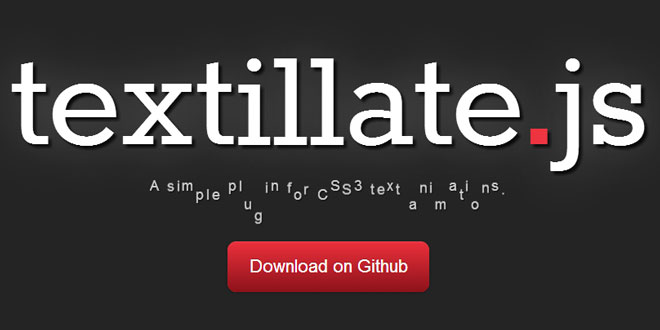- Overview
- Documents
What is Masonry?
Masonry is a JavaScript grid layout library. It works by placing elements in optimal position based on available vertical space, sort of like a mason fitting stones in a wall. You’ve probably seen it in use all over the Intern
Install
A packaged source file includes everything you need to use Masonry.
- masonry.pkgd.min.js for production
- masonry.pkgd.js for development
Bower
If you are familiar with the command line and build processes, Masonry can be installed withBower. Masonry is built on dependencies. Bower takes care of these.
bower install masonry
Getting started
HTML
Masonry works on a container element with a group of similar child items.
<div id="container"> <div class="item">...</div> <div class="item w2">...</div> <div class="item">...</div> ... </div>
Include the Masonry script in your site.
<script src="/path/to/masonry.pkgd.min.js"></script>
CSS
All sizing of items is handled by your CSS.
.item { width: 25%; }
.item.w2 { width: 50%; }
Initialize with JavaScript
Initialize a Masonry instance with new Masonry( element, options ). The Masonry constructor accepts two arguments: the container element and an options object.
var container = document.querySelector('#container');
var msnry = new Masonry( container, {
// options
columnWidth: 200,
itemSelector: '.item'
});
The element can be a selector string for a single element.
var msnry = new Masonry( '#container', {
// options
});
Initialize in HTML
You can initialize Masonry in HTML, without writing any JavaScript. Add js-masonry to the class of the container element. Options can be set with a data-masonry-options attribute.
<div id="container" class="js-masonry"
data-masonry-options='{ "columnWidth": 200, "itemSelector": ".item" }'>
Options set in HTML must be valid JSON. Keys need to be quoted, for example"itemSelector":. Note that the attribute value uses single quotes ', but the JSON entities use double-quotes ".
That’s it! Now let’s do some fun stuff with options and methods.
jQuery
jQuery is not required to use Masonry. But if you do enjoy jQuery, Masonry works with it as a jQuery plugin.
var $container = $('#container');
// initialize
$container.masonry({
columnWidth: 200,
itemSelector: '.item'
});
Get the Masonry instance with .data('masonry').
var msnry = $container.data('masonry');
Options
Type: Object
Default: { position: 'relative' }
CSS styles that are applied to the container element. To disable Masonry from setting any CSS to the container element, set containerStyle: null.
The width of a column of a horizontal grid.
If columnWidth is not set, Masonry will use the outer width of the first element.
If set to an Element or Selector String, Masonry will use the width of that element. SeeElement sizing. Setting columnWidth with element sizing is recommended if you are using percentage widths.
The horizontal space between item elements.
Type: Object
Default: { opacity: 0, transform: 'scale(0.001)' }
The style applied to hide items.
Type: Boolean
Default: false
Sets the width of the container to fit the available number of columns, based the size of container's parent element. When enabled, you can center the container with CSS.
Type: Boolean
Default: true
Enables layout on initialization. Set this to false to disable layout on initialization, so you can use methods or add events before the initial layout.
Type: Boolean
Default: true
Controls the horizontal flow of the layout. By default, item elements start positioning at the left. Set to false for right-to-left layouts.
Type: Boolean
Default: true
Controls the vertical flow of the layout. By default, item elements start positioning at the top. Set to false for bottom-up layouts. It’s like Tetris!
Type: Boolean
Default: true
Binds layout to window resizing.
isResizeBound binds layout only when the Masonry instance is first initialized. You can bind and unbind resize layout afterwards with the bindResize and unbindResize methods.
Specifies which child elements to be used as item elements. Setting itemSelector is always recommended. itemSelector is useful to exclude sizing elements.
Type: Element, NodeList, Array of Elements, or Selector String
Specifies which elements are stamped within the layout. These are special layout elements which will not be laid out by Masonry. Rather, Masonry will layout item elements belowstamped elements.
The stamp option stamps elements only when the Masonry instance is first initialized. You can stamp additional elements afterwards with the stamp method.
Type: String
Default: '0.4s'
Duration of the transition when items change position or appearance, set in a CSS time format.
To disable all transitions, set transitionDuration: 0.
Type: Object
Default: { opacity: 1, transform: 'scale(1)' }
The style applied to reveal hidden items.
Methods
msnry.addItems( elements ) // or with jQuery $container.masonry( 'addItems', elements )
Get the Masonry instance from an element. Note this method is of Masonry, rather than of a Masonry instance.
This method is useful to access the Masonry instance after it was initialized via HTML.
Unlike jQuery's on, Masonry's on only works with the specified events. msnry.on( 'click', function() {...}) will not work.
To listen for an event just once, return true in the event listener.
Un-stamp the elements, so that Masonry will no longer layout item elements around them.
Events
layoutComplete
Triggered after a layout and all positioning transitions have been completed.
msnry.on( 'layoutComplete', function( msnryInstance, laidOutItems ) { //...
// or with jQuery
$container.masonry( 'on', 'layoutComplete', function( msnryInstance, laidOutItems ) {} )
removeComplete
Triggered after an item element has been removed.
msnry.on( 'removeComplete', function( msnryInstance, removedItems ) { //...
// or with jQuery
$container.masonry( 'on', 'removeComplete', function( msnryInstance, removedItems ) {} )
 JS Tutorial
JS Tutorial