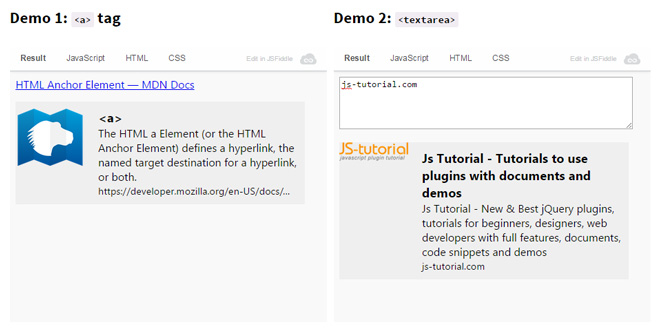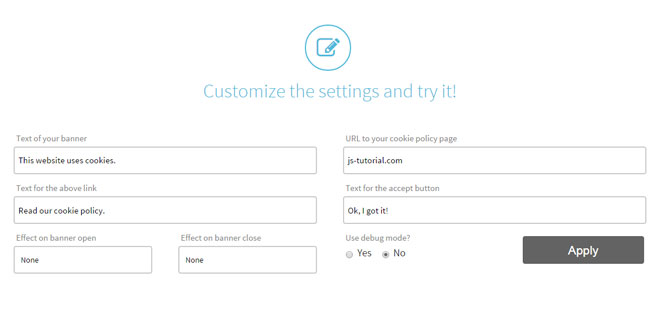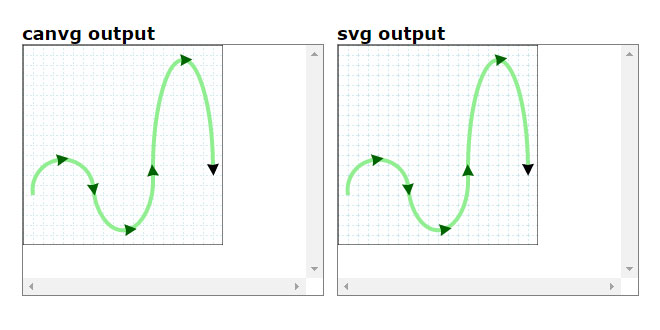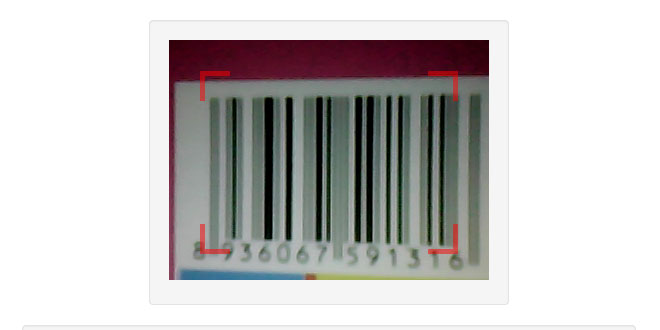- Overview
- Documents
URLive is a jquery plugin that helps you create an preview snippet of a url based on the Open Graph properties of the page, similar to a url preview in a facebook post.
The plugin works with any element that has a url content or value, even on <a> tag with href. It is lightweight and doesn't require any back-end code as data scraping is done asynchronously with AJAXusing the Yahoo Query Language (YQL).
-
sex shop
sex shop
sex shop
sex shop
sex shop
seks shop
spanish fly
psikolog
sohbet numara
sohbet hatti
Source: markserbol.github.io
1. INCLUDE CSS AND JS FILES
<link href="jquery.urlive.css" rel="stylesheet" /> <script src="//ajax.googleapis.com/ajax/libs/jquery/1.11.1/jquery.min.js"></script> <script src="jquery.urlive.js"></script>
2. HTML
<textarea placeholder="input a URL here">
http://js-tutorial.com
</textarea>
<div class="urlive-container">
<span class="loading">Loading...</span>
</div>
3. JAVASCRIPT
$('textarea').on('input propertychange', function () {
$('textarea').urlive({
callbacks: {
onStart: function () {
$('.loading').show();
$('.urlive-container').urlive('remove');
},
onSuccess: function (data) {
$('.loading').hide();
$('.urlive-container').urlive('remove');
},
noData: function () {
$('.loading').hide();
}
}
});
}).trigger('input');
4. OPTIONS
In jQuery Urlive you can pass the following options to customize the preview behavior and functionality.
| Option | Default | Description |
|---|---|---|
| container | '.urlive-container' | selector, element to contain the preview snippet |
| target | '_blank' | string, attribute specifies where to display or open the linked resource on click. |
| imageSize | 'auto' | string, determine the size of the image.'auto' by default checks for the image size first, if the image width is greater than its container then it will show it as large else it will set the image to small. Defining 'large' will set the image to fit its container's width and 'small' to render the image as a small thumbnail. See styling below. |
| render | true | Boolean, renders the snippet preview. If set to false nothing will be displayed but you can still retrieve thedata via the onSuccess callback. |
| disableClick | false | Boolean, set true will disable the anchor tag default click behavior. |
| regexp | /((https?:\/\/)?[\w-@]+(\.[a-z]+)+\.?(:\d+)?(\/\S*)?)/i | regular expression pattern, set a regexp pattern to be used in retrieving URL in the element. The defaultregexp doesn't check for all the valid top-level domains because it would generate quite a long match list, but if you're interested in doing so |
| yqlSelect | '*' | string, specify the data scraping selectlocation for YQL query. |
5. CALLBACKS
You can define a callback function like this:
$(selector).urlive({
callbacks: {
onStart: function() {
//execute this when urlive AJAX request starts
}
}
})
And here is list of callback functions you can define and execute on a given instance.
| Callback | Definition |
|---|---|
| onStart: function() {} | a callback function that triggers when AJAX data request starts. |
| onSuccess: function(data) {} |
a callback function that triggers when AJAX successfully received a response with the data. This callback also returns the data using the first parameter data which is anObject. You can access the values by its properties using a simple dot-notation: onSuccess: function(data) { var image = data.image } data Object properties: * description * image * sitename * title * type * url |
| onFail: function() {} | a callback function that triggers when AJAX request fails or fails to connect with YQL server. |
| noData: function() {} | a callback function that triggers when AJAX received a response but with an empty data. This so happens when the URL passed has a valid format but is not active/found or no meta data defined. |
| onLoadEnd: function() {} | a callback function that is triggered once the plugin has finished (including the rendering of the image data). |
| imgError: function() {} | a callback function that is triggered when there is an image data but the image URL cannot be found. |
6. METHODS
When you call a method you can either use the element that you've applied theurlive preview or the container of the preview snippet.
| Method | Usage | Definition |
|---|---|---|
| Close | $(selector).urlive("close", 400); | Calling the "close" method will close the existing preview snippet linked to the selector. This hides the preview with some fading effects but does not remove it so you can eventually re-open or show the preview snippet using the"open" method. This method has an optional paramater for the fadeOut duration, and this duration value can be either a string ('fast' or 'slow') or a Number. |
| Open | $(selector).urlive("open", 400); | Calling the plugin's "open"method will open the existing preview snippet, linked to the selector, that has been previously hidden using the"close" method. This method also has an optional paramater for the fadeInduration, and this duration value can be either a string('fast' or 'slow') or a Number. |
| Remove | $(selector).urlive("remove", 400); | Calling the plugin's "remove"method will remove the existing preview snippet linked to the selector. This method also fades out the preview snippet first before removing it from the DOM, so it also has an optional parameter for the fadeOutduration. The duration value can be either a string ('fast' or 'slow') or a Number. |
| Disable | $(selector).urlive("disable") | Calling the plugin's"disable" method willprevent the default on click behavior of the preview snippet. A similar function to the plugin's disableClickoption that prevents the linked resource of the preview from opening. |
| Enable | $(selector).urlive("enable") | Calling the plugin's "enable"method will restore the default on click behavior of the preview snippet. This is intended to revert/remove the previously disabled (using the"disable" method ordisableClick option) defaultclick behavior of the preview snippet. |
7. STYLING
You can style the preview snippet using the jquery.urlive.css file which contains the default style. The display orientation primarily depends on the image size, you can set the size orientation with the imageSize option. If the image is large the image will be displayed on top and will occupy the width of the preview snippet. If the image is set to small the image will be displayed on the left side before the text details.
There are also data by default not being displayed, these are the site_name and type. If you want to show these data, you can edit this line and set the display property to block.
.urlive-sitename, .urlive-type {
display:none;
}
 JS Tutorial
JS Tutorial