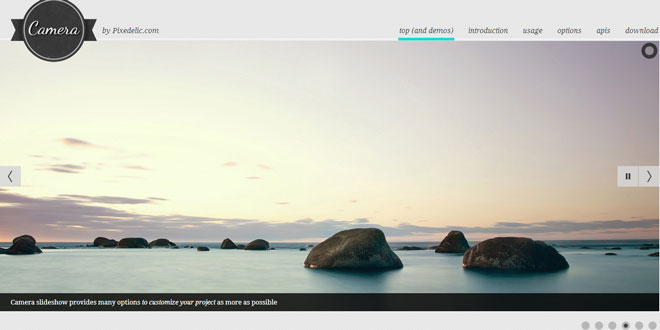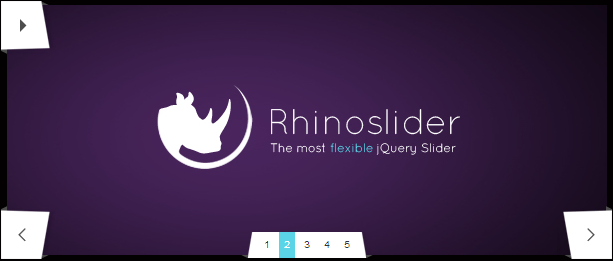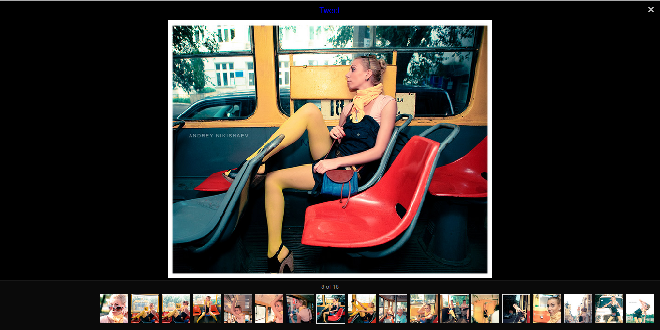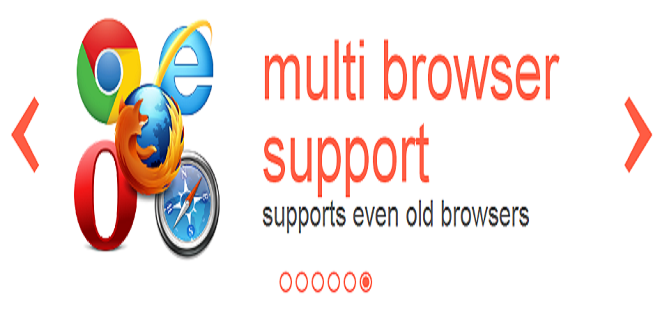- Overview
- Documents
Camera slideshow
Camera slideshow is an open source project. You can suggest changes or improvements if you want. You can download it and use for free, you can also include it in your projects and sell it as part of a bigger work.
Camera slideshow is tested on new browsers, but I tried to make it compatible with the old versions of Internet Explorer too (8 and 7). But I don't think I will spend many hours to improve this feature, sorry.
Camera slideshow requires jQuery 1.4+ and other jQuery plugins are necessary if you want to use some functionalities: jQuery Easing and a customized version of jQuery Mobile to use Camera with mobile devices. These plugins are included in the zip you can download at the bottom of this page.
THE BASIS
This is the basic structure to make Camera work:
<div class="camera_wrap">
<div data-src="images/image_1.jpg"></div>
<div data-src="images/image_1.jpg"></div>
<div data-src="images/image_2.jpg"></div>
</div>
Just put this code into your HTML page and the basic slideshow will be ready to use. See the other demos to create more complex slideshows.
For jQuery newbies: after downloading and unzipping Camera, you can see some files in the folder called Examples included in the zip: there I provided some examples of Camera slideshow.
As you can see in the examples themselves, before the Camera plugin, you must calljQuery in the head of your document: without jQuery the slideshow doesn't work.
Then you must call jQuery Easing plugin and jQuery Mobile plugin. After that you must call Camera plugin and initialize the function camera with the simply methodjQuery('YOUR_TARGET').camera();
SKINS
Do not forget to call also "camera.css". By editing this CSS file you can create your own personal skin, of course. But Camera already provides some skins. It has got 33 different colors for the icons. To use them just add one of this classes to the target element (if you don't use any of this classes the color of the icons will be petroleum/graphite):
camera_amber_skin | camera_ash_skin | camera_azure_skin | camera_beige_skin | camera_black_skin | camera_blue_skin | camera_brown_skin | camera_burgundy_skin | camera_charcoal_skin | camera_chocolate_skin | camera_coffee_skin | camera_cyan_skin | camera_fuchsia_skin | camera_gold_skin | camera_green_skin | camera_grey_skin | camera_indigo_skin | camera_khaki_skin | camera_lime_skin | camera_magenta_skin | camera_maroon_skin | camera_orange_skin | camera_olive_skin | camera_pink_skin | camera_pistachio_skin | camera_pink_skin | camera_red_skin | camera_tangerine_skin | camera_turquoise_skin | camera_violet_skin | camera_white_skin | camera_yellow_skin
METHODS
This is the main function to start your slideshow. Have a look to the options for more detailed info about how to set the slideshow.
jQuery('YOUR_TARGET').camera(); //the basic method
jQuery('YOUR_TARGET').camera({ //here I declared some settings, the height and the presence of the thumbnails
height: '41%',
pagination: false,
thumbnails: true
});
You can use the public methods below to stop the slideshow, for instance, when you open a lightbox. They simply add or remove a class to the target element.
jQuery('YOUR_TARGET').cameraStop(); //stop the slideshow
jQuery('YOUR_TARGET').cameraPlay(); //start the slideshow
jQuery('YOUR_TARGET').cameraPause(); //pause the slideshow (some difference between 'pause' and 'stop': when you stop the loader and the commands are hidden)
jQuery('YOUR_TARGET').cameraResume(); //resume the slideshow after pausing
Options, and callbacks too
TO CUSTOMIZE ALMOST EVERYTHING
alignment: 'center' topLeft, topCenter, topRight, centerLeft, center, centerRight, bottomLeft, bottomCenter, bottomRight
autoAdvance: true true, false
mobileAutoAdvance: true true, false. Auto-advancing for mobile devices
barDirection: 'leftToRight' 'leftToRight', 'rightToLeft', 'topToBottom', 'bottomToTop'
barPosition: 'bottom' 'left', 'right', 'top', 'bottom'
cols: 6
easing: 'easeInOutExpo' for the complete list http://jqueryui.com/demos/effect/easing.html
mobileEasing: '' leave empty if you want to display the same easing on mobile devices and on desktop etc.
fx: 'random' 'random','simpleFade', 'curtainTopLeft', 'curtainTopRight', 'curtainBottomLeft', 'curtainBottomRight', 'curtainSliceLeft', 'curtainSliceRight', 'blindCurtainTopLeft', 'blindCurtainTopRight', 'blindCurtainBottomLeft', 'blindCurtainBottomRight', 'blindCurtainSliceBottom', 'blindCurtainSliceTop', 'stampede', 'mosaic', 'mosaicReverse', 'mosaicRandom', 'mosaicSpiral', 'mosaicSpiralReverse', 'topLeftBottomRight', 'bottomRightTopLeft', 'bottomLeftTopRight', 'bottomLeftTopRight', 'scrollLeft', 'scrollRight', 'scrollHorz', 'scrollBottom', 'scrollTop' N.B.: you can also use more than one effect, just separate them with commas: 'simpleFade, scrollRight, scrollBottom'
mobileFx: '' leave empty if you want to display the same effect on mobile devices and on desktop etc.
gridDifference: 250 to make the grid blocks slower than the slices, this value must be smaller than transPeriod
height: '50%' here you can type pixels (for instance '300px'), a percentage (relative to the width of the slideshow, for instance '50%') or auto
hover: true true, false. Pause on state hover. Not available for mobile devices
imagePath: 'images/' the path to the image folder (it serves for the blank.gif, when you want to display videos)
loader: 'pie' pie, bar, none (even if you choose "pie", old browsers like IE8- can't display it... they will display always a loading bar)
loaderColor: '#eeeeee' loaderBgColor: '#222222' loaderOpacity: .8 0, .1, .2, .3, .4, .5, .6, .7, .8, .9, 1
loaderPadding: 2 how many empty pixels you want to display between the loader and its background
loaderStroke: 7 the thickness both of the pie loader and of the bar loader. Remember: for the pie, the loader thickness must be less than a half of the pie diameter
minHeight: '200px' you can also leave it blank
navigation: true if true the navigation button (prev, next and play/stop buttons) will be visible, if false they will be always hidden
navigationHover: true if true the navigation button (prev, next and play/stop buttons) will be visible on hover state only, if false they will be visible always
mobileNavHover: true same as above, but only for mobile device
opacityOnGrid: false true, false. Decide to apply a fade effect to blocks and slices: if your slideshow is fullscreen or simply big, I recommend to set it false to have a smoother effect
overlayer: true true, false. Decide to put a layer on the images to prevent the users grab them simply by clicking the right button of their mouse (.camera_overlayer)
pagination: true true, false
playPause: true true or false, to display or not the play/pause buttons
pauseOnClick: true true, false. It stops the slideshow when you click the sliders
pieDiameter: 38
piePosition: 'rightTop' 'rightTop', 'leftTop', 'leftBottom', 'rightBottom'
portrait: false true, false. Select true if you don't want that your images are cropped
rows: 4 slicedCols: 12 if 0 the same value of cols
slicedRows: 8 if 0 the same value of rows
slideOn: 'random' next, prev, random: decide if the transition effect will be applied to the current (prev) or the next slide
thumbnails: false true, false
time: 7000 milliseconds between the end of the sliding effect and the start of the nex one
transPeriod: 1500 length of the sliding effect in millisecond
CALLBACKS
-
onStartLoading: function() { } this callback is invoked when the image on a slide start loadingonLoaded: function() { } this callback is invoked when the image on a slide has completely loadedonStartTransition: function() { } this callback is invoked when the transition effect startsonEndTransition: function() { } this callback is invoked when the transition effect endsSince Camera 1.3.0 you can get the index of the current slider by using the callbacks in this way:
onLoaded: function(){ var ind = t.find('.camera_target .cameraSlide.cameranext').index(); }With the method above you can get the index of the slide that will display after the transition effect.
onEndTransition: function(){ var ind = t.find('.camera_target .cameraSlide.cameracurrent').index(); }With the method above you can get the index of the slide at the end of the transition effect.
 JS Tutorial
JS Tutorial