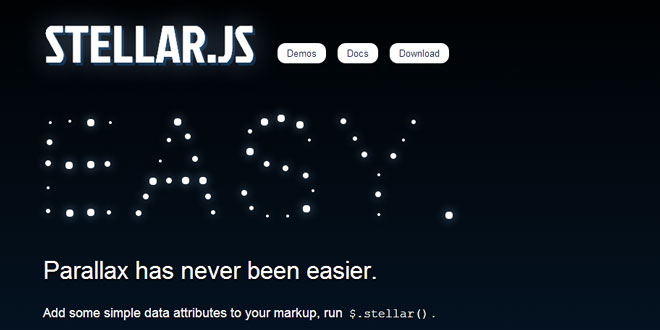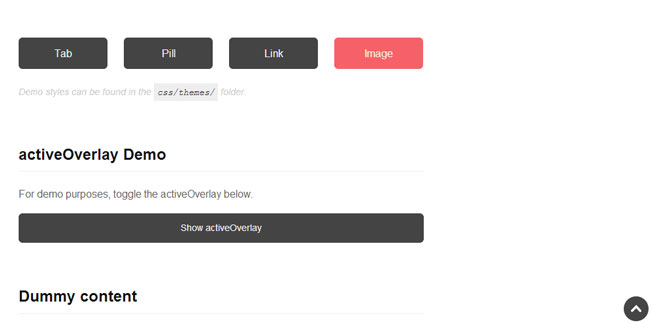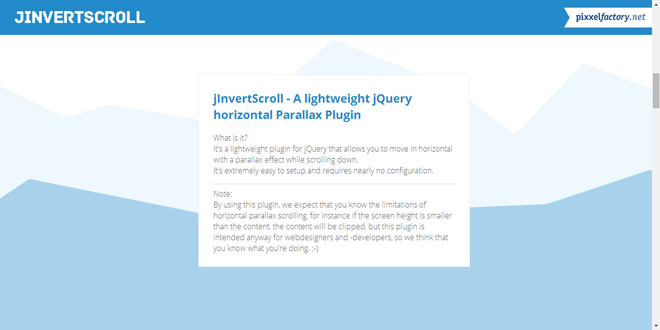- Overview
- Documents
Stellar.js is a jQuery plugin that provides parallax scrolling effects to any scrolling element.
Parallax has never been easier.
Add some simple data attributes to your markup, run $.stellar().
Precisely align elements and backgrounds.
All elements and backgrounds will return to their original position when they meet the edge of the screen—plus or minus your own optional offset.
Try using Stellar.js for yourself today.
There's lots more to love. Plenty of configuration options, iOS support, plus an easy-to-use plugin architecture
Source: markdalgleish.com
1. INCLUDE JS FILES
<script src="//ajax.googleapis.com/ajax/libs/jquery/1.7.1/jquery.min.js"></script> <script src="/js/stellar.js"></script>
2. JAVASCRIPT
$(window).stellar({
horizontalOffset: 40,
verticalScrolling: !isHomePage
});
3. Parallax Elements
If you want elements to scroll at a different speed, add the following attribute to any element with a CSS position of absolute, relative or fixed:
<div data-stellar-ratio="2">
The ratio is relative to the natural scroll speed, so a ratio of 0.5 would cause the element to scroll at half-speed, a ratio of 1 would have no effect, and a ratio of 2 would cause the element to scroll at twice the speed. If a ratio lower than 1 is causing the element to appear jittery, try setting its CSS position to fixed.
In order for Stellar.js to perform its calculations correctly, all parallax elements must have their dimensions specified in pixels for the axis/axes being used for parallax effects. For example, all parallax elements for a vertical site must have a pixel height specified. If your design prohibits the use of pixels, try using the 'responsive' option.
4. Parallax Backgrounds
If you want an element's background image to reposition on scroll, simply add the following attribute:
<div data-stellar-background-ratio="0.5">
As with parallax elements, the ratio is relative to the natural scroll speed. For ratios lower than 1, to avoid jittery scroll performance, set the element's CSS 'background-attachment' to fixed.
5. Configuring Offsets
Stellar.js' most powerful feature is the way it aligns elements.
All elements will return to their original positioning when their offset parent meets the edge of the screen—plus or minus your own optional offset. This allows you to create intricate parallax patterns very easily.
Confused?
To modify the offsets for all elements at once, pass in the options:
$.stellar({
horizontalOffset: 40,
verticalOffset: 150
});
You can also modify the offsets on a per-element basis using the following data attributes:
<div data-stellar-ratio="2"
data-stellar-horizontal-offset="40"
data-stellar-vertical-offset="150">
6. Configuring Offset Parents
By default, offsets are relative to the element's offset parent. This mirrors the way an absolutely positioned element behaves when nested inside an element with a relative position.
As with regular CSS, the closest parent element with a position of relative or absolute is the offset parent.
To override this and force the offset parent to be another element higher up the DOM, use the following data attribute:
<div data-stellar-offset-parent="true">
The offset parent can also have its own offsets:
<div data-stellar-offset-parent="true"
data-stellar-horizontal-offset="40"
data-stellar-vertical-offset="150">
Similar to CSS, the rules take precedence from element, to offset parent, to JavaScript options.
Notice how the alignment happens on a per-letter basis? That's because each letter's containing div is its default offset parent.
By specifying the h2 element as the offset parent, we can ensure that the alignment of all the stars in a heading is based on the h2 and not the div further down the DOM tree.
7. Configuring Scroll Positioning
You can define what it means for an element to 'scroll'. Whether it's the element's scroll position that's changing, its margins or its CSS3 'transform' position, you can define it using the 'scrollProperty' option:
$('#gallery').stellar({
scrollProperty: 'transform'
});
This option is what allows you to run Stellar.js on iOS.
You can even define how the elements are repositioned, whether it's through standard top and left properties or using CSS3 transforms:
$('#gallery').stellar({
positionProperty: 'transform'
});
Don't have the level of control you need? Write a plugin!
Otherwise, you're ready to get started!
8. Configuring Everything
Below you will find a complete list of options and matching default values:
$.stellar({
// Set scrolling to be in either one or both directions
horizontalScrolling: true,
verticalScrolling: true,
// Set the global alignment offsets
horizontalOffset: 0,
verticalOffset: 0,
// Refreshes parallax content on window load and resize
responsive: false,
// Select which property is used to calculate scroll.
// Choose 'scroll', 'position', 'margin' or 'transform',
// or write your own 'scrollProperty' plugin.
scrollProperty: 'scroll',
// Select which property is used to position elements.
// Choose between 'position' or 'transform',
// or write your own 'positionProperty' plugin.
positionProperty: 'position',
// Enable or disable the two types of parallax
parallaxBackgrounds: true,
parallaxElements: true,
// Hide parallax elements that move outside the viewport
hideDistantElements: true,
// Customise how elements are shown and hidden
hideElement: function($elem) { $elem.hide(); },
showElement: function($elem) { $elem.show(); }
});
 JS Tutorial
JS Tutorial