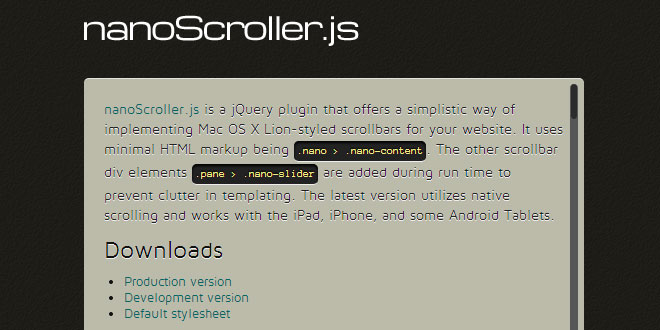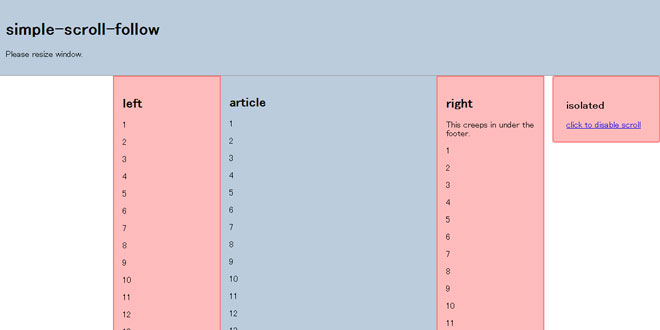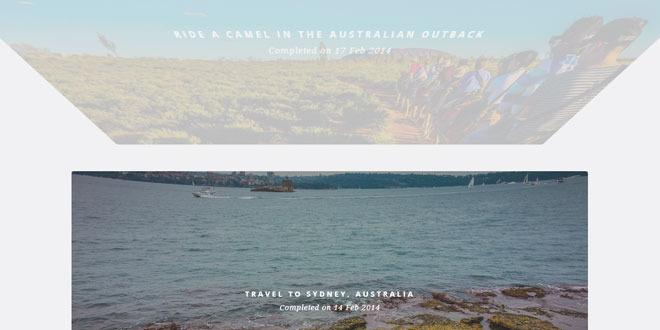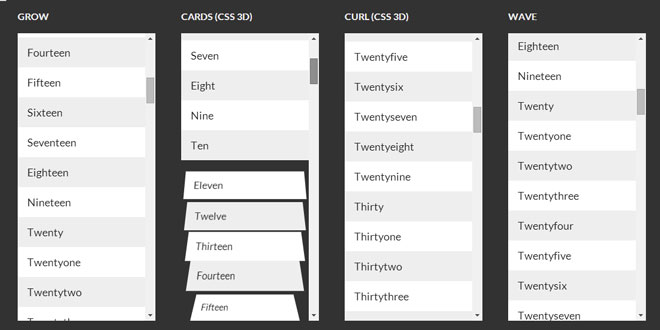1. INCLUDE CSS AND JS FILES
<link rel="stylesheet" href="css/nanoscroller.css">
<script type="text/javascript" src="javascripts/overthrow.min.js"></script>
<script type="text/javascript" src="http://ajax.googleapis.com/ajax/libs/jquery/1.10.2/jquery.min.js"></script>
<script type="text/javascript" src="javascripts/jquery.nanoscroller.js"></script>
2. HTML
<div id="about" class="nano">
<div class="nano-content"> ... content here ... </div>
</div>
Change .nano into something related to your content. Though you can also remove that attribute as long as you have a parent div with an ID reference. e.g. #parent > .nano.nano and nano-content classnames can be customized via plugin options (in that case you must rename them inside the plugin's CSS file as well).
3. CSS
You should specify a width and a height to your container, and apply some custom styling for your scrollbar. Here's an example:
.nano { background: #bba; width: 500px; height: 500px; }
.nano .nano-content { padding: 10px; }
.nano .nano-pane { background: #888; }
.nano .nano-slider { background: #111; }
4. JAVASCRIPT
Running this script will apply the nanoScroller plugin to all DOM elements with a .nano className.
$(".nano").nanoScroller();
5. OPTIONS
There are a few options that you can change when running nanoScroller, e.g. $(".nano").nanoScroller({ paneClass: 'myclass' });
iOSNativeScrolling
Set to true if you want to use native scrolling in iOS 5+. This will disable your custom nanoScroller scrollbar in iOS 5+ and use the native one instead. While the native iOS scrollbar usually works much better
Notice that .pane and .slider elements are not generated/added for devices that support iOS native scrolling when iOSNativeScrolling option is enabled.
Default: false
$(".nano").nanoScroller({ iOSNativeScrolling: true });
sliderMinHeight
Sets the minimum height of the slider element.
Default: 20
$(".nano").nanoScroller({ sliderMinHeight: 40 });
sliderMaxHeight
Sets the maximum height of the slider element.
Default: null
$(".nano").nanoScroller({ sliderMaxHeight: 200 });
preventPageScrolling
Set to true to prevent page scrolling when top or bottom inside the content div is reached.
Default: false
$(".nano").nanoScroller({ preventPageScrolling: true });
disableResize
Set to true to disable the resize from nanoscroller. Useful if you want total control of the resize event. If you set this option to true remember to call the reset method so that the scroll don't have strange behavior.
Default: false
$(".nano").nanoScroller({ disableResize: true });
alwaysVisible
Set to true to stop the scrollbar from auto-hiding itself.
Default: false
$(".nano").nanoScroller({ alwaysVisible: true });
flashDelay:
Use this setting to specify the scrollbar hide delay in milliseconds if you have enabled the flash option.
$(".nano").nanoScroller({ flashDelay: 1000 });
Default: 1500
paneClass
A classname for scrollbar track element. If you change this setting, you also have to change it in the plugin's CSS file.
Default: 'nano-pane'
$(".nano").nanoScroller({ paneClass: 'scrollPane' });
sliderClass
A classname for scrollbar thumb element. If you change this setting, you also have to change it in the plugin's CSS file.
Default: 'nano-slider'
$(".nano").nanoScroller({ sliderClass: 'scrollSlider' });
contentClass
A classname for your content div. If you change this setting, you also have to change it in the plugin's CSS file.
Default: 'nano-content'
$(".nano").nanoScroller({ contentClass: 'sliderContent' });
tabIndex
Set the tab order of the scrollable content. Set to -1 to skip over the scrollable content when tabbing.
Default: 0
$(".nano").nanoScroller({ tabIndex: 0 });
6. METHODS
scroll: To scroll at the top:
$(".nano").nanoScroller({ scroll: 'top' });
To scroll at the bottom:
$(".nano").nanoScroller({ scroll: 'bottom' });
To scroll at the top with an offset value:
$(".nano").nanoScroller({ scrollTop: value });
To scroll at the bottom with an offset value:
$(".nano").nanoScroller({ scrollBottom: value });
To scroll to an element:
$(".nano").nanoScroller({ scrollTo: $('#a_node') });
stop: To stop the operation. This option will tell the plugin to disable all event bindings and hide the gadget scrollbar from the UI.
$(".nano").nanoScroller({ stop: true });
destroy: Destroys nanoScroller and restores browser's native scrollbar.
$(".nano").nanoScroller({ destroy: true });
flash: To flash the scrollbar gadget for an amount of time defined in plugin settings (defaults to 1,5s). Useful if you want to show the user (e.g. on pageload) that there is more content waiting for him.
$(".nano").nanoScroller({ flash: true });
nanoScroller(); Refresh the scrollbar. This simply re-calculates the position and height of the scrollbar gadget.
$(".nano").nanoScroller();
7. EVENTS
'scrollend': A custom 'scrollend' event is triggered on the element every time the user has scrolled to the end of the content element (does not get triggered more than once when user tries to scroll down and has already reached the end of scrollable content).
$(".nano").bind("scrollend", function(e){
console.log("current HTMLDivElement", e.currentTarget);
});
Some browsers trigger this event more than once each time, so to listen to the custom event, instead of using jQuery's normal .bind or .on, you most likely want to use this tiny jQuery debounce plugin to prevent browsers from firing your function more than once every 100ms.
$(".nano").debounce("scrollend", function() {
alert("The end");
}, 100);
'scrolltop': Same as the 'scrollend' event, but it is triggered every time the user has scrolled to the top of the content element.
'update': Same as the 'scrolltop' and 'scrollend' events, but it's triggered every time the user scrolls. It also carries a JavaScript object with the current position, the maximum height and the direction (up ordown).
$(".nano").on("update", function(event, values){
console.debug( values );
});
 JS Tutorial
JS Tutorial