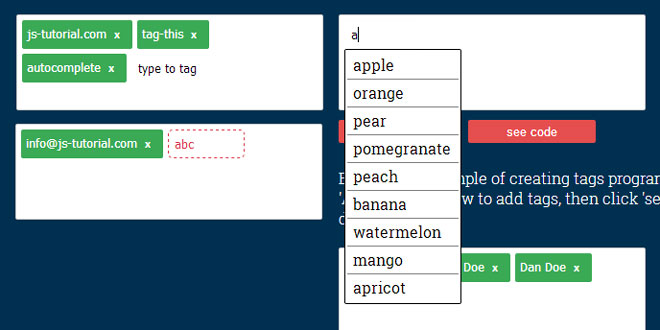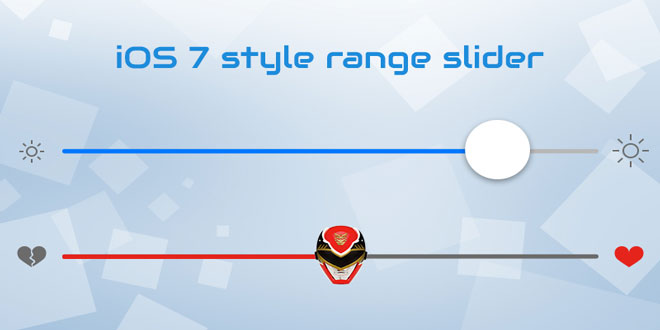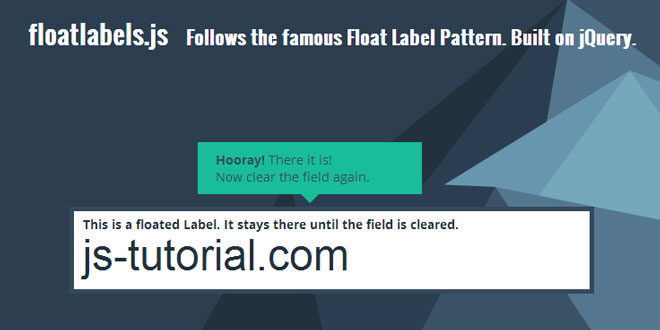- Overview
- Documents
A simple-yet-powerful jQuery plugin that turns text into tags
A plugin to turn user input into tags!
- I can make clickable tags from user input or create them programmatically.
- I can be customized with your own preferences.
- I can call your own functions when tags are created or modified.
- I can tell you about errors when a user tries to enter something you don't want them to.
1. INCLUDE JS FILES
<script src="../lib/jquery-1.11.0.min.js"></script> <script src="../lib/jquery-ui-1.9.2.custom.min.js"></script> <script src="../dist/jquery.tagthis.js?v=5"></script>
2. HTML
<input type="text" id="simple-tags" name="simple-tags" style="display: none;">
3. JAVASCRIPT
//set up Tag-This on our input (just call this once on page load)
$('#simple-tags').tagThis();
4. OPTIONS
jQuery.tagThis has many options you can set.
Below you can see what they are and what the default is.
option : example value
autocompleteSource : someListOrUrl
url or variable - the source for jQuery UI's autocomplete functionality More Autocomplete Info
interactive : true
boolean - Allow the user to type to create tags. Default is true
email : true
boolean - Validate tags as email addresses (and disallow invalid email addresses). Default is false
regex : /^#[0-9a-f]{3,6}$/i
pattern - Validate tags against a custom regex pattern. Default is '' (empty string). (fun fact- use the above regex to validate hex colors!)
defaultText : 'enter some text'
string - The placeholder text that will show up in an interactive text input box. Default is 'enter a tag'
createTagWith : ','
string - An extra delimiter that you can use to trigger the creation of a tag. Default is ','
noDuplicates : 'false'
boolean - Prevent duplicate tags from being entered. Default is false
removeWithBackspace : 'true'
boolean - Remove the last tag in an interactive input with the backspace key. Default is true
maxChars : '0'
string/integer - Only create a tag if the number of characters entered in an interactive input is less than or equal to this number. Default is 0, which will allow any number of characters.
maxTags : '0'
string/integer - Only create a tag if the number of tags in a given Tag-This field is less than or equal to this number. Default is 0, which will allow any number of tags.
width : '320px'
string - The width of the container the tags go into. Default is '320px'
height : '100px'
string - The width of the container the tags go into. Default is '100px'
hideOriginal : true
boolean - Hide the element you called tagThis() on (since tagThis creates its own) Default is true
5. CALLBACK
Tag-This will accept callbacks for certain events, as seen below, where functionName is the name of your callback function:
callbacks: {
beforeAddTag : functionName,
afterAddTag : functionName,
beforeRemoveTag : functionName,
afterRemoveTag : functionName,
onChange : functionName,
errors : functionName
}
beforeAddTag will be called before the creation of a tag, regardless of whether it's valid or not.
afterAddTag is called after the successful creation of a tag.
beforeRemoveTag is called before a tag is going to be removed.
afterRemoveTag is called after the successful removal of a tag.
onChange will be called after a tag is either added or removed
errors is a function that will be called when an error occurs. Usually this is when an attempt to add a tag is made and determined to be invalid. See below for a full list.
Note: These are all optional. If they're not specified, no callbacks will happen, and in the case of interactive mode, errors fail with default method of the tag-this--invalid class being applied to the input.
Errors that Tag-This can tell you about:
Tag-This can alert you through the errors callback (that you can specify) when certain things happen. It can tell you about things like:
- When an entered tag is a duplicate of another tag
- When a user tried to type an invalid email
- When a user tried to create a tag with a character count greater than the maxChars setting
- When a user tried to create a tag which would make the total number of tags greater than the maxTags setting
When one more errors happens, your callback is called with all the data about the error you need to know, as well as information about which input the error happened in, the tag that was attempted to be added, and the existing tags and settings objects on the input.
You'll get an object passed to your callback that looks like this:
id: "my-input",
attemptedToTag: "lorem ipsum",
errors: {
emailIsInvalid: false,
failedCustomRegex: false,
isDuplicate: false,
maxTagsReached: false,
maxCharsReached: false
},
settings: {...}
tags : {...}
6. EXAMPLES
You can also pass a settings object with that, too. Here's an example of creating an input that takes only email addresses and won't allow duplicate entries:
$('#my-input').tagThis({
noDuplicates: true,
email : true
});
Adding tags programmatically
To programmatically create a tag, just call the addTag() method.
$('#my-input').addTag("[email protected]");
If you want to, you can also pass your own 'id' value.
$('#my-input').addTag({
id : anyInteger,
text : "This gets put in the tag"
});
That ID gets also attached to its tag, so you can read it later using jQuery's .data('id').
- Note .addTag() works on interactive inputs too!
Removing tags
Tags are removable by clicking the 'x' inside a tag, or optionally by pressing backspace in interactive mode, which removes the last tag in the list.
Removing tags programmatically
To programmatically remove a tag, just call the removeTag() method.
$('#my-input').removeTag("[email protected]");
If your tags have ID's that you already know, you can pass that ID to remove that tag.
$('#my-input').removeTag({id: 1234});
Removing all tags in an input
You can clear every tag in an input, too. Just call this on your input:
$('#my-input).clearAllTags();
Destroying Tag-This
If you need to remove all tagging functionality and remove related elements, call:
$.tagThisDestroyAll();
Or, you can destroy just one field with:
$('#my-input).destroy();
To grab that array, just do this:
var tags = $('#my-input').data('tags');
To get autocomplete working, simply set the autocompleteSource option, and you're good to go. For example:
$('#fruit-input').tagThis({
autocompleteSource : fruitList
});
 JS Tutorial
JS Tutorial