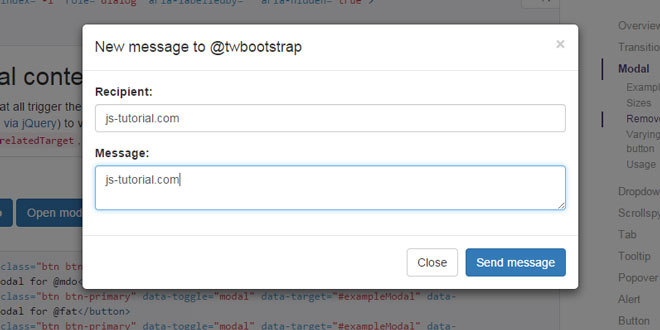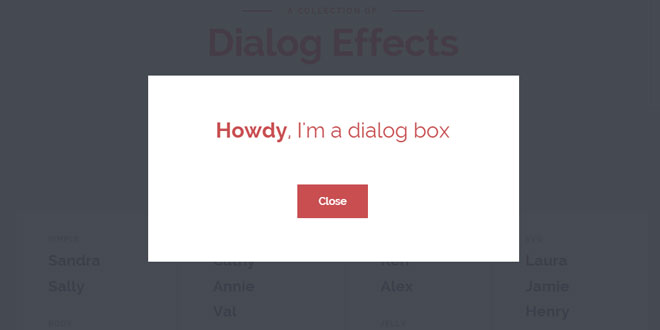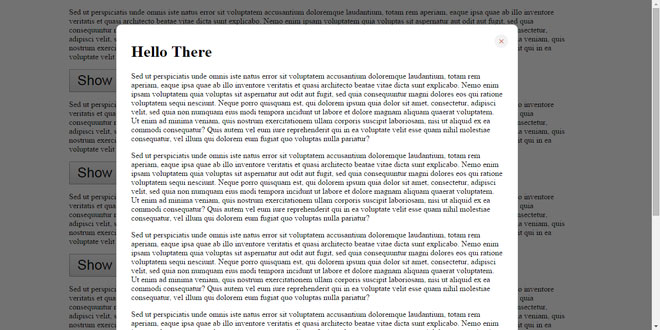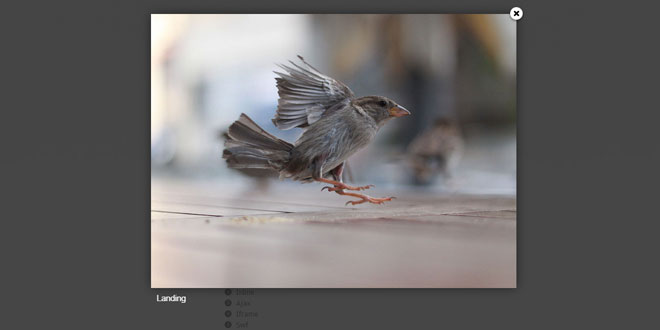User Rating: 0/5 ( 0 votes)
Lightweight step by step modal for bootstrap.
What is this?
Sometimes you need break complex things in many parts. Forms, manuals, ideas. I like to thing that like steps. For example, if you need create a payment page. The first step is get the personal information from the client, then you need the payment information and after that you'll need the address for the shipment. This is not the correct order but works.
You can develop a big HTML form with all this stuff or ask to client in step by step.
Source: github.com
1. INCLUDE JS FILES
<script src="http://cdnjs.cloudflare.com/ajax/libs/jquery/2.1.1/jquery.min.js"></script>
<script src="http://cdnjs.cloudflare.com/ajax/libs/twitter-bootstrap/3.2.0/js/bootstrap.min.js"></script>
<script src="../dist/jquery-bootstrap-modal-steps.min.js"></script>
2. HTML
<div class="modal-header">
<h4 class="js-title-step"></h4>
</div>
In your .modal-header you'll need use any Html tag with js-title-step class. I decide for H4 for estetic purposes. Don't put nothing inside this tag, the Javascript will do this.
After that, at the .modal-body you'll set the modal steps. Use a div tag with row and hide class. Set the step order using data-step and step title with data-title.
<div class="modal-body">
<div class="row hide" data-step="1" data-title="This is the first step!">
<div class="jumbotron">As you can see, this is the first step!</div>
</div>
<div class="row hide" data-step="2" data-title="This is the second and last step!">
<div class="jumbotron">As you can see, this is the second and last step!</div>
</div>
</div>
Now, you'll set the action buttons. All you need is use js-btn-step and data-orientation attribute. Use data-orientation="previous" for previous buttons, data-orientation="next" for next buttons, and data-orientation="cancel" for cancel buttons.
<div class="modal-footer">
<button type="button" class="btn btn-default js-btn-step pull-left" data-orientation="cancel" data-dismiss="modal"></button>
<button type="button" class="btn btn-warning js-btn-step" data-orientation="previous"></button>
<button type="button" class="btn btn-success js-btn-step" data-orientation="next"></button>
</div>
Note you don't need set nothing inside the .js-btn-step.
3. JAVASCRIPT
You already have the modal, now you'll need activate it.
$('#modal-sample').modalSteps();
4. CALLBACKS
Using a callback when user complete modal's steps
You can set a callback when the user completes the modal steps.
var callback = function (){
console.log('Congratulations!');
}
$('#modal-sample').modalSteps({
completeCallback: callback
});
Callback for each step
When you need valid forms in each modal step, it's cool a callback for this
var callback = function (){
console.log('Each step Callback!');
}
$('#modal-sample').modalSteps({
callbacks: {
'*': callback
}
});
Callback for a specific step
Generally, you'll have a step pretty different of others and you must treat that. Use an specific callback for this. The key of the callback dictionary must be the step:
var callback1 = function (){
console.log('A specific callback for step 1!');
};
var callback2 = function (){
console.log('A specific callback for step 2!');
};
$('#modal-sample').modalSteps({
callbacks: {
'1': callback1,
'2': callback2
}
});
5. CUSTOMIZE BUTTONS
The default values for buttons is:
|
Button Orientation |
Value |
|
previous |
Previous |
|
next |
Next |
|
cancel |
Cancel |
|
last |
Complete |
How to replace?
$('#modal-sample').modalSteps({
btnCancelHtml: 'Quit',
btnPreviousHtml: 'Back',
btnNextHtml: 'Go',
btnLastStepHtml: 'Finish'
});
Disabling next buttons
For validations purposes, you can need block the next buttons:
$('#modal-sample').modalSteps({
disableNextButton: true
});
 JS Tutorial
JS Tutorial