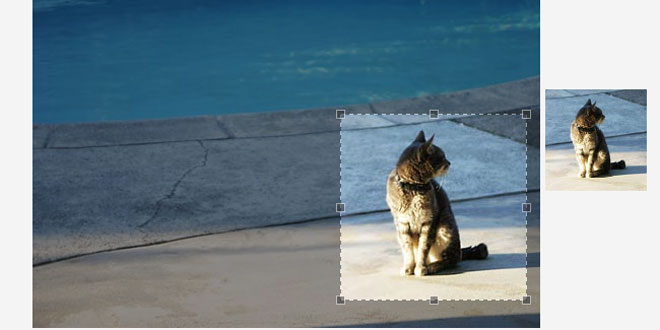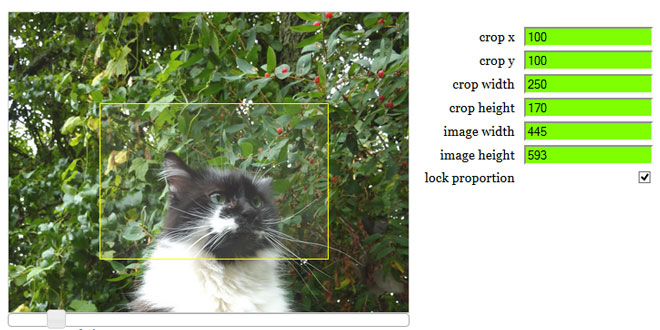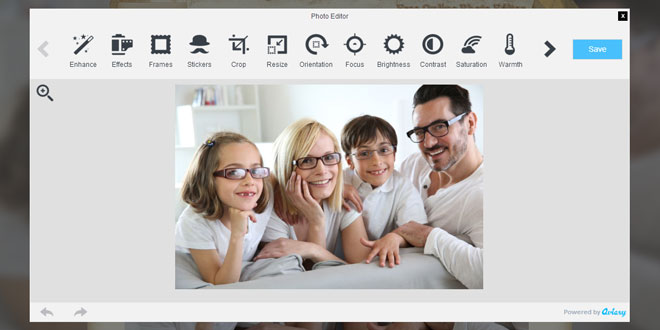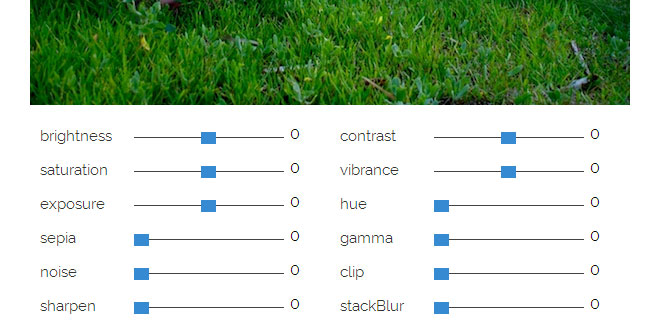Getting Started
In the page <head> you'll need to load the requisite files. That includes:
-
jQuery library
-
Jcrop Javascript
-
Jcrop CSS stylesheet
It should look something like this:
<script src="js/jquery.min.js"></script>
<script src="js/jquery.Jcrop.min.js"></script>
<link rel="stylesheet" href="css/jquery.Jcrop.css" type="text/css" />
Please note: These are only example paths, you probably will need to adjust them when you actually use them, to match the location of the files on your server. Jcrop will not function properly if you don't.
Invocation
Let's suppose we have this image our markup:
<img src="flowers.jpg" id="target" />
To convert this into a Jcrop widget, insert the following script:
<script language="Javascript">
jQuery(function($) {
$('#target').Jcrop();
});
</script>
Jcrop's default behavior is activated. Since there are no event handlers attached, it won't do anything cool, but you can see how easy it is to implement Jcrop into your page.
Event Handlers
Jcrop's two primary event handlers are onChange and onSelect.
|
onSelect |
callback |
Called when selection is completed |
|
onChange |
callback |
Called when the selection is moving |
Jcrop has a sense of state, whether there is an active selection or not. To detect when the interface is released, there is also a handler for these events:
|
onRelease |
callback |
Called when the selection is released |
Define an event handler function:
<script language="Javascript">
function showCoords(c)
{
// variables can be accessed here as
// c.x, c.y, c.x2, c.y2, c.w, c.h
};
</script>
Attach event handlers like this:
<script language="Javascript">
jQuery(function($) {
$('#target').Jcrop({
onSelect: showCoords,
onChange: showCoords
});
});
</script>
This is a conventional jQuery syntax. Note that the last property does not have a comma following (also applies if there is only one property specified). Also be sure to leave off parenthesis on callback functions (you're referring to the named function, not calling it).
Setting Options
Jcrop options allow you to alter appearance and behavior.
|
Option Name |
Value Type |
Description |
Default |
|
aspectRatio |
decimal |
Aspect ratio of w/h (e.g. 1 for square) |
n/a |
|
minSize |
array [ w, h ] |
Minimum width/height, use 0 for unbounded dimension |
n/a |
|
maxSize |
array [ w, h ] |
Maximum width/height, use 0 for unbounded dimension |
n/a |
|
setSelect |
array [ x, y, x2, y2 ] |
Set an initial selection area |
n/a |
|
bgColor |
color value |
Set color of background container |
'black' |
|
bgOpacity |
decimal 0 - 1 |
Opacity of outer image when cropping |
.6 |
Set these options in the same way as event handlers.
Here's an example:
<script language="Javascript">
jQuery(function($) {
$('#target').Jcrop({
onSelect: showCoords,
bgColor: 'black',
bgOpacity: .4,
setSelect: [ 100, 100, 50, 50 ],
aspectRatio: 16 / 9
});
});
</script>
Note a few things about the format of the options object:
-
Text values must be quoted (e.g. 'red', '#ccc', 'rgb(10,10,10)')
-
Numeric values, including decimals, should not be quoted.
-
setSelect takes an array, here indicated as an array literal
-
aspectRatio may be easiest to set by dividing width/height
-
The last option is not followed by a comma
 JS Tutorial
JS Tutorial