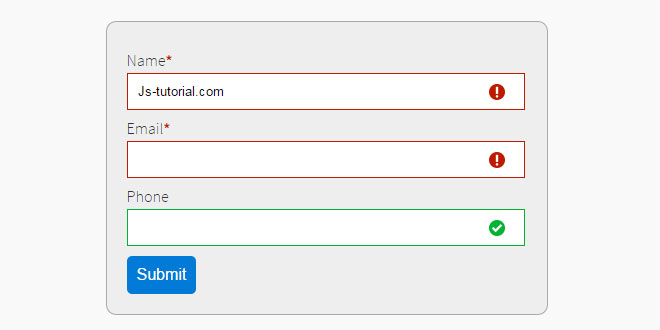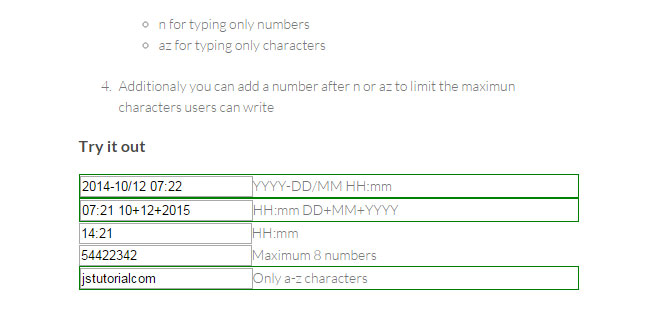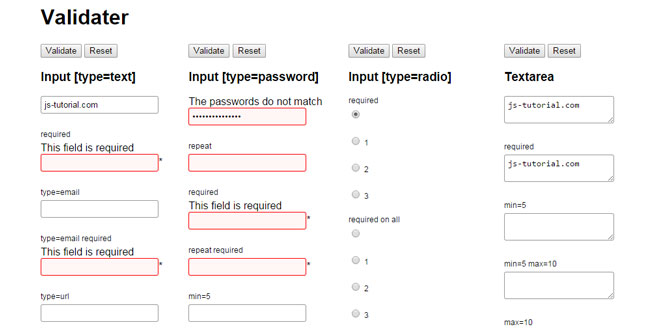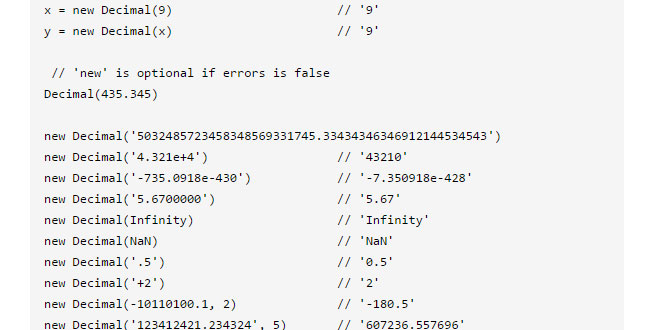- Overview
- Documents
Guardian is a all-purpose form validation jQuery plugin. It was designed to be flexible and easy to extend to meet any need.
-
sex shop
sex shop
sex shop
sex shop
sex shop
seks shop
spanish fly
psikolog
sohbet numara
sohbet hatti
Source: jquery.michaeleisenbraun.com
1. INCLUDE CSS AND JS FILES
<link rel="stylesheet" href="css/guardian.css"> <script src="https://ajax.googleapis.com/ajax/libs/jquery/1.10.2/jquery.min.js"></script> <script src="js/jquery.guardian-1.0.min.js"></script>
2. HTML
A form tag must be included and all inputs must be within the form. In Guardian now the novalidate attribute is added to the form tag during initialization. This attribute prevents the browser's native validation from activating.
Guardian uses input attributes to determine which inputs to validate and how to validate them, see Input Attributes for more information.
<form id="example1" action="javascript:alert('Validation Successful')">
<div>
<label>Name<span class="red">*</span></label>
<input type="text" name="name" required="required">
</div>
<div>
<label>Email<span class="red">*</span></label>
<input type="email" name="email" required="required">
</div>
<div>
<label>Phone</label>
<input type="tel" name="phone">
</div>
<input type="submit" name="submit" value="Submit">
</form>
3. JAVASCRIPT
$('#example1').guardian();
4. INPUT ATTRIBUTES
Each input that needs to be validated may include the following attributes, depending on whether the input is required and how the input value should be validated.
-
data-counter
Attribute
If a input needs to have a character limit, common for textareas, you may add the data-counter attribute. This will add a counter below the field as shown below.
<textarea name="Custom_1_" rows="2" cols="50" class="comment" id="comment" tabindex="12" maxlength="250" data-counter="true"></textarea>
-
data-empty-message
Attribute
The message that will appear below the input, when a required field is empty. The error message is shown on "blur" as long as the required field is empty and hidden on "focus".
<input type="text" name="phone" data-empty-message="Please provide your phone number.">
The following is the HTML structure created for the error message. NOTE: Both error message and empty message share the same element.
<p class="ui-error-message" id="error-message-phone"></p>
-
data-error-message
Attribute
The message that will appear below the input, when a field is invalid. NOTE: If the data-empty-message attribute is set and the field is empty and required, then the empty message will display instead of the error message. The error message is shown on "blur" as long as the required field is empty and hidden on "focus".
<input type="text" name="phone" data-error-message="Please use a valid phone number">
The following is the HTML structure created for the error message. NOTE: Both error message and empty message share the same element.
<p class="ui-error-message" id="error-message-phone"></p>
-
data-group-name
Attribute
The name of the group. Every group name must be unique. For more information, see Grouping.
-
data-group-members
Attribute
A list input names that are part of the group. Names are separated by a space. For more information, see Grouping.
-
data-match-input
Attribute
The id of the input that needs to be matched. For more information, see matching.
-
data-pattern
Attribute
The validation pattern that the input value will be validated against (See Global Object:$patterns below). This attribute should be included on every input required or optional (exceptions: radio buttons, check boxes, select boxes), but each input can only have one pattern. If data-pattern is not included the input will be validated as alphaNum.
<input type="text" name="phone" data-pattern="phone">
-
required
Attribute
This declares that the input cannot be left blank. If required is set, but the data-pattern attribute is not, the input will be validated as alphaNum
<input type="text" name="phone" data-pattern="phone" required="required">
5. OPTIONS
Guardian has made it easy to customize and extend the plugin.
There two types of options, variables and functions. Variables are used to store class names and string data, where as functions allow for the functionality of the plugin to be extended or customize it for your specific needs. For examples on extending the Guardian, see Extending.
$(document).ready(function() {
$('#contactForm').guardian({
invalid:'my-invalid-class',
failure: function() {
$('#contactForm').prepend('<span>There are '+this.getInvalid().length+ ' invalid fields.</span>');
}
});
});
-
before
Function
If set, invokes before submit validation
Default: null
$('form').guardian({ before:function() { console.log(this); } }); -
extend
Function
If set, invokes after initialization
Default: null
$('form').guardian({ extend:function() { console.log(this); } }); -
failure
Function
If set, invokes after submit validation has failed
Default: null
$('form').guardian({ failure:function() { console.log(this); } }); -
highlight
String
Name of the class for fields that have focus
Default: 'ui-state-highlight'
-
invalid
String
Name of the class for invalid fields
Default: 'ui-state-invalid'
-
success
Function
If set, invokes after submit validation is successful
Default: null
$('form').guardian({ success:function() { console.log(this); } }); -
valid
String
Name of the class for valid fields
Default: 'ui-state-valid'
-
validateCustom(jQuery object)
Function
Use to create a custom validation process for inputs within the 'custom' catagory (not available for select boxes or textareas)
Default: null
$('form').guardian({ validateCustom:function(el) { console.log(el); } });
6. GROUPING
Grouping is a means of validating multiple inputs as one. Meaning that all inputs must valid for the group to be valid. Grouping could also be used to set a specific element to receive the state classes. All group data is stored within the Global Object in the $groups object. Groups are adding automatically during initialization.
To use grouping, the data-group-name, the data-group-members and id attributes must be added to a parent tag. The following is example of input grouping
-
data-group-name
Attribute
The name of the group. Every group name must be unique.
-
data-group-members
Attribute
A list input names that are part of the group. Names are separated by a space.
-
id
Attribute
This need to be the same value as data-group-name.
<div data-group-name="name" id="name" data-group-members="FirstName LastName"> <label for="FirstName">First Name</label><br> <input type="text" id="FirstName" name="FirstName" class="text" title="" tabindex="1" value="" data-pattern="num" min="1" max="10" required="" data-error-message="First Name is required."> <label for="LastName">Last Name</label><br> <input type="text" required="" name="LastName" id="LastName" class="text" title="" tabindex="2" value="" data-pattern="alpha" data-error-message="Last Name is required"> </div>
Checkbox grouping is slightly different in respects, the parent has optional data-group-min and data-group-max attributes and checkbox groups will appear in the $inputs object as one group, whereas input grouping show each individual input.
The following is an example of checkbox grouping.
<fieldset id="areas_of_interest" data-group-name="areas_of_interest" data-group-min="3" data-group-max="5" data-group-members="areas_of_interest"> <input type="checkbox" name="areas_of_interest" id="Annuities" value="Annuities" tabindex="16" class="float-left no-border"><label for="Annuities" class="float-left"> Annuities</label> <input type="checkbox" name="areas_of_interest" id="Financial_Planning" value="Financial" tabindex="20" class="float-left no-border"><label for="Financial_Planning" class="float-left">Financial Planning</label> <input type="checkbox" name="areas_of_interest" id="Mutual_Funds" value="Mutual Funds" tabindex="24" class="float-left no-border"><label for="Mutual_Funds" class="float-left">Mutual Funds</label> </fieldset>
7. MATCHING
Matching is a used to confirm that the value of one inputs matches that of another. This would commonly be used to confirm an email address or password.
-
data-pattern
Attribute
To used matching, data-pattern must have a value of match.
-
data-match-input
Attribute
The id of the input that needs to be matched.
The following HTML is an example of how to use matching.
<label for="email">E-mail</label><br> <input type="email" id="email" name="email" class="text" value="" required="" data-pattern="email" data-error-message="Enter a valid E-mail" tabindex="9"> <label for="email">Confirm E-mail</label><br> <input type="email" id="confirm-email" name="confirm-email" class="text" value="" required="" data-pattern="match" data-match-input="email" data-error-message="Email addresses do not match" tabindex="9">
The following is a few commons ways to extend Guardian.
7. EXTENDING
-
Disable validating on blur
To disable the inputs from validating on blur use the extend option, as shown below:
$(document).ready(function() { $('form').guardian({ extend: function() { var $this = this; $this.$el.off('change blur', ':input', $this.onBlur); } }); }); -
Display the number of invalid fields on submit
To display a message with the number of invalid fields, use the failure option, as shown below:
$(document).ready(function() { $('form').guardian({ failure: function() { this.$el.prepend('<span>There are '+this.getInvalid().length+ ' invalid fields</span>'); } }); }); -
Alert user of unsaved changes
To add a confirmation box that alerts the user of unsaved changes before the user leaves the page use the extend option, as shown below:
$(document).ready(function() { $('form').guardian({ extend:function() { $(window).bind('beforeunload', function(event) { //check for changes and that form has not been submitted if(this.$status.changed && !this.$status.submitted) { return 'You have unsaved changes.'; } }); } }); });
8. GLOBAL OBJECT
The major difference between version 2 and version 3 is the introduction of the Global Object. All objects, arrays, methods and variables are available through the Global Object.
The Global Object is accessible from any settings function (e.g. extend) through the this variable, as shown below.
$('#contactForm').guardian({ extend: function() { console.log(this); } });
The guardian function also returns the Global Object making it possible to access the methods and variables outside of the validate invocation.
var guardian = $('#contactForm').guardian(); console.log(guardian);
9. GLOBAL OBJECT: $pattern
$patterns is an object of regular expressions used the validation of input value. The name of each pattern can be used in the value of the data-pattern attribute. The following is a list of the patterns found in the $patterns object. Additional patterns maybe add using the addPatterns(obj) method.
For security reasons, text inputs and textareas that have no pattern attribute, but are required or have a value are validated using alphaNum.
-
alpha
RegExp
Description: characters (lower and upper) + "_" + "'" + "&"
RegExp: /^[a-z_'&]+$/i
-
alnum
RegExp
Description: characters (lower and upper) + numbers + "_" + "'" + "&"
RegExp: /^[\w'&]+$/
-
number
RegExp
Description: numbers (integers and decimals)
RegExp: /^(-?)((\d+)|(\d+).(\d*))$/
-
zip
RegExp
Description: zip code (5 or 9)
RegExp: /(^\d{5,9}$)|(^\d{5}-\d{4}$)/
-
currency
RegExp
Description: numbers or decimals (2 places) with optional $
RegExp: /^[$]?\d{1,3}(?:,?\d{3})*(?:\.\d{2})?$/
-
year
RegExp
Description: full year either 19 or 20 prefix
RegExp: /(^(19|20)\d{2})$/
-
phone
RegExp
Description: 10 digit phone any standard format, number is reformatted on blur
RegExp: /^\(?(\d{3})\)?[-. ]?(\d{3})[-. ]?(\d{4})$/
-
email
RegExp
Description: email address allowing '.', '-', '_' and '&', 2 to 6 character domain
RegExp: /^[\w&]([\w\-\.'&]*)@([\w\-\.]*)(\.[a-z]{2,6}(\.[a-z]{2}){0,2})$/i
-
url
RegExp
Description: web address formatting
RegExp: /^(([http|https]+):)(\/{2})([0-9.\-A-Za-z]+)\.([0-9.\-A-Za-z]+)\.([0-9.\-A-Za-z]+)(?::(\d+))?(?:\/([^?#]*))?(?:\?([^#]*))?(?:#(.*))?$/
-
date
RegExp
Description: month day year date format allow for full, abbreviated, or number months, one or two digit days, and two or four digit years (four digit year most begin with 19 or 20)
RegExp: /^(Jan|January|Feb|February|Mar|March|Apr|April|May|Jun|June|Jul|July|Aug|August|Sep|September|Oct|October|Nov|November|Dec|December|(0?\d{1})|(10|11|12))(-|\s|\/|\.)(0?[1-9]|(1|2)[0-9]|3(0|1))(-|\s|\/|\.|,\s)(19|20)?\d\d$/i
10. GLOBAL OBJECT: $status
$status is used to monitor the current status of the form based on the user action.
-
changed
Boolean
Description: equals true if any field value has changed since initialization
-
submitted
Boolean
Description: equals true if the form has been submitted
11. GLOBAL OBJECT: Other Objects
The following are additional objects within the Global Object.
-
$el
jQuery Object
Description: jQuery object for the form being validated
-
$inputs
Object
Description: object of the inputs that have been validated
-
$groups
Object
Description: object of the groups available within the form, groups are added during initialization, groups can be manually added using addGroup(el)
12. GLOBAL OBJECT: Input Category Arrays
Input Category Arrays are used to categorize inputs based on type or data-pattern. Additional types can be added to any category by using addInputTypes(obj) method.
-
$checkboxInputs
Array
Description: checkbox inputs
Value: ['checkbox']
-
$customInputs
Array
Description: user generated list of inputs, used in conjuction with validateCustom(el)
Value: []
-
$emailInputs
Array
Description: inputs with a type or data-pattern of 'email'
Value: ['email']
-
$fileInputs
Array
Description: inputs with a type of 'file'
Value: ['file']
-
$hiddenInputs
Array
Description: all inputs with a type of 'hidden', hidden inputs are not validated
Value: ['hidden']
-
$matchInputs
Array
Description: inputs with the data-pattern of 'match', see matching for more information
Value: ['match']
-
$numberInputs
Array
Description: inputs with a type of 'number' or data-pattern of 'num', number inputs are validated that are within min and max (default:-Infinity and Infinity)
Value: ['number', 'num']
-
$phoneInputs
Array
Description: inputs with a type of 'tel' or data-pattern of 'phone', phone inputs are validated and reformatted
Value: ['tel', 'phone']
-
$radioInputs
Array
Description: radio inputs
Value: ['radio']
-
$textInputs
Array
Description: standard text inputs with a type of 'text' or 'password'
Value: ['text','password']
13. GLOBAL OBJECT: Methods
The following are methods intended for public use within any setting function (e.g. extend) through the this parameter.
-
addGroup(jQuery object)
Returns: False
A new group is created based on the group attributes found in the provided jQuery object and added to the $groups object. The jQuery object must have the attributes data-group-name anddata-group-members.
<div data-group-name="name" id="name" data-group-members="FirstName LastName"> <label for="FirstName">First Name</label><br> <input type="text" id="FirstName" name="FirstName" class="text" title="" tabindex="1" value="" data-pattern="num" min="1" max="10" required="" data-error-message="First Name is required."> <label for="LastName">Last Name</label><br> <input type="text" required="" name="LastName" id="LastName" class="text" title="" tabindex="2" value="" data-pattern="alpha" data-error-message="Last Name is required"> </div>
$('form').guardian({ extend:function() { this.addGroup($('#name')); //$groups['name'] = {min: 0, max: Infinity, count: 0, members: ['FirstName', 'LastName']} } }); -
addInputTypes(object)
Returns: False
Object key is a category name, value is a type or data-pattern to an input type category
$('form').guardian({ extend:function() { this.addInputTypes({'number':'dollar'}); //adds 'dollar' to $numberInputs } }); -
addPattern(object)
Returns: False
A new pattern is added to the $patterns object. The object should consist of a 'name':'regexp' pairing. The object may contain many pairings.
$('form').guardian({ extend:function() { this.addPattern({prodNum:/\d{7}/}); //$patterns['prodNum'] = /\d{7}/; } }); -
getInvalid()
Returns: Array
Retrieves an array of names of all currently invalid inputs. NOTE: inputs that have not been validated will be neither valid nor invalid.
$('form').guardian({ failure:function() { var failures = this.getInvald(); //['FirstName','LastName'] } }); -
isFF3()
Returns: Boolean
Checks if the browser is Firefox 3.0 or older
-
isIE()
Returns: Boolean
Checks if the browser is Internet Explorer
-
validateAll()
Returns: Boolean
Validates the entire form. Returns true if the no validate errors found.
-
validateElement(jQuery object)
Returns: False
Validates the provided jQuery object and sets appropriate class ('ui-state-valid' or 'ui-state-invalid') to the parent.
14. GLOBAL OBJECT: Other Methods
-
formatPhone(string)
Returns: String
Formats a 10 digit phone number to following pattern: (xxx) xxx-xxxx
-
onBlur(event)
Returns: false
On blur and on change handler for form inputs.
-
onFocus(event)
Returns: false
On focus handler for form inputs.
-
validationHandler(jQuery object)
Returns: false
Called by the guardian functions, handles displaying result. Adds classes to the element parent. Note: if using validateCustom you must call this method or create your own handler.
-
validateCheckbox(jQuery object)
Returns: Boolean
Used by validateElement, for inputs within the 'checkbox' category
-
validateEmail(jQuery object)
Returns: Boolean
Used by validateElement, for inputs within the 'email' category
-
validateFile(jQuery object)
Returns: Boolean
Used by validateElement, for inputs within the 'file' category
-
validateHidden(jQuery object)
Returns: Boolean
Used by validateElement, for inputs within the 'hidden' category
-
validateMatch(jQuery object)
Returns: Boolean
Used by validateElement, for inputs within the 'match' category
-
validateNumber(jQuery object)
Returns: Boolean
Used by validateElement, for inputs within the 'number' category
-
validatePhone(jQuery object)
Returns: Boolean
Used by validateElement, for inputs within the 'phone' category
-
validateRadio(jQuery object)
Returns: Boolean
Used by validateElement, for inputs within the 'radio' category
-
validateSelect(jQuery object)
Returns: Boolean
Used by validateElement, for validating select boxes
-
validateText(jQuery object)
Returns: Boolean
Used by validateElement, for inputs within the 'text' category
-
validateTextarea(jQuery object)
Returns: Boolean
Used by validateElement, for validating textareas
15. GLOBAL OBJECT: Settings
The following are the intended variables to be updated through the guardian invocation.
-
before
Function
If set, invokes before submit validation
Default: null
$('form').guardian({ before:function() { console.log(this); } }); -
extend
Function
If set, invokes after initialization
Default: null
$('form').guardian({ extend:function() { console.log(this); } }); -
failure
Function
If set, invokes after submit validation has failed
Default: null
$('form').guardian({ failure:function() { console.log(this); } }); -
highlight
String
Name of the class for fields that have focus
Default: 'ui-state-highlight'
-
invalid
String
Name of the class for invalid fields
Default: 'ui-state-invalid'
-
success
Function
If set, invokes after submit validation is successful
Default: null
$('form').guardian({ success:function() { console.log(this); } }); -
valid
String
Name of the class for valid fields
Default: 'ui-state-valid'
-
validateCustom(jQuery object)
Function
Use to create a custom validation process for inputs within the 'custom' catagory (not available for select boxes or textareas)
Default: null
$('form').guardian({ validateCustom:function(el) { console.log(el); } });
 JS Tutorial
JS Tutorial