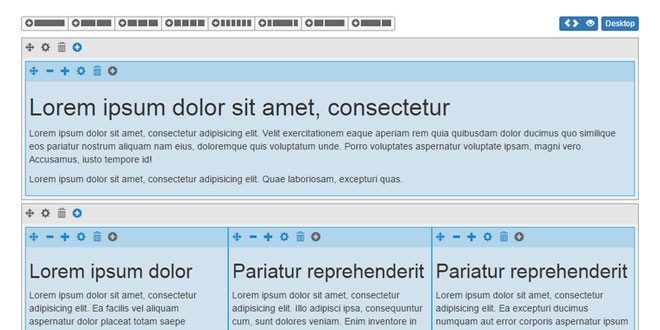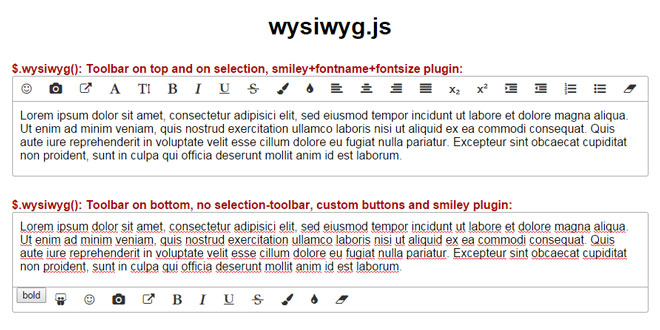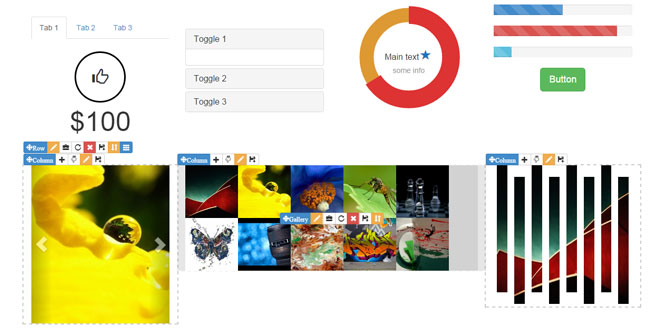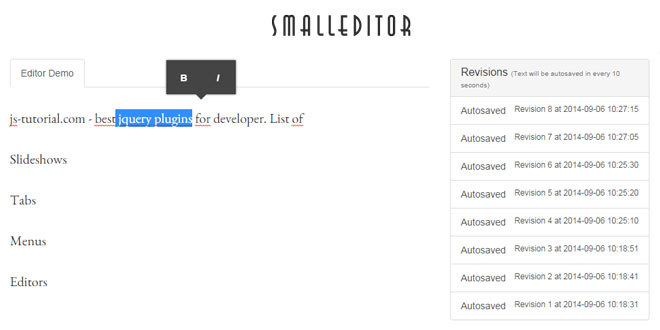1. INCLUDE CSS AND JS FILE
<link rel="stylesheet" type="text/css" href="https://maxcdn.bootstrapcdn.com/bootstrap/3.3.1/css/bootstrap.min.css" />
<link rel="stylesheet" type="text/css" href="https://maxcdn.bootstrapcdn.com/font-awesome/4.2.0/css/font-awesome.min.css" />
<link rel="stylesheet" type="text/css" href="../dist/grideditor.css" />
<script src="https://code.jquery.com/jquery-1.11.2.js"></script>
<script src="https://code.jquery.com/ui/1.11.2/jquery-ui.js"></script>
<script src="https://maxcdn.bootstrapcdn.com/bootstrap/3.3.1/js/bootstrap.min.js"></script>
<script src="../dist/jquery.grideditor.min.js"></script>
2. HTML
<div id="myGrid"></div>
3. JAVASCRIPT
$('#myGrid').gridEditor({
new_row_layouts: [[12], [6,6], [9,3]],
});
4. OPTIONS
new_row_layouts: set the column layouts that appear in the "new row" buttons at the top of the editor.
$('#myGrid').gridEditor({
new_row_layouts: [[12], [6,6], [9,3]],
});
row_classes: set the css classes that the user can toggle on the rows, under the settings button.
$('#myGrid').gridEditor({
row_classes: [{'Example class', cssClass: 'example-class'}],
});
col_classes: the same as row_classes, but for columns.
row_tools: add extra tool button to the row toolbar.
$('#myGrid').gridEditor({
row_tools: [{
title: 'Set background image',
iconClass: 'glyphicon-picture',
on: {
click: function() {
$(this).closest('.row').css('background-image', 'url(http://placekitten.com/g/300/300)');
}
}
}]
});
col_tools: the same as row_tools, but for columns.
 JS Tutorial
JS Tutorial