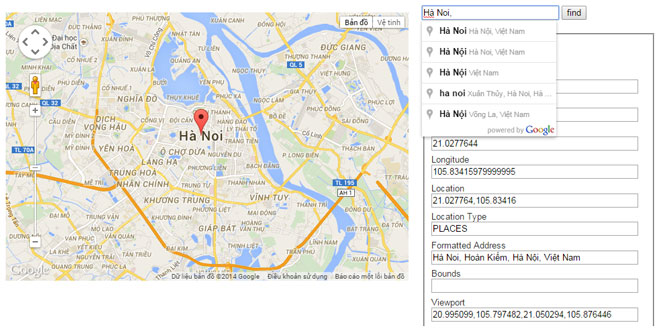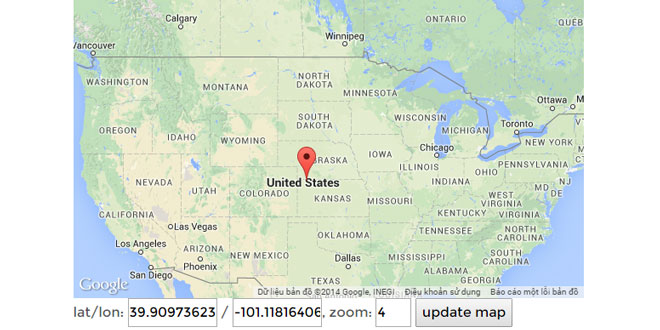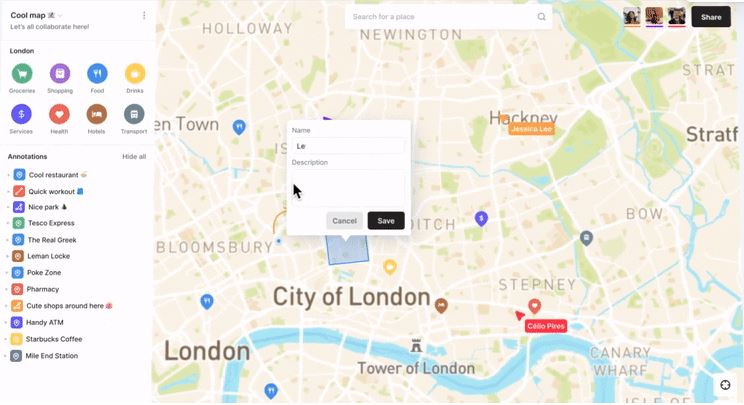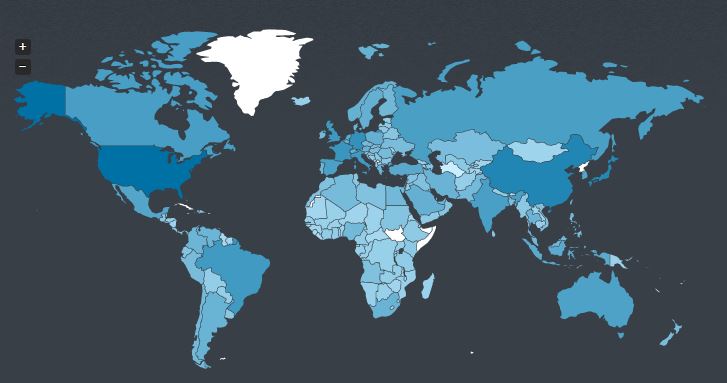- Overview
- Documents
- Demos
Geocomplete is an advanced jQuery plugin that wraps the Google Maps API's Geocoding and Places Autocomplete services. You simply provide an input that lets you search for locations with a nice autocomplete dropdown. Optionally add a container to show an interactive map and a form that will be populated with the address details.
-
sex shop
sex shop
sex shop
sex shop
sex shop
seks shop
spanish fly
psikolog
sohbet numara
sohbet hatti
Source: ubilabs.github.io
1. INCLUDE JS FILES
<script src="http://maps.googleapis.com/maps/api/js?sensor=false&libraries=places"></script> <script src="jquery.geocomplete.js"></script>
2. HTML
<input id="geocomplete" type="text" placeholder="Type in an address" size="90" /> <input id="find" type="button" value="find" />
3. JAVASCRIPT
$("#geocomplete").geocomplete();
// Trigger geocoding request.
$("#find").click(function(){
$("input").trigger("geocode");
});
4. OPTIONS
The following options might be passed to the plugin call. If you omit them, they fall back to the default.
Example:
$("#my_input").geocomplete({
map: "#my_map",
mapOptions: {
zoom: 10
},
markerOptions: {
draggable: true
},
details: "#my_form"
});
- map - Might be a selector, a jQuery object or a DOM element. Default is false which shows no map.
- details - The container that should be populated with data. Defaults to false which ignores the setting.
- location - Location to initialize the map on. Might be an address string or an array with [latitude, longitude] or a google.maps.LatLngobject. Default is false which shows a blank map.
- bounds - Whether to snap geocode search to map bounds. Default: true if false search globally. Alternatively pass a custom LatLngBounds object
- detailsAttribute - The attribute's name to use as an indicator. Default: "name"
- mapOptions - Options to pass to the google.maps.Map constructor.
- mapOptions.zoom - The inital zoom level. Default: 14
- mapOptions.scrollwheel - Whether to enable the scrollwheel to zoom the map. Default: false
- mapOptions.mapTypeId - The map type. Default: "roadmap"
- markerOptions - The options to pass to the google.maps.Marker constructor.
- markerOptions.draggable - If the marker is draggable. Default: false. Set to true to enable dragging.
- markerOptions.disabled - Do not show marker. Default: false. Set to true to disable marker.
- maxZoom - The maximum zoom level to zoom in after a geocoding response. Default: 16
- componentRestrictions - Option for Google Places Autocomplete to restrict results by country.
- types - An array containing one or more of the supported types for the places request. Default:['geocode']
- blur - Defaults to false. When enabled it will trigger the geocoding request whenever the geofield is blured. (See jQuery .blur())
5. EVENTS
You can subscribe to events of the geocode plugin by using the default jQuery syntax:
$("input")
.geocomplete()
.bind("geocode:result", function(event, result){
console.log(result);
});
The following events are supported:
- "geocode:result" - Geocode was successful.
- "geocode:error" - Fired when the geocode returns an error.
- "geocode:multiple" - Fired immediately after the "result" event if multiple results were found. Passes an array of all results.
- "geocode:dragged" - Fired when the marker's position was modified manually. Passes the updated location.
- "geocode:click" - Fired when 'click' event occurs on the map. Passes the location where the click had place.
6. METHODS
You can access all properties and methods of the plugin from outside. Simply add a string as the first argument to the .geocomplete method after you initialized the plugin.
Example:
// Initialize the plugin.
$("input").geocomplete({ map: ".map_canvas" });
// Call the find method with the parameter "NYC".
$("input").geocomplete("find", "NYC");
// Get the map and set a new zoom level.
var map = $("input").geocomplete("map");
map.setZoom(3);
7. ADVANCED
Populate Form Data
You can pass details as an option to specify a container that will be populated when a geocoding request was successful.
By default the plugin analyses the name attribute of the containers child nodes and replaces the content. You can override the detailsAttribute to use another attribute such as data-geo.
If the element is an input, the value will be replaced otherwise the plugin overrides the current text.
Note: Some address components such as "country" return an additional short_name. You can access them by simply adding _short at the end of the type.
Simple Example:
<form> Latitude: <input name="lat" type="text" value=""> Longitude: <input name="lng" type="text" value=""> Address: <input name="formatted_address" type="text" value=""> </form>
$("input").geocomplete({ details: "form" });
Advanced Example:
<div class="details"> Latitude: <span data-geo="lat" /> Longitude: <span data-geo="lng" /> Address: <span data-geo="formatted_address" /> Country Code: <span data-geo="country_short" /> </div>
$("input").geocomplete({
details: ".details",
detailsAttribute: "data-geo"
});
Address and Places Specific Component Types
The following types are supported by the geocoder and will be passed to the provided form or container:
street_address, route, intersection, political, country, administrative_area_level_1,administrative_area_level_2, administrative_area_level_3, colloquial_area, locality,sublocality, neighborhood, premise, subpremise, postal_code, natural_feature, airport, park,point_of_interest, post_box, street_number, floor, room, lat, lng, viewport, location,formatted_address, location_type, bounds
Here is a list of basic uses:
- Simple - Single input with an event logger.
- Map - Adding a map.
- Location - Adding a default location.
- Form - Populate form fields.
- Attribute - Using custom attributes to populate data.
- Multiple results - Handling multiple results from the geocoder.
- Draggable - A draggable marker to redefine the position.
 JS Tutorial
JS Tutorial