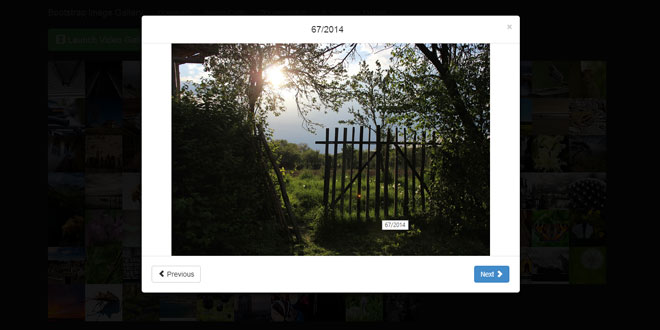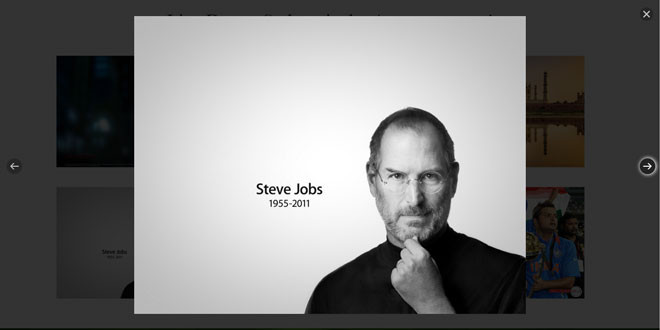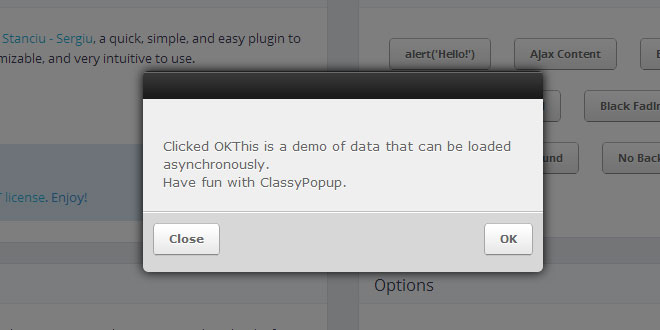Download
User Rating: 3/5 ( 2 votes)
Bootstrap Image Gallery is an extension to blueimp Gallery, a touch-enabled, responsive and customizable image & video gallery.
It displays images and videos in the modal dialog of the Bootstrap framework, features swipe, mouse and keyboard navigation, transition effects, fullscreen support and on-demand content loading and can be extended to display additional content types.
Source: github.com
1. INCLUDE CSS AND JS FILES
<link rel="stylesheet" href="http://netdna.bootstrapcdn.com/bootstrap/3.0.0/css/bootstrap.min.css">
<link rel="stylesheet" href="http://blueimp.github.io/Gallery/css/blueimp-gallery.min.css">
<link rel="stylesheet" href="css/bootstrap-image-gallery.min.css">
<script src="http://ajax.googleapis.com/ajax/libs/jquery/1.10.2/jquery.min.js"></script>
<script src="http://blueimp.github.io/Gallery/js/jquery.blueimp-gallery.min.js"></script>
<script src="js/bootstrap-image-gallery.min.js"></script>
2. HTML
Add the following HTML snippet with the Gallery widget to the body of your webpage
<!-- The Bootstrap Image Gallery lightbox, should be a child element of the document body -->
<div id="blueimp-gallery" class="blueimp-gallery">
<!-- The container for the modal slides -->
<div class="slides"></div>
<!-- Controls for the borderless lightbox -->
<h3 class="title"></h3>
<a class="prev">‹</a>
<a class="next">›</a>
<a class="close">×</a>
<a class="play-pause"></a>
<ol class="indicator"></ol>
<!-- The modal dialog, which will be used to wrap the lightbox content -->
<div class="modal fade">
<div class="modal-dialog">
<div class="modal-content">
<div class="modal-header">
<button type="button" class="close" aria-hidden="true">×</button>
<h4 class="modal-title"></h4>
</div>
<div class="modal-body next"></div>
<div class="modal-footer">
<button type="button" class="btn btn-default pull-left prev">
<i class="glyphicon glyphicon-chevron-left"></i>
Previous
</button>
<button type="button" class="btn btn-primary next">
Next
<i class="glyphicon glyphicon-chevron-right"></i>
</button>
</div>
</div>
</div>
</div>
</div>
Create a list of links to image files with the attribute data-gallery (optionally with enclosed thumbnails) and add them to the body of your webpage:
<div id="links">
<a href="images/banana.jpg" title="Banana" data-gallery>
<img src="images/thumbnails/banana.jpg" alt="Banana">
</a>
<a href="images/apple.jpg" title="Apple" data-gallery>
<img src="images/thumbnails/apple.jpg" alt="Apple">
</a>
<a href="images/orange.jpg" title="Orange" data-gallery>
<img src="images/thumbnails/orange.jpg" alt="Orange">
</a>
</div>
For information regarding Keyboard shortcuts, Gallery Options, API methods, Video Gallery setup, Gallery extensions and Browser support, please refer to the blueimp Gallery documentation.
 JS Tutorial
JS Tutorial