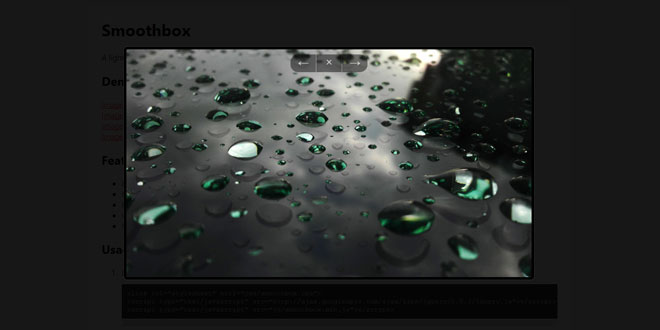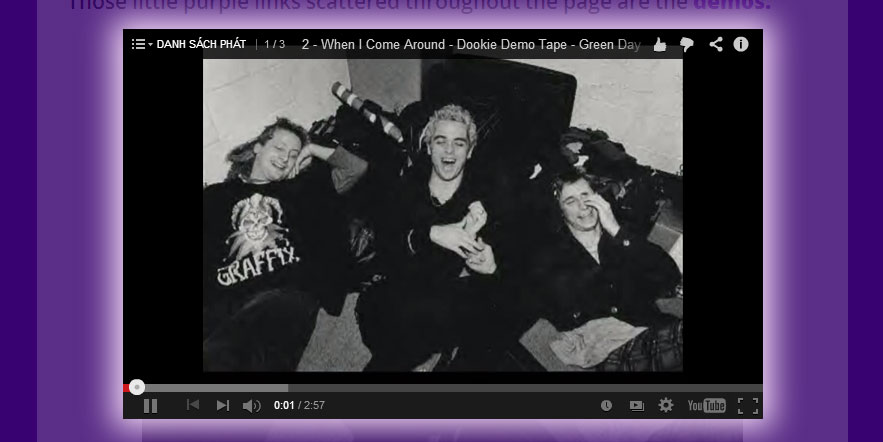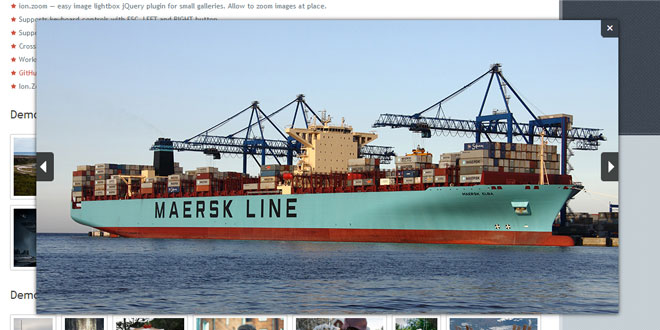- Overview
- Documents
TileBox jQuery – Modern Responsive LightBox is a small jQuery plugin that is used to create modern lightbox with CSS3 Animation Effects and customizing options for modern browsers.
Features:
- Responsive Design.
- CSS3 Animation Effects.
- Size Switcher.
- Combine Inline and AJAX content.
- Support Touch Swipe and Left, Right Keys to move prev/next box.
- Full Screen Custom Content.
- Show/Hide Thumbnail Ribbon.
SECTION 1: INSTALLING TILEBOX JQUERY PLUGIN.
First of all, to ensure everything works correctly, please use <!DOCTYPE html>.
Include the following code into HEAD section of the page.
Includes required CSS files:
<meta name="viewport" content="width=device-width, user-scalable=no" /> <!-- Style For Animation Effects --> <link rel="stylesheet" href="css/animation-effects.css" type="text/css" /> <!-- SONHLAB Style --> <link rel="stylesheet" href="css/sonhlab-base.css" type="text/css" /> <!-- Fix IE 8 --> <!--[if lt IE 9]> <link rel="stylesheet" href="css/sonhlab-fix-ie8.css" type="text/css" /> <![endif]--> <!-- TileBox jQuery Style --> <link rel="stylesheet" href="css/tilebox-js.css" type="text/css" />
Includes Javascript files:
<!-- Start jQuery Library --> <!--[if !IE]> --> <script type="text/javascript" src="js/jquery/jquery.min.2.0.3.js"></script> <!-- <![endif]--> <!--[if gte IE 9]> <script type="text/javascript" src="js/jquery/jquery.min.2.0.3.js"></script> <![endif]--> <!--[if lt IE 9]> <script type="text/javascript" src="js/jquery/jquery.min.1.10.2.js"></script> <![endif]--> <!-- End jQuery Library --> <!-- jQuery Mobile --> <script type="text/javascript" src="js/jquery/jquery.mobile.touch.min.1.3.2.js"></script> <!-- Tabion jQuery Plugin --> <script type="text/javascript" src="js/tilebox.min.js"></script>
Done. TileBox jQuery plugins is now ready to use.
SECTION 2: TILEBOX JQUERY HTML STRUCTURE.
This section should be read along with the example files also contained in the download package.
A simple TileBox HTML structure includes three parts: Control Buttons – Buttons to control TileBox, TileBox Content Holder – Place to add TileBox Package and Thumbnail Ribbon – each gallery can have one Thumbnail Ribbon.
The structure:
<div id="tilebox-station">
<!-- START CONTROL BUTTONS -->
<div class="tb-ctrler">
<!-- Start Close Button -->
<span class="tb-closebt light-border solid-red">
<img src="images/demo/close.png" alt="close button" />
</span>
<!-- End Close Button -->
<!-- Start Fitsize Button -->
<span class="tb-fitsizebt light-border solid-green">
<img src="images/demo/fit-size.png" alt="fitsize button" />
</span>
<!-- End Fitsize Button -->
<!-- Start Info Button -->
<span class="tb-infobt light-border solid-blue-2">
<img src="images/demo/info.png" alt="info button" />
</span>
<!-- End Info Button -->
<!-- Start Thumbnail Button -->
<span class="tb-thumbbt light-border solid-jade">
<img src="images/demo/thumbs.png" alt="thumbnail button" />
</span>
<!-- End Thumbnail Button -->
<!-- Start Prev Button -->
<span class="tb-prevbt transparent-black">
<img src="images/demo/prev.png" alt="prev button" />
</span>
<!-- End Prev Button -->
<!-- Start Next Button -->
<span class="tb-nextbt transparent-black">
<img src="images/demo/next.png" alt="prev button" />
</span>
<!-- End Next Button -->
</div>
<!-- END CONTROL BUTTONS -->
<!-- START TILEBOX CONTENT -->
<div class="tilebox-contentholder">
// Add TileBox Package Here
</div>
<!-- END TILEBOX CONTENT -->
<!-- START A PHOTO THUMBNAIL RIBBON -->
<div class="tb-thumbnail-ribbon" data-tbgid="gallery-id">
<!-- Start a demo thumbnail in Thumbnail Ribbon -->
<span data-tbid="tilebox-id" class="tb-thumbnail">
<img src="thumbnail-image-path" alt="" />
</span>
<!-- End a demo thumbnail in Thumbnail Ribbon -->
<!-- Start a demo thumbnail in Thumbnail Ribbon -->
<span data-tbid="tilebox-id" class="tb-thumbnail">
<img src="thumbnail-image-path" alt="" />
</span>
<!-- End a demo thumbnail in Thumbnail Ribbon -->
</div>
<!-- END A PHOTO THUMBNAIL RIBBON -->
</div>
A simpe TileBox package:
<!-- Start a simple TileBox package -->
<div data-tbid="tilebox-id" data-animIn="fadeIn" data-animOut="vanishOut" class="tilebox-content">
<!-- Start Image Zone -->
<article class="tilebox-img">
<!-- Start Main Image -->
<div class="main-img">
<img src="main-image-path" alt="" />
</div>
<!-- End Main Image -->
</article>
<!-- End Image Zone -->
<!-- Start InfoBox - Custom Content Box -->
<article class="tilebox-info transparent-darknight top-red-border">
<span class="info-ctrlbt solid-red">
<i class="info-expandbt"></i>
<i class="info-collapsebt"></i>
</span>
<div class="tb-infocontent">
<p class="info-title light-text">
Box Title
</p>
<p class="light-text">
// Add some text or HTML code here.
</p>
</div>
</article>
<!-- End InfoBox -->
</div>
<!-- End a simple TileBox package -->
You can place TileBox packages and Thumbnail Ribbons in the TileBox station (when you want to use inline content) or place them in “content/tilebox/content.php” file (when you want to use AJAX method to load TileBox Content).
SECTION 3: CALL TILEBOX JQUERY PLUGIN.
To call TileBox jQuery plugin you just add this code below into the Head section:
<script type="text/javascript">
$(window).load(function() {
$('body').tilebox({
enableSwipe: true,
enableKeys: true
});
})
</script>
At the element you want to open TileBox when clicking on it you just add “data-tbid” and “data-tbgid” (if you want to group many TileBox to make Gallery) and a “tilebox-button” class.
SECTION 4: PARAMETERS AND ANIMATION EFFECTS.
Javascript Parameters:
| Parameters | Properties | Description |
| enableSwipe | boolean |
This param is used to enable or disable Swipe feature to move next/prev TileBox. Value: true | false |
| enableKeys | boolean |
This param is used to enable or disable Left and Right key to move next/prev TileBoxt. Value: true | false. |
HTML Parameters:
| Parameters | Positions | Description |
| data-tbid |
tilebox-button tilebox-content tb-thumbnail |
This param is used to set ID for TileBox buttons, TileBox Packages and Thumbnails. |
| data-tbgid |
tilebox-button tb-thumbnail-ribbon |
This param is used to set Group ID for TileBox buttons and Thumbnail Ribbons. |
| data-animIn | tilebox-content |
This param is used to set CSS3 animation effects to show TileBox. Check Animation List below. |
| data-animOut | tilebox-content |
This param is used to set CSS3 animation effects to hide TileBox. Check Animation List below. |
CSS3 Animation Effect List:
Effects to Show:
flipInX | flipInY | fadeIn | fadeInUp | fadeInDown } fadeInLeft | fadeInRight | fadeInUpBig | fadeInDownBig | fadeInLeftBig | fadeInRightBig | bounceIn | | bounceInDown | bounceInUp | bounceInLeft | bounceInRight | rotateIn | rotateInDownLeft | rotateInDownRight | rotateInUpLeft | rotateInUpRight | lightSpeedIn | twisterInDown | twisterInUp | swap | puffIn | vanishIn | swashIn | foolishIn | tinRightIn | tinLeftIn | tinUpIn | tinDownIn.
Effects to Hide:
flipOutX | flipOutY | fadeOut | fadeOutUp | fadeOutDown | fadeOutLeft | fadeOutRight | fadeOutUpBig | fadeOutDownBig | fadeOutLeftBig | fadeOutRightBig | bounceOut | bounceOutDown | bounceOutUp | bounceOutLeft | bounceOutRight | rotateOut | rotateOutDownLeft | rotateOutDownRight | rotateOutUpLeft | rotateOutUpRight | lightSpeedOut | magic | puffOut | vanishOut | swashOut | foolishOut | holeOut | tinRightOut | tinLeftOut | tinUpOut | tinDownOut | bombRightOut | bombLeftOut.
 JS Tutorial
JS Tutorial