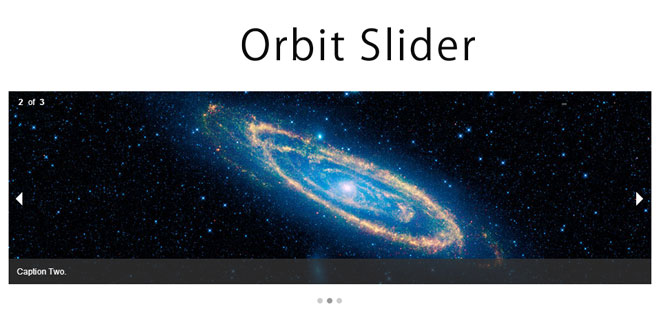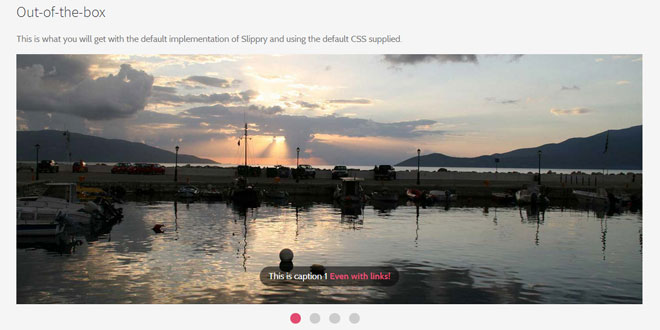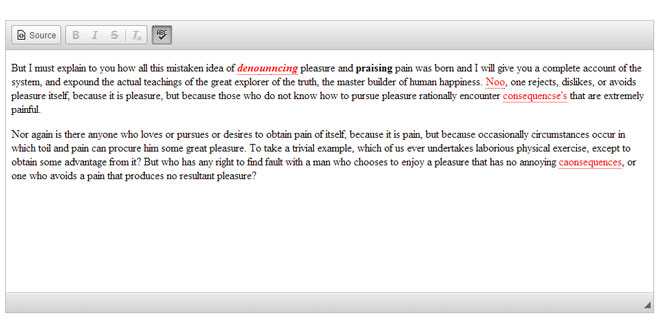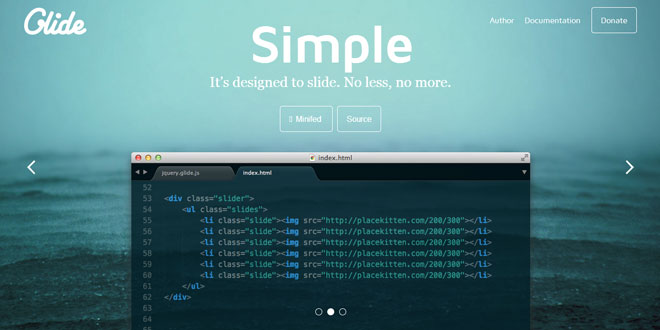- Overview
- Documents
Orbit is an easy, powerful, responsive image slider that allows users to swipe on touch-enabled devices
Features:
- Easy to use
- Powerful image slider
- Fully responsive
- Content slider
- Custom Bullets
- Adding Captions
- Directional Navigation on Hover
- Graceful Orbit Loading State
Source: foundation.zurb.com
1. INCLUDE CSS AND JS FILES
<script src="js/vendor/jquery.js"></script> <script src="js/foundation/foundation.js"></script> <script src="js/foundation/foundation.orbit.js"></script>
2. HTML
Orbit requires minimal HTML markup to function. Our Javascript takes care of most of the heavy lifting for you. The only thing you need to do is add a <ul data-orbit></ul> element to your page. You can then populate it with images, text, and captions. Here's the markup required to implement a basic Orbit slider on your page:
<ul class="example-orbit" data-orbit>
<li>
<img src="../assets/img/examples/satelite-orbit.jpg" alt="slide 1" />
<div class="orbit-caption">
Caption One.
</div>
</li>
<li class="active">
<img src="../assets/img/examples/andromeda-orbit.jpg" alt="slide 2" />
<div class="orbit-caption">
Caption Two.
</div>
</li>
<li>
<img src="../assets/img/examples/launch-orbit.jpg" alt="slide 3" />
<div class="orbit-caption">
Caption Three.
</div>
</li>
</ul>
3. OPTIONS
Using data-attributes is the preferred method of making changes to our Javascript.
<ul data-orbit data-options="animation_speed:1500;"> ... </ul>
You can also adjust settings using plain old Javascript. Here's all the available settings:
$(document).foundation({
orbit: {
animation: 'slide', // Sets the type of animation used for transitioning between slides, can also be 'fade'
timer_speed: 10000, // Sets the amount of time in milliseconds before transitioning a slide
pause_on_hover: true, // Pauses on the current slide while hovering
resume_on_mouseout: false, // If pause on hover is set to true, this setting resumes playback after mousing out of slide
next_on_click: true, // Advance to next slide on click
animation_speed: 500, // Sets the amount of time in milliseconds the transition between slides will last
stack_on_small: false,
navigation_arrows: true,
slide_number: true,
slide_number_text: 'of',
container_class: 'orbit-container',
stack_on_small_class: 'orbit-stack-on-small',
next_class: 'orbit-next', // Class name given to the next button
prev_class: 'orbit-prev', // Class name given to the previous button
timer_container_class: 'orbit-timer', // Class name given to the timer
timer_paused_class: 'paused', // Class name given to the paused button
timer_progress_class: 'orbit-progress', // Class name given to the progress bar
timer_show_progress_bar: true, // If the progress bar should get shown (false skips computation)
slides_container_class: 'orbit-slides-container', // Class name given to the
bullets_container_class: 'orbit-bullets',
slide_selector: 'li', // Default is '*' which selects all children under the container
bullets_active_class: 'active', // Class name given to the active bullet
slide_number_class: 'orbit-slide-number', // Class name given to the slide number
caption_class: 'orbit-caption', // Class name given to the caption
active_slide_class: 'active', // Class name given to the active slide
orbit_transition_class: 'orbit-transitioning',
bullets: true, // Does the slider have bullets visible?
circular: true, // Does the slider should go to the first slide after showing the last?
timer: true, // Does the slider have a timer active? Setting to false disables the timer.
variable_height: false, // Does the slider have variable height content?
swipe: true,
before_slide_change: noop, // Execute a function before the slide changes
after_slide_change: noop // Execute a function after the slide changes
}
});
4. EVENTS
$("#featured1").on("ready.fndtn.orbit", function(event) {
console.info("ready");
});
$("#featured1").on("before-slide-change.fndtn.orbit", function(event) {
console.info("before slide change");
});
$("#featured1").on("after-slide-change.fndtn.orbit", function(event, orbit) {
console.info("after slide change");
console.info("slide " + orbit.slide_number + " of " + orbit.total_slides);
});
$("#featured1").on("timer-started.fndtn.orbit", function(event, orbit) {
console.info("timer started");
});
$("#featured1").on("timer-stopped.fndtn.orbit", function(event, orbit) {
console.info("timer stopped");
});
5. EXAMPLES
Content Sliders
<ul class="example-orbit-content" data-orbit>
<li data-orbit-slide="headline-1">
<div>
<h2>Headline 1</h2>
<h3>Subheadline</h3>
</div>
</li>
<li data-orbit-slide="headline-2">
<div>
<h2>Headline 2</h2>
<h3>Subheadline</h3>
</div>
</li>
<li data-orbit-slide="headline-3">
<div>
<h2>Headline 3</h2>
<h3>Subheadline</h3>
</div>
</li>
</ul>
Deep Linking
<a data-orbit-link="headline-1" class="small button"> Goto Slide 1 </a> <a data-orbit-link="headline-2" class="small button"> Goto Slide 2 </a> <a data-orbit-link="headline-3" class="small button"> Goto Slide 3 </a>
Customized Orbit container
Html
<ul data-orbit
data-options="animation:slide;
pause_on_hover:true;
animation_speed:500;
navigation_arrows:true;
bullets:false;">
</ul>
Javascript
$(document).foundation({
orbit: {
animation: 'slide',
timer_speed: 1000,
pause_on_hover: true,
animation_speed: 500,
navigation_arrows: true,
bullets: false
}
});
 JS Tutorial
JS Tutorial