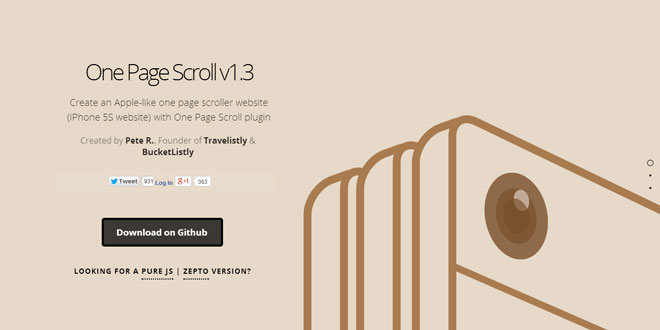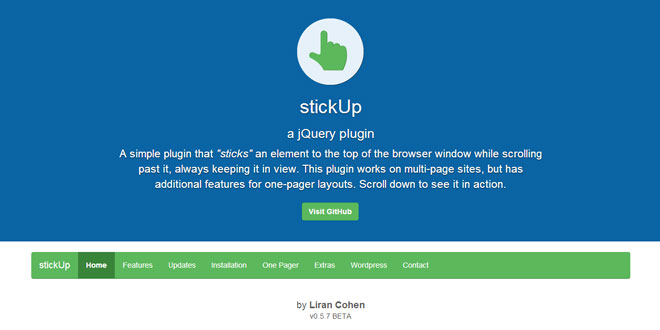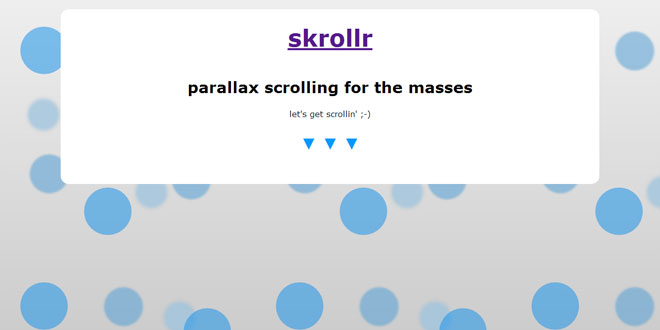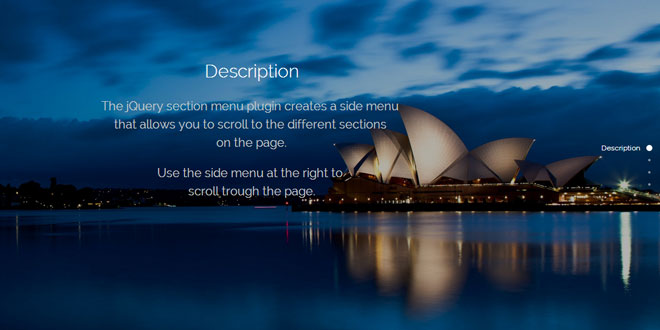1. INCLUDE CSS AND JS FILES
<link href='onepage-scroll.css' rel='stylesheet' type='text/css'>
<script type="text/javascript" src="http://code.jquery.com/jquery-1.9.1.js"></script>
<script type="text/javascript" src="jquery.onepage-scroll.js"></script>
2. HTML
<div class="main">
<section>...</section>
<section>...</section>
...
</div>
3. JAVASCRIPT
$(".main").onepage_scroll();
4. OPTIONS
$(".main").onepage_scroll({
sectionContainer: "section", // sectionContainer accepts any kind of selector in case you don't want to use section
easing: "ease", // Easing options accepts the CSS3 easing animation such "ease", "linear", "ease-in",
// "ease-out", "ease-in-out", or even cubic bezier value such as "cubic-bezier(0.175, 0.885, 0.420, 1.310)"
animationTime: 1000, // AnimationTime let you define how long each section takes to animate
pagination: true, // You can either show or hide the pagination. Toggle true for show, false for hide.
updateURL: false, // Toggle this true if you want the URL to be updated automatically when the user scroll to each page.
beforeMove: function(index) {}, // This option accepts a callback function. The function will be called before the page moves.
afterMove: function(index) {}, // This option accepts a callback function. The function will be called after the page moves.
loop: false, // You can have the page loop back to the top/bottom when the user navigates at up/down on the first/last page.
keyboard: true, // You can activate the keyboard controls
responsiveFallback: false, // You can fallback to normal page scroll by defining the width of the browser in which
// you want the responsive fallback to be triggered. For example, set this to 600 and whenever
// the browser's width is less than 600, the fallback will kick in.
direction: "vertical" // You can now define the direction of the One Page Scroll animation. Options available are "vertical" and "horizontal". The default value is "vertical".
});
5. METHODS
You can also trigger page move programmatically as well:
$.fn.moveUp()
This method allows you to move the page up by one. This action is equivalent to scrolling up/swiping down.
$.fn.moveDown()
This method allows you to move the page down by one. This action is equivalent to scrolling down/swiping up.
$.fn.moveTo(page_index)
This method allows you to move to the specified page index programatically.
6. CALLBACKS
You can use callbacks to perform actions before or after the page move.
beforeMove(current_page_index)
This callback gets called before the plugin performs its move.
$(".main").onepage_scroll({
beforeMove: function(index) {
...
}
});
afterMove(next_page_index)
This callback gets called after the move animation was performed.
$(".main").onepage_scroll({
afterMove: function(index) {
...
}
});
7. KEYBOARD SHORTCUTS
You can trigger page move with hotkeys as well:
Up arrow / Page Up
Pressing the up arrow or the page up key allows you to move the page up by one.
Down arrow / Page Donw
Pressing the down arrow or the page down key allows you to move the page down by one.
Home
Pressing the home key brings you back to the first page.
End
Pressing the end key brings you to the last page.
 JS Tutorial
JS Tutorial