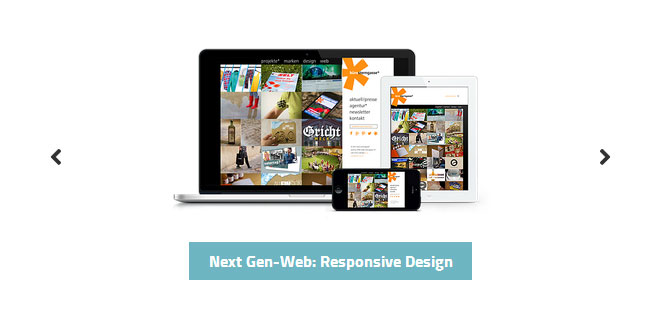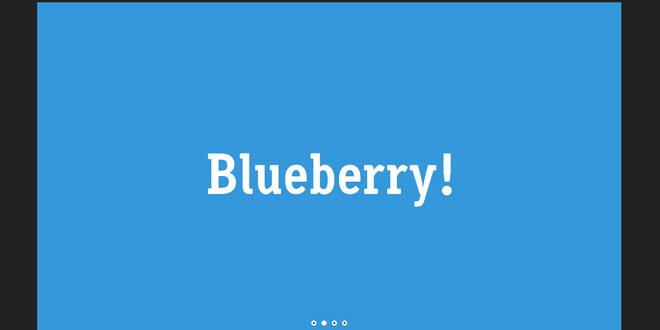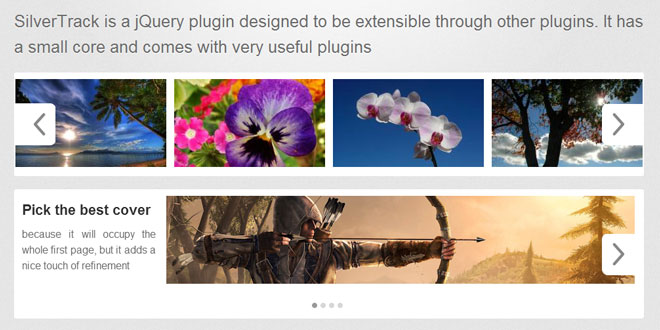Download
Demo
- Overview
- Documents
User Rating: 4.1/5 ( 4 votes)
Your Rating:
Mostslider is a lightweight and easy to use jQuery content slider.
- Minified version is only 10kb.
- Easy to setup and use.
- Sliding any content.
- Responsive.
- Built in social sharing buttons.
- Linkable slides.
Source: julianhandl.github.io
1. INCLUDE CSS AND JS FILES
<link rel="stylesheet" type="text/css" href="themes/default/default.css" /> <script src="//code.jquery.com/jquery-1.10.1.min.js"></script> <script src="mostslider.min.js" type="text/javascript"></script>
2. HTML
<div class="slider-wrapper default"> <div id="slider"> <a href="#" target="_blank"><img src="1.jpg" /></a> <a href="#" target="_blank"><img src="2.jpg" /></a> <a href="#" target="_blank"><img src="3.jpg" /></a> </div> </div>
3. JAVASCRIPT
$(document).ready(function(){
var slider = $("#slider").mostSlider();
});
4. OPTIONS
Basic js options
| Option | Default | Options | Description |
|---|---|---|---|
| animation | fade |
fade slide slidedown slideup |
Defines the type of animation. |
| aniSpeed | 1000 | Any number in ms | Defines the speed of animation. |
| autoPlay | false |
true false |
Turns autoPlay on and off. |
| pauseTime | 3000 | Any number in ms | Defines the time each slide is shown. |
| navigation | true |
true false |
Turn navigation arrows on and off. |
| hideArrows | true |
true false |
Toggles if arrows should be faded out when cursor leaves the slider. |
| metrics |
width: 0, height: 0 |
width: x, height: y |
This sets a ratio for your slider, so it will stay the same ratio when it grows or shrinks. This is important if you need your slider to be responsive and if you use only content on your slides and no filling objects like images. The easiest method is to set it to the dimensions your slider has at it's biggest size. |
Advanced js options
| Option | Default | Options | Description |
|---|---|---|---|
| background_center | false |
true false |
Uses the background image (class='bg') as css background for the slide. The images gets centered and scaled to show the best result. Basically it looks like a normal slide but the image isn't clickable. This can be used as a very basic method to prevent your images to be stolen. |
| thumbnails | false |
true false |
Turns thumbnail support on and off. See more at Thumbnails. |
| thumb_bg | false |
true false |
If this option is enabled the bullets will be given a css background instead of an image tag. Works only if the thumbnails option is enabled. |
| solidHeight | false |
true false |
Use only with metrics option. Your slider will stay at the same height during resizing. |
| responsive_images | false |
true false |
Use different images (different sizes of the same image) for different sizes of the slider. This reduces traffic and is usefull for responsive design. All other responsive options must be set. How to use it |
| responsive_break_tablet | 481 | integer | This sets the windows width where the slider switches from the tablet image to the mobile image. Use the last value where the tablet view is still active. So if the mobile view ranges from 480 - 0, use 481. |
| responsive_break_desktop | 1024 | integer | This sets the windows width where the slider switches from the desktop image to the tablet image. The method how to choose the correct value is described above. |
| linkable | false |
true false |
Activates specific urls for each slide. See more at Linkable. |
| transparancy | false |
true false |
Set this option to "true" if you are using transparent .png or .gif files. Otherwise the animation will look weird. |
| contentClass | ".content" | string | Sets the class that defines animated content. |
| sbsContent | false |
true false |
If you have multiple animated content blocks on your slide, this option sets if all content is shown at once or step by step. |
| contentAniDelay | 300 | Any number in ms | Defines the delay between each content element when sbsContent is enabled. |
| socialButtons | false |
ture false |
Turnes the social sharing buttons on or off. See more atSocial Buttons. |
| socialUrl | "" | An URL as string | Defines the main url of your site. This is important for facebook and pinterest sharing. |
| twitterID | "" | Your twitter ID (username) | Defines your twitter ID. This is important for twitter sharing. |
Miscellaneous options
| Type | Option | Usage |
|---|---|---|
| class | .portrait |
Use this option for portrait images that should not be cropped. Image will have the same height as slider and can be positioned via css. (Maybe center it?) How a slide could look like:
<div data-thumb="image-thumb.jpg">
<img src="image.jpg" class="portrait" />
</div>
|
| markup | old IE |
The slider looks for a class in the html tag to specify if IE8 or older is uesd to optimize some visuals. Use this markup for your html document:
<!DOCTYPE html>
<!--[if lt IE 7 ]> <html class="ie6 no-js"> <![endif]-->
<!--[if IE 7 ]> <html class="ie7 no-js"> <![endif]-->
<!--[if IE 8 ]> <html class="ie8 no-js"> <![endif]-->
<!--[if IE 9 ]> <html class="ie9 no-js"> <![endif]-->
<!--[if (gt IE 9)|!(IE)]><!-->
<html class="no-js"> <!--<![endif]-->
|
 JS Tutorial
JS Tutorial