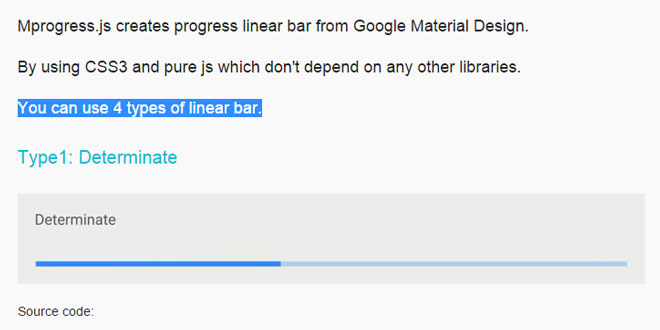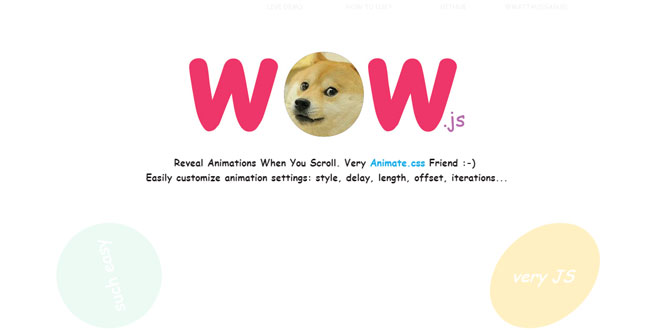Download
User Rating: 3.5/5 ( 4 votes)
Morphing Modal Window is a call-to-action button that animates and turns into a full-size modal window.
Modal windows are used to display related content, by hiding temporarily the main content. If we imagine our web page as layers distributed along the z-axis, modal windows are on top.
With this nugget we wanted to spice-up the way we fire the modal window: the button that triggers the action animates and turns into a full-width new page. We tried something similar with the product quick view nugget.
The final result is powered by a combination of CSS transition and transformations, jQuery and Velocity.
Source: codyhouse.co
1. HTML
The HTML structure is quite basic: a .cd-section element is used to wrap the section content, the action button (.cd-modal-action) and the modal window (.cd-modal).
The .cd-modal-action contains the .btn button, which is used to trigger the action, and the .cd-modal-bg, which is used as modal background. The modal content is wrapped in the .cd-modal-content element and placed inside the div.cd-modal.
<section class="cd-section">
<!-- section content here -->
<div class="cd-modal-action">
<a href="#0" class="btn" data-type="modal-trigger">Fire Modal Window</a>
<span class="cd-modal-bg"></span>
</div>
<div class="cd-modal">
<div class="cd-modal-content">
<!-- modal content here -->
</div>
</div>
<a href="#0" class="cd-modal-close">Close</a>
</section>
2. CSS
We used the .cd-modal-bg element as modal window background: initially it is in absolute position and placed right behind the .btn action button, with a visibility: hidden.
When user clicks the action button, the .btn button is morphed into a circle (using the class .to-circle), while the .cd-modal-bg becomes visible and is scaled up to cover the entire viewport. The scale value depends on the viewport size, and is evaluated (and assigned) using Javascript.
.cd-modal-action {
position: relative;
}
.cd-modal-action .btn {
width: 12.5em;
height: 4em;
background-color: #123758;
border-radius: 5em;
transition: color 0.2s 0.3s, width 0.3s 0s;
}
.cd-modal-action .btn.to-circle {
width: 4em;
color: transparent;
transition: color 0.2s 0s, width 0.3s 0.2s;
}
.cd-modal-action .cd-modal-bg {
position: absolute;
top: 0;
left: 50%;
transform: translateX(-2em);
width: 4em;
height: 4em;
background-color: #123758;
border-radius: 50%;
opacity: 0;
visibility: hidden;
transition: visibility 0s 0.5s;
}
.cd-modal-action .cd-modal-bg.is-visible {
opacity: 1;
visibility: visible;
}
At the end of the scale-up animation, the modal window visibility is changed (using the .modal-is-visible class) to reveal its content.
3. EVENTS HANDLING
We used jQuery to evaluate those parameters which are not accessible through CSS: the scale value assigned to the .cd-modal-bg , and its left and top position.
For example, this is how we evaluate the scale value:
var btnRadius = $('.cd-modal-bg').width()/2,
left = $('.cd-modal-bg').offset().left + btnRadius,
top = $('.cd-modal-bg').offset().top + btnRadius - $(window).scrollTop(),
scale = scaleValue(top, left, btnRadius, $(window).height(), $(window).width());
function scaleValue( topValue, leftValue, radiusValue, windowW, windowH) {
var maxDistHor = ( leftValue > windowW/2) ? leftValue : (windowW - leftValue),
maxDistVert = ( topValue > windowH/2) ? topValue : (windowH - topValue);
return Math.ceil(Math.sqrt( Math.pow(maxDistHor, 2) + Math.pow(maxDistVert, 2) )/radiusValue);
}
 JS Tutorial
JS Tutorial