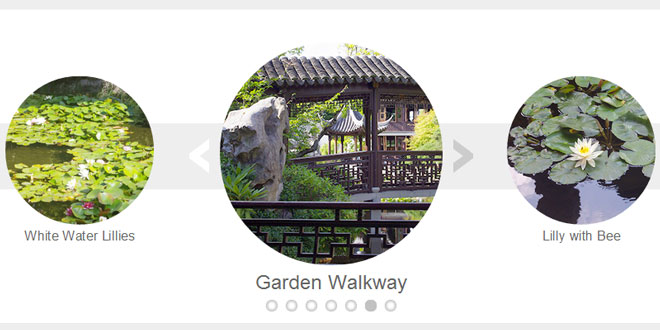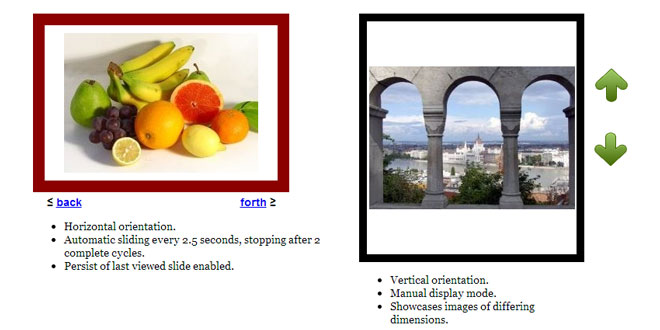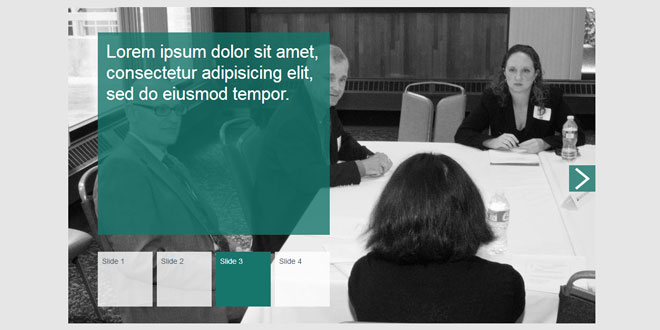1. INCLUDE JS AND CSS FILES
<link href="styles/mislider.min.css" rel="stylesheet" type="text/css" />
<link href="styles/mislider-custom.css" rel="stylesheet" type="text/css" />
<script src="//ajax.googleapis.com/ajax/libs/jquery/1.11.0/jquery.min.js"></script>
<script src="scripts/mislider.min.js" type="text/javascript"></script>
2. HTML
<div class="mis-stage">
<ol class="mis-slider">
<li class="mis-slide">
<img src="images/garden01.jpg" alt="Lillies">
</li>
<li class="mis-slide">
<img src="images/garden02.jpg" alt="Pond">
</li>
</ol>
</div>
3. JAVASCRIPT
jQuery(function ($) {
var slider = $('.mis-stage').miSlider();
});
4. OPTIONS
jQuery(function ($) {
var slider = $('.mis-stage').miSlider({
// The speed of the slide transition
// in milliseconds. Options: positive integer.
speed: 700,
// slide pause time between transitions
// in milliseconds. Options: false, positive integer.
// false = Autoplay off.
pause: 4000,
// The number of slides to increment with
// Autoplay and Nav Buttons.
// Options: positive or negative integer.
// Positive integer = Slide left.
// Negative integer = Slide right.
increment: 1,
// The height of the stage in px.
// Options: false or positive integer.
// false = height is calculated using
// maximum slide heights.
stageHeight: false,
// Number of slides visible at one time.
// Options: false or positive integer.
// false = Fit as many as possible.
slidesOnStage: 1,
// Continuous motion - Boolean.
// true = slides loop in one direction if possible.
slidesContinuous: true,
// The location of the current slide on the stage.
// Options: 'left', 'right', 'center'.
slidePosition: 'left',
// The slide to start on.
// Options: 'beg', 'mid', 'end'
// or slide number starting at 1 - '1','2', etc.
slideStart: 'beg',
// The width of the current slide in px.
// Options: false or positive integer.
// false = width is the maximum of
// the existing slide widths.
slideWidth: false,
// The relative percentage scaling factor
// of the current slide
// other slides are scaled down.
// Options: positive number 100 or higher.
// 100 = No scaling.
slideScaling: 100,
// The vertical offset of the slide center
// as a percentage of slide height.
// Options: positive or negative number.
// Neg value = up. Pos value = down.
// 0 = No offset.
offsetV: 0,
// Center slide contents vertically
// Boolean.
centerV: false,
// Enable numbered list navigation
// Boolean.
navList: true,
// Enable prev and next button navigation
// Boolean.
navButtons: true,
// Always show prev and next button navigation
// except when transitioning - Boolean.
navButtonsShow: false,
// Opacity of the prev and next
// button navigation when not transitioning.
// Options: Number between 0 and 1.
// 0 (transparent) - 1 (opaque).
navButtonsOpacity: 0.5,
// Randomize the order of the slides
// Boolean.
randomize: false,
// The slides loaded call back function
// called when slides have loaded.
slidesLoaded: false,
// The slide transition before
// call back function - called before
// the slide transition.
beforeTrans: false,
// The slide transition complete
// call back function - called at the end
// of a slide transition.
afterTrans: false,
// The CSS class that will be applied
// to the stage element.
classStage: 'mis-stage',
// The CSS class that will be
// applied to the slider element.
classSlider: 'mis-slider',
// The CSS class that will be
// applied to each slide element.
classSlide: 'mis-slide',
// The CSS class that will be
// applied to the parent of the
// prev and next button navigation elements.
classNavButtons: 'mis-nav-buttons',
// The CSS class that will be
// applied to the parent of the
// numbered list navigation elements
classNavList: 'mis-nav-list',
// The selector used to select
// the slider element
// Descendant of the stage
selectorSlider: 'ol',
// The selector used to select
// each slide element
// Descendant of the slider
selectorSlide: 'li',
// Use Modernizr to test
// feature support - csstransforms
modernizrBool: false,
});
});
5. STYLING
To style the slider, create a new stylesheet, name it 'mislider-custom.css' and save it to your CSS folder (Note: Add a reference to the stylesheet as illustrated above if you haven't already). Add your custom CSS to this file. By default miSlider uses the following class names:
-
'mis-stage' - The containing element that defines the visible area
-
'mis-slider' - The slide container element used to move the slides
-
'mis-slide' - Each slide element
-
'mis-container' - A container element inserted automatically by the plugin, wraped around the contents of each slide
-
'mis-nav-buttons' - The previous and next arrows on each side of the current image
-
'mis-nav-list' - the little dots used to navigate to different slides
 JS Tutorial
JS Tutorial