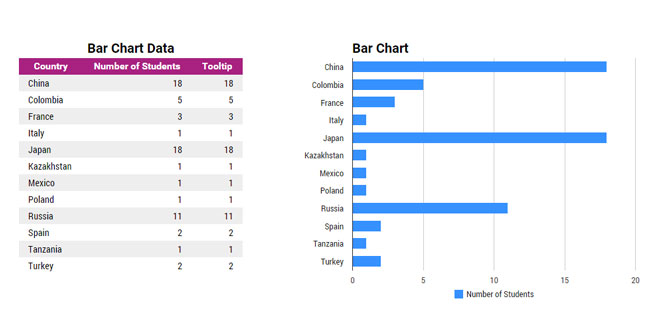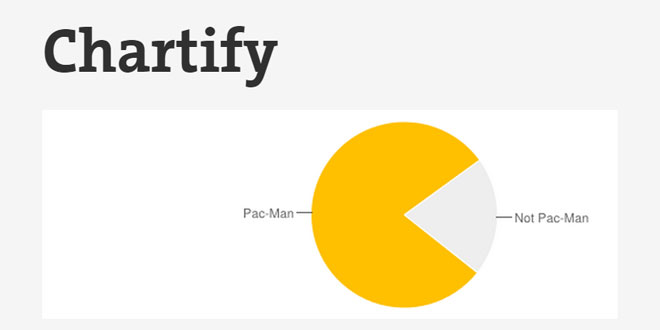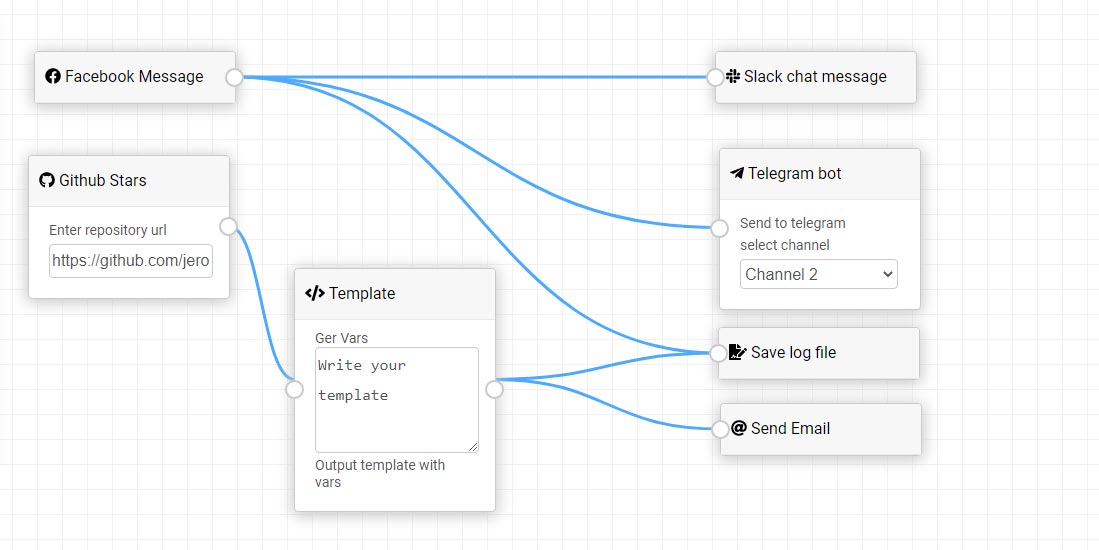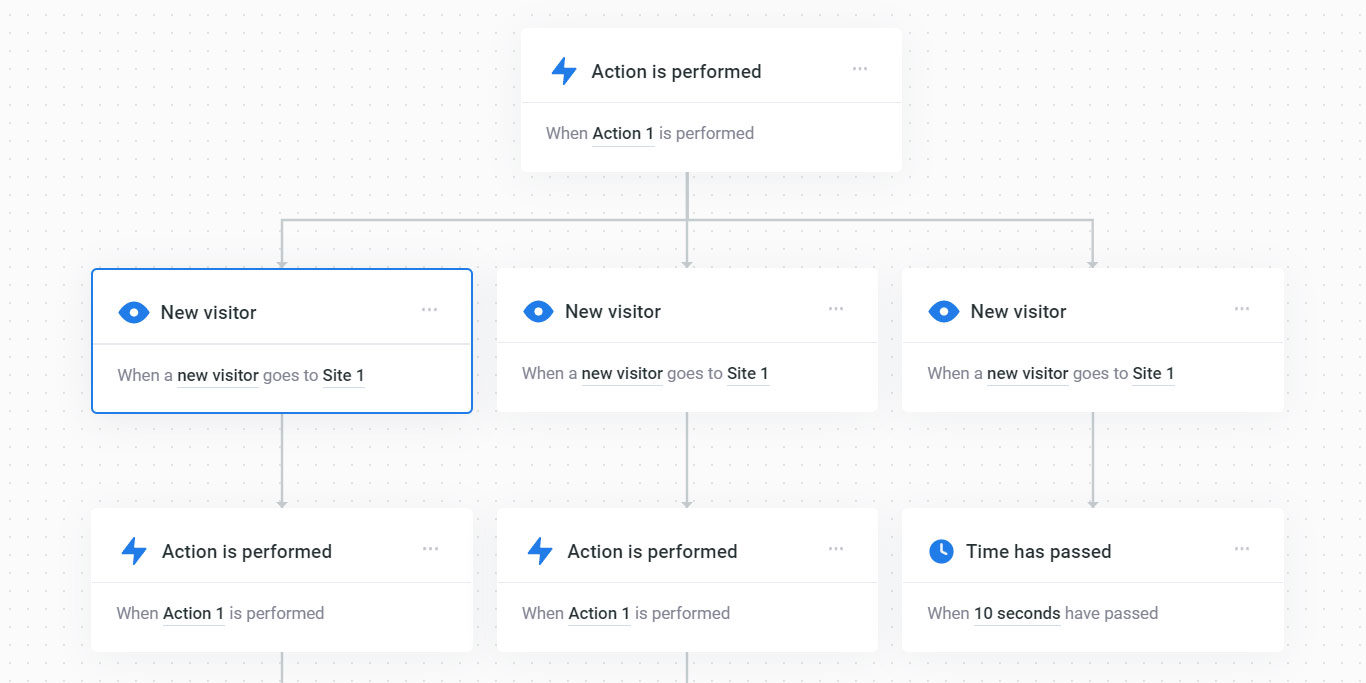- Overview
- Documents
Chartinator is a jQuery plugin for transforming HTML tables into charts using Google Charts
What are the current features?
Chartinator currently supports the following:
-
Creation of the following chart types using Google Charts
- Bar Chart
- Pie Chart
- Column Chart
- Calendar
- Geo Chart
- Table Chart with data column formatter
- Extraction of data from HTML tables, Google spreadsheets, and JavaScript arrays
- Accessible data - Using HTML tables as data sources makes data accessible to screen readers and searchbots
- Showing and hiding of HTML tables accessibly
- Manipulation of data extracted from HTML tables and Google Sheets using JavaScript arrays
- Transposition of data - swapping of rows and columns
- Resizing of charts on screen resize - Responsive Web Design
- Chart aspect ratio control
- Customization of chart tooltips and annotations
- Customization of all Google Chart options - Fonts, colors, chart formatting, etc.
Source: chartinator.com
1. INCLUDE JS FILES
<!-- Load jQuery --> <script src="//ajax.googleapis.com/ajax/libs/jquery/1.11.1/jquery.min.js"></script> <!-- Chartinator --> <script src="js/chartinator.js" ></script>
2. HTML
<div id="chart_canvas"></div> <table id="chart_data"> <caption>Chart Title</caption> <tr> <th scope="col" data-type="string">Domain Axis Name</th> <th scope="col" data-type="number">Data Axis Name</th> <th scope="col" data-role="tooltip">Tooltip</th> </tr> <tr> <td>Data</td> <td>Data</td> <td>Tooltip text</td> </tr> ... </table>
3. JAVASCRIPT
jQuery(function ($) {
// Bar Chart Example
// Use any jQuery selector to select the chart canvas(es)
var chart1 = $('#barChart').chartinator({
// Custom Options ------------------------------------------------------
// The Google Sheet key
// The id of the Google sheet taken from the public url of the Sheet
// Default: false
googleSheetKey: '1kg6f4UVJPpT45D7ucAE8lhsVp8vIUl7bSMM442_DrhI',
// The data columns js array
// An array of object literals that define each column
// Default: false
//columns: [
// {label: 'Country', type: 'string'},
// {label: 'Students', type: 'number'},
// {role: 'tooltip', type: 'string'}],
// Column indexes array - An array of column indexes defining where
// the data will be inserted into any existing data extracted
// from an HTML table or Google Sheet
// Default: false - js data array columns replace any existing columns
// Note: when inserting more than one column be sure to
// increment index number to account for previously inserted indexes
//colIndexes: [2],
// Rows - The rows data-array
// If colIndexes array has values the row data will be inserted
// into the columns defined in the colindexes array. Otherwise
// the row data will be appended to any existing row data extracted
// from an HTML table or Google Sheet
// Default: false
//rows: [
// ['China', 18, '2013 - 18'],
// ['Japan', 12, '2013 - 12'],
// ['Russia', 10, '2013 - 10']],
// The jQuery selector of the HTML table to extract the data from.
// Default: false - Checks if the element this plugin
// is applied to is an HTML table
//tableSel: '.barChart',
// Ignore row indexes array - An array of row index numbers to ignore
// Default: []
// Note: Only works on data extracted from HTML tables or Google Sheets
// The headings row is index 0
//ignoreRow: [6,8],
// Ignore column indexes array - An array of column indexes to ignore
// Default: []
// Note: Only works when extracting data from HTML tables or Google Sheets
//ignoreCol: [2],
// Transpose data Boolean - swap columns and rows
// Default: false
// Note: Only works on data extracted from HTML tables or Google Sheets
//transpose: false,
// The chart type - String
// Derived from the Google Charts visualization class name
// Default: 'BarChart'
// Use TitleCase names. eg. BarChart, PieChart, ColumnChart, Calendar, GeoChart, Table.
// See Google Charts Gallery for a complete list of Chart types
// https://developers.google.com/chart/interactive/docs/gallery
chartType: 'BarChart',
// The annotation concatenation
// Defines a string for concatenating a custom annotation.
// Keywords: 'domain', 'data', 'label'
// The keywords will be replaced with current values
// 'domain': the primary axis value,
// 'data': the data value,
// 'label': the column title
// Default: false - use Google Charts annotation defaults
// Note: Only works when extracting data from HTML tables or Google Sheets.
// Not supported on pie, geo, calendar charts
annotationConcat: 'domain - label: data',
// The chart aspect ratio custom option - width/height
// Used to calculate the chart dimensions relative to the width or height
// this is overridden if the Google Chart's height and width options have values
// Suggested value: 1.25
// Default: false - not used
chartAspectRatio: 1.25,
// Google Bar Chart Options
barChart: {
// Width of chart in pixels - Number
// Default: automatic (unspecified)
width: null,
// Height of chart in pixels - Number
// Default: automatic (unspecified)
//height: 400,
chartArea: {
left: "20%",
top: 40,
width: "74%",
height: "80%"
},
// The font size in pixels - Number
// Default: body font size
fontSize: 14,
// Font-family name - String
// Default: 'Arial'
fontName: 'Roboto',
// Chart Title - String
// Default: Table caption.
title: 'Bar Chart Sample',
titleTextStyle: {
// The chart title font size in pixels - Number
// Default: h3 font size
fontSize: 20
},
legend: {
// Legend position - String
// Options: bottom, top, left, right, in, none.
// Default: right
position: 'bottom'
},
// Array of colours
colors: ['#3691ff'],
// Stack values within a bar or column chart - Boolean
// Default: false.
isStacked: false,
tooltip: {
// Shows tooltip with values on hover - String
// Options: focus, none.
// Default: focus
trigger: 'focus'
}
},
// Show table as well as chart - String
// Options: 'show', 'hide', 'remove'
showTable: 'show'
});
});
4. OPTIONS
All chart types options
The following are options that are specific to Chartinator and apply to all chart types unless otherwise specified.
// URL - The path to the Google AJAX API. Default: 'https://www.google.com/jsapi'
urlJSAPI: 'https://www.google.com/jsapi',
// The Google Sheet key
// The id code of the Google sheet taken from the public url of your Google Sheet
// Default: false
googleSheetKey: false,
// The data columns js array
// An array of object literals that define each column
// Default: false
columns: false,
// Column indexes array - An array of column indexes defining where
// the data will be inserted into any existing data extracted from an
// HTML table or Google Sheet
// Default: false - js data array columns replace any existing columns
// Note: when inserting more than one column be sure to increment index number
// to account for previously inserted indexes
colIndexes: false,
// Rows - The rows data-array
// If colIndexes array has values the row data will be inserted into the columns
// defined in the colindexes array. Otherwise the row data will be appended
// to any existing row data extracted from an HTML table or Google Sheet
// Default: false
rows: false,
// The jQuery selector of the HTML table element to extract the data from.
// Default: false - Checks if the element this plugin is applied to is an HTML table
tableSel: false,
// The data title
// A title used to identify the set of data
// Used as a caption when generating an HTML table
dataTitle: false,
// Create Table
// Create an HTML table from chart data
// Note: This table will replace an existing HTML table
createTable: false,
// Ignore row indexes array - An array of row index numbers to ignore
// Default: []
// Note: Only works on data extracted from HTML tables or Google Sheets
// The headings row is index 0
ignoreRow: [],
// Ignore column indexes array
// An array of column indexes to ignore in the HTML table or Google Sheet
// Default: []
// Note: Only works on data extracted from HTML tables or Google Sheets
ignoreCol: [],
// Transpose data Boolean - swap columns and rows
// Default: false
// Note: Only works on data extracted from HTML tables or Google Sheets
transpose: false,
// The tooltip concatenation - Defines a string for concatenating a custom tooltip.
// Keywords: 'domain', 'data', 'label' - these will be replaced with current values
// 'domain': the primary axis value, 'data': the data value, 'label': the column title
// Default: false - use Google Charts tooltip defaults
// Note: Only works when extracting data from HTML tables or Google Sheets
// Not supported on pie, calendar charts
tooltipConcat: false,
// The annotation concatenation - Defines a string for concatenating a custom annotation.
// Keywords: 'domain', 'data', 'label' - these will be replaced with current values
// 'domain': the primary axis value, 'data': the data value, 'label': the column title
// Default: false - use Google Charts annotation defaults
// Note: Only works when extracting data from HTML tables or Google Sheets.
// Not supported on pie, geo, calendar charts
annotationConcat: false,
// The chart type - String
// Derived from the Google Charts visualization class name
// Default: 'BarChart'
// Use TitleCase names. eg. BarChart, PieChart, ColumnChart, Calendar, GeoChart, Table.
// See Google Charts Gallery for a complete list of Chart types
// https://developers.google.com/chart/interactive/docs/gallery
chartType: 'BarChart',
// Chart Id - The id applied to the chart container element as an id and a class
// This is overridden if the chart element has an id or the id is user defined
chartId: 'c24_' + Math.random().toString(36).substr(2, 9),
// The class to apply to the dynamically created chart container element
chartClass: 'chtr-chart',
// Table Id - The id applied to the table element as an id and a class
// This is overridden if the table element has an id or is user defined
tableId: 'c24_table_' + Math.random().toString(36).substr(2, 9),
// The class to apply to the table element
tableClass: 'chtr-table',
// The chart aspect ratio custom option - width/height
// Used to calculate the chart dimensions relative to the width or height
// this is overridden if the Google Chart's height and width options have values
// Default: false - not used
chartAspectRatio: false,
// The chart zoom factor - number
// A scaling factor for the chart - uses CSS3 transform
// To prevent tooltips from displaying off canvas when zooming, set tooltip.isHtml: true
// Default: 0
chartZoom: 0,
// The chart offset - Array of numbers
// An array of x and y offset percentage values
// Used to offset the chart by percentages of the height and width - uses CSS3 transform
// To prevent tooltips from displaying off canvas when offsetting, set tooltip.isHtml: true
// Default: false
chartOffset: false,
// The Google Chart Options
// This option can be used with any chart type
// Some chart types have default options defined within Chartinator by the following objects:
// barChart, pieChart, columnChart, calendar, table, areaChart, lineChart
// These objects should be used instead of this one when using those chart types
// Default: no default - not defined
chartOptions: {},
// Google Bar Chart Options - Object Literal
// This should be used instead of the chartOptions object when creating a bar chart
//barChart: {},
// Google Pie Chart Options - Object Literal
// This should be used instead of the chartOptions object when creating a pie chart
//pieChart: {},
// Google Column Chart Options - Object Literal
// This should be used instead of the chartOptions object when creating a column chart
//columnChart: {},
// Google Line Chart Options - Object Literal
// This should be used instead of the chartOptions object when creating a line chart
//lineChart: {},
// Google Area Chart Options - Object Literal
// This should be used instead of the chartOptions object when creating a area chart
//areaChart: {},
// Google Calendar Chart Options - Object Literal
// This should be used instead of the chartOptions object when creating a calendar chart
//calendar: {},
// Google Table Chart Options - Object Literal
// This should be used instead of the chartOptions object when creating a table chart
//table: {},
// Show table along with chart - String
// Options: 'show', 'hide', 'remove'. Default: 'hide'
showTable: 'hide',
// The CSS literal used to show the table.
showTableCSS: { 'position': 'static', 'top': 0 },
// The CSS literal used to hide the table.
hideTableCSS: { 'position': 'absolute', 'top': '-9999px', 'width': $tableS.width() },
// The CSS literal used to show the chart.
showChartCSS: { },
// The CSS literal used to hide the chart.
hideChartCSS: { 'opacity': 0}
Google Bar Chart Options
The following are some of the Google Charts Bar Chart options, unless otherwise specified.
// Google Bar Chart Options - Object Literal
barChart: {
// Width of chart in pixels - Number
// Default: automatic (unspecified)
width: null,
// Height of chart in pixels - Number
// Default: automatic (unspecified)
height: 200,
chartArea: {
left: "20%",
top: 40,
width: "75%",
height: "85%"
},
// The font size in pixels - Number
// Or use css selectors as keywords to assign font sizes from the page
// For example: 'body'
// Default: false - Use Google Charts defaults
fontSize: 'body',
// Font-family name - String
// Default: 'Arial'
fontName: 'Arial',
// Chart Title - String
// Default: Table caption.
title: 'Bar Chart Sample',
titleTextStyle: {
// The font size in pixels - Number
// Or use css selectors as keywords to assign font sizes from the page
// For example: 'body'
// Default: false - Use Google Charts defaults
fontSize: 'h3',
},
legend: {
// Legend position - String
// Options: bottom, top, left, right, in, none.
// Default: right
position: 'right'
},
// Array of colours
colors: ['#3691ff'],
// Stack values within a bar or column chart - Boolean
// Default: false.
isStacked: false,
tooltip: {
// Shows tooltip with values on hover - String
// Options: focus, none.
// Default: focus
trigger: 'focus'
}
},
Google Pie Chart Options
The following are some of the Google Charts Pie Chart options, unless otherwise specified.
// Google Pie Chart Options
pieChart: {
// Width of chart in pixels - Number
// Default: automatic (unspecified)
width: null,
// Height of chart in pixels - Number
// Default: automatic (unspecified)
height: 200,
chartArea: { // The chart proportions
left: "20%",
top: 40,
width: "60%",
height: "85%"
},
// The font size in pixels - Number
// Or use css selectors as keywords to assign font sizes from the page
// For example: 'body'
// Default: false - Use Google Charts defaults
fontSize: 'body',
// The font family name. String
// Default: body font family
fontName: 'Arial',
// Chart Title. String
// Default: The table caption text.
title: 'Chart Title',
titleTextStyle: {
// The font size in pixels - Number
// Or use css selectors as keywords to assign font sizes from the page
// For example: 'body'
// Default: false - Use Google Charts defaults
fontSize: 'h3',
},
legend: {
// Legend position - Controls display of legend. String
// Options: 'bottom', 'top', 'left', 'right', 'in', 'none'. Default: right
position: 'right'
},
// Array of colours
colors: ['#90A046', '#90A046'],
// Makes chart 3D. Boolean, Default: false.
is3D: false,
tooltip: {
// String - Shows tooltip with values on hover.
// Options: 'focus', 'none'. Default: focus
trigger: 'focus',
}
},
Google Column Chart Options
The following are some of the Google Charts Column Chart options, unless otherwise specified.
// Google Column Chart Options
columnChart: {
// Width of chart in pixels - Number
// Default: automatic (unspecified)
width: null,
// Height of chart in pixels - Number
// Default: automatic (unspecified)
height: 200,
chartArea: { // The chart proportions
left: "20%",
top: 40,
width: "60%",
height: "85%"
},
// The font size in pixels - Number
// Or use css selectors as keywords to assign font sizes from the page
// For example: 'body'
// Default: false - Use Google Charts defaults
fontSize: 'body',
// The font family name - String
// Default: body font family
fontName: 'Arial',
// Chart Title - String
// Default: The table caption text.
title: 'Chart Title',
titleTextStyle: {
// The font size in pixels - Number
// Or use css selectors as keywords to assign font sizes from the page
// For example: 'body'
// Default: false - Use Google Charts defaults
fontSize: 'h3',
},
legend: {
// Legend position - Controls display of legend. String
// Options: 'bottom', 'top', 'left', 'right', 'in', 'none'. Default: right
position: 'right'
},
// Array of colours
colors: ['#90A046', '#90A046'],
// Stack values within a bar or column chart. Boolean, Default: false.
isStacked: false,
tooltip: {
// String - Shows tooltip with values on hover.
// Options: 'focus', 'none'. Default: focus
trigger: 'focus',
}
},
Google Geo Chart Options
The following are some of the Google Charts Geo Chart options, unless otherwise specified.
// Google Geo Chart Options
geoChart: {
// Width of chart in pixels - Number
// Default: automatic (unspecified)
width: null,
// Height of chart in pixels - Number
// Default: automatic (unspecified)
height: 200,
// Background Color - Default: 'white'
backgroundColor: '#fff',
// Dataless Region Color - Default: '#F5F5F5'
datalessRegionColor: '#F5F5F5',
// Map Region - String, Options: 'world', continent, region, country, states.
// Default: 'world'
region: 'world',
// Resolution - String
// Options: 'countries', 'provinces', 'metros'. Default: 'countries'
resolution: 'countries',
legend: {
// Legend position - Controls display of legend. String
// Options: 'bottom', 'top', 'left', 'right', 'in', 'none'. Default: right
position: 'right'
},
colorAxis: {
// Start and end colour gradient values. Default: null
colors: []
},
tooltip: {
// String - Shows tooltip with values on hover.
// Options: 'focus', 'none'. Default: focus
trigger: 'focus',
}
},
Note: this chart type does not display the table caption as a chart heading - add the chart heading manually.
Google Calendar Chart Options
The following are some of the Google Charts Calendar Chart options, unless otherwise specified.
// Google Calendar Chart Options
calendar: {
// The cell scaling factor custom option - Not a Google Chart option
// Used to refactor the cell size in responsive designs
// this is overridden if the calendar.cellSize option has a value
cellScaleFactor: 0.017,
// Width of chart in pixels - Number
// Default: automatic (unspecified)
width: null,
// Height of chart in pixels - Number
// Default: automatic (unspecified)
height: 200,
titleTextStyle: {
// Note: Support for this option has been added by Chartinator
// but is not supported by Google Charts for this chart type
color: '#000',
fontWeight: 'bold',
fontName: 'Arial',
// The font size in pixels - Number
// Or use css selectors as keywords to assign font sizes from the page
// For example: 'body'
// Default: false - Use Google Charts defaults
fontSize: 'h3'
},
calendar: {
// Cell size in pixels. Number, Default: 16
cellSize: 16,
monthLabel: {
// String - Default: 'Times-Roman'
fontName: 'Times-Roman',
// The font size in pixels - Number
// Or use css selectors as keywords to assign font sizes from the page
// For example: 'body'
// Default: false - Use Google Charts defaults
fontSize: 'body',
},
dayOfWeekLabel: {
// The font size in pixels - Number
// Or use css selectors as keywords to assign font sizes from the page
// For example: 'body'
// Default: false - Use Google Charts defaults
fontSize: 12,
// Font-family name - String
// Default: 'Arial'
fontName: 'Arial'
},
monthOutlineColor: {
// The active month outline stroke colour. String, Default: #000
stroke: '#000',
}
},
colorAxis: {
// The colour gradient start and end values
colors: ['#FF0000', '#00FF00']
},
tooltip: {
// Note: Support for this option has been added by Chartinator
// but is not supported by Google Charts for this chart type
textStyle: {
color: '#000',
fontName: 'Arial',
fontSize: 16
}
}
},
Google Table Chart Options
The following are some of the Google Charts Table Chart options, unless otherwise specified.
// Google Table Chart Options
table: {
// Format a data column in a Table Chart
formatter: {
// Formatter type - String, Options: 'none', 'BarFormat'. Default: 'none'
type: 'none',
// The index number of the column to format - Integer
// Options: 0, 1, 2, etc. Default: 1
column: 1,
// Base value number to compare the cell value against. Default: 0
base: 0,
// Negative bar color - String
// Options: 'red', 'green', 'blue'. Default: 'red'
colorNegative: 'red',
// Positive bar color - String
// Options:'red', 'green', 'blue'. Default: 'blue'
colorPositive: 'green',
// Dark base line when negative values are present.
// Default value is 'false'
drawZeroLine: false,
// Maximum bar value. Number, Default: highest value in table
max: ,
// Minimum bar value. Number, Default; lowest value in the table
min: ,
// Show number values. Boolean, Default: true
showValue: true,
// Thickness of each bar in pixels. Number, Default: 100
width: 100
},
// Allow HTML in cells. Boolean, default: true
allowHtml: true,
// Alternating row styling - Boolean, Default: true
alternatingRowStyle: true,
// Width of chart in pixels. Number, Default: automatic (unspecified)
width: ,
// Height of chart in pixels. Number, Default: automatic (unspecified)
height: ,
// Enable paging - String, Options: enable, event, disable. Default: disable
page: 'disable',
// Rows per page. Integer, Default 10
pageSize: 10,
// Enable row numbers. Boolean, Default: false
showRowNumber: false,
// Enables sorting. String, Options: enable, event, disable. Default: enable
sort: 'enable',
// Sort order. Boolean, Default: true
sortAscending: true,
// The index of a column to sort. Integer, Default: -1
sortColumn: -1,
// CSS class names - Default: no classes
cssClassNames: {
headerRow: 'headerRow',
tableRow: 'tableRow',
oddTableRow: 'oddTableRow',
selectedTableRow: 'selectedTableRow',
hoverTableRow: 'hoverTableRow',
headerCell: 'headerCell',
tableCell: 'tableCell',
rowNumberCell: 'rowNumberCell'
}
},
Note: this chart type does not display the table caption as a chart heading - add the chart heading manually.
 JS Tutorial
JS Tutorial