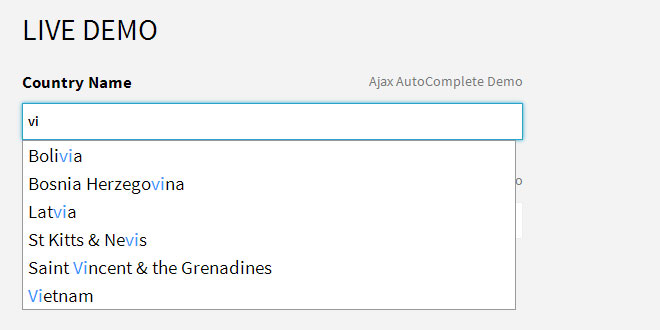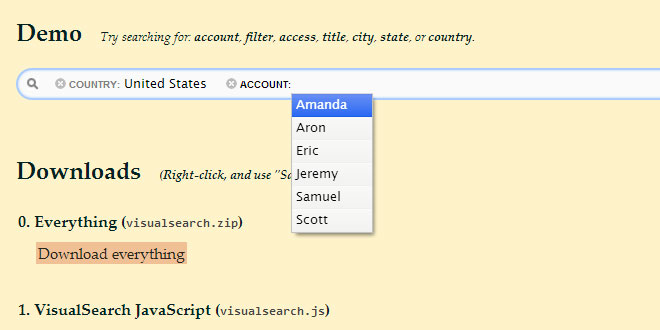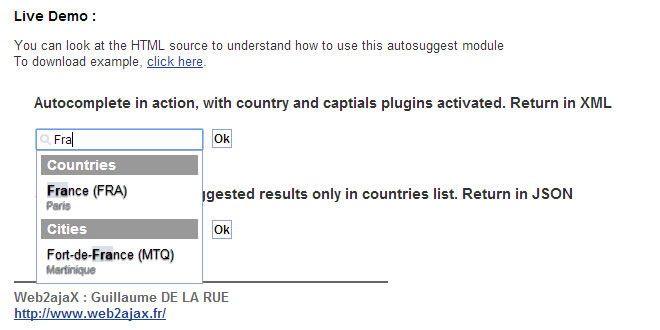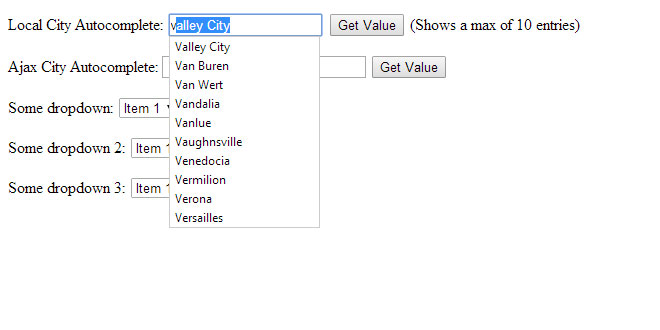- Overview
- Documents
Ajax Autocomplete for jQuery allows you to easily create autocomplete/autosuggest boxes for text input fields. Built with focus on performance – results for every query are cached and pulled from stores
Installation
Include jQuery in your header. After it's included, add autocomplete script.
<script type="text/javascript" src="jquery.js"></script> <script type="text/javascript" src="jquery.autocomplete.js"></script>
How to use
Here is an Ajax Autocomplete sample for the text field with id "query"
<input type="text" name="q" id="query" />
Create an instance of the Autocomplete object. You can have multiple instances on a single page.
Important: Autocomplete must be initialized after DOM has finished loading.
Otherwise you will get an error in IE.
var options, a;
jQuery(function(){
options = { serviceUrl:'service/autocomplete.ashx' };
a = $('#query').autocomplete(options);
});
You can add extra options:
var a = $('#query').autocomplete({
serviceUrl:'service/autocomplete.ashx',
minChars:2,
delimiter: /(,|;)\s*/, // regex or character
maxHeight:400,
width:300,
zIndex: 9999,
deferRequestBy: 0, //miliseconds
params: { country:'Yes' }, //aditional parameters
noCache: false, //default is false, set to true to disable caching
// callback function:
onSelect: function(value, data){ alert('You selected: ' + value + ', ' + data); },
// local autosugest options:
lookup: ['January', 'February', 'March', 'April', 'May'] //local lookup values
});
Use lookup option only if you prefer to inject an array of autocompletion options, rather than sending Ajax queries.
Web page that provides data for Ajax Autocomplete, in our case autocomplete.ashx will receive GET request with querystring ?query=Li, and it must return JSON data in the following format:
{
query:'Li',
suggestions:['Liberia', 'Libyan Arab Jamahiriya', 'Liechtenstein', 'Lithuania'],
data:['LR', 'LY', 'LI', 'LT']
}
Notes:
- QUERY - original query value
- SUGGESTIONS - comma separated array of suggested values
- DATA (OPTIONAL) - data array, that contains values for callback function when data is selected.
Styling
Script generates the following HTML (sample query Li). Active element when you navigate up and down is marked with class "selected". You can style it any way you wish.
<div class="autocomplete-w1">
<div style="width:299px;" id="Autocomplete_1240430421731"class="autocomplete">
<div><strong>Li</strong>beria</div>
<div><strong>Li</strong>byan Arab Jamahiriya</div>
<div><strong>Li</strong>echtenstein</div>
<div class="selected"><strong>Li</strong>thuania</div>
</div>
</div>
Here is style used in the sample above:
.autocomplete-w1 { background:url(img/shadow.png) no-repeat bottom right; position:absolute; top:0px; left:0px; margin:6px 0 0 6px; /* IE6 fix: */ _background:none; _margin:1px 0 0 0; }
.autocomplete { border:1px solid #999; background:#FFF; cursor:default; text-align:left; max-height:350px; overflow:auto; margin:-6px 6px 6px -6px; /* IE6 specific: */ _height:350px; _margin:0; _overflow-x:hidden; }
.autocomplete .selected { background:#F0F0F0; }
.autocomplete div { padding:2px 5px; white-space:nowrap; overflow:hidden; }
.autocomplete strong { font-weight:normal; color:#3399FF; }
If you will use this CSS, please make sure to correct path to the shadow.png image. Image is included in the package. It uses CSS Drop Shadow technique by Sergio Villarreal.
 JS Tutorial
JS Tutorial