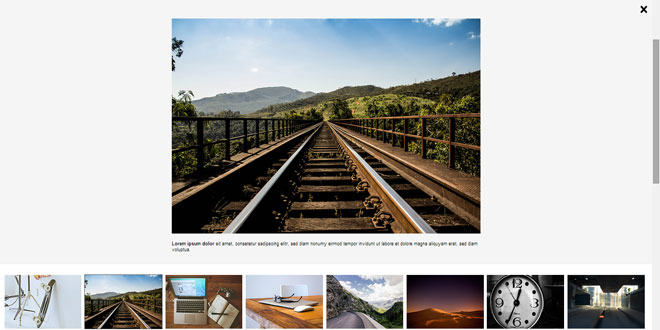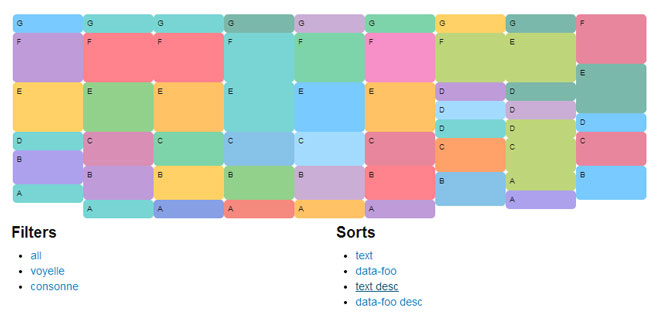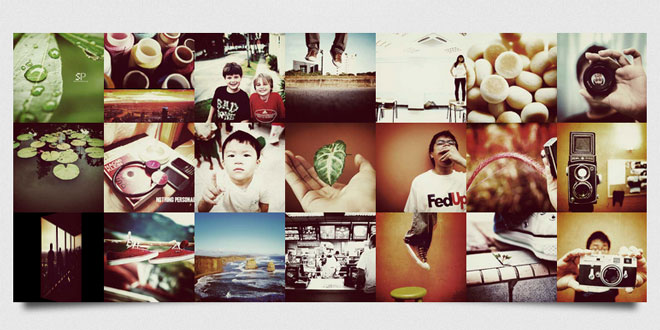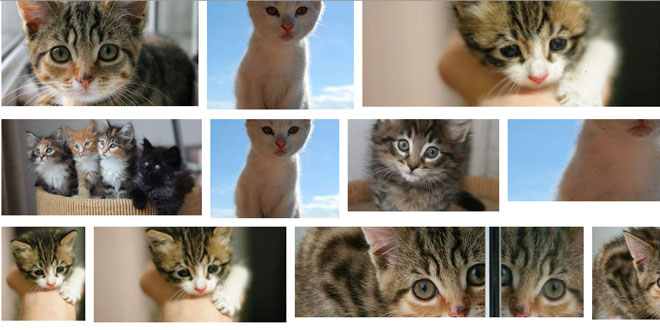- Overview
- Documents
Least.js - Random and Responsive HiDPI jQuery Gallery based on HTML5 and CSS3
Browser compatibility
- IE 9+
- Safari 6.0+
- Google Chrome 29+
- Firefox 24+
- iOS 6.0+
Source: leastjs.com
1. INCLUDE CSS AND JS FILES
<!-- Responsive viewport for smartphone devices --> <meta name="viewport" content="width=device-width, initial-scale=1, maximum-scale=1"> <!-- least.js 2 CSS file --> <link href="src/css/least.min.css" rel="stylesheet" /> <!-- jQuery library --> <script src="src/js/libs/jquery/2.0.2/jquery.min.js"></script> <!-- least.js 2 library --> <script src="src/js/libs/least/least.min.js"></script>
2. HTML
<!-- Least Gallery -->
<section id="least">
<!-- Least Gallery: Fullscreen Preview -->
<div class="least-preview"></div>
<!-- Least Gallery: Thumbnails -->
<ul class="least-gallery">
<!-- 1th thumbnail -->
<li>
<a href="path-to-your-fullscreen-image default-path:src/media/big/01.jpg" title="AntiVirus" data-caption="<strong>Lorem ipsum dolor</strong> sit amet, consetetur sadipscing" >
<img src="path-to-your-thumbnail-image default-path:src/media/thumbnails/01.jpg" alt="Alt Image Text" />
</a>
</li>
</ul>
</section>
<!-- Least Gallery end -->
3. JAVASCRIPT
$(document).ready(function(){
$('.least-gallery').least();
});
4. OPTIONS
least.js 2 has really great options. You can choose between Javascript, CSS3-SASS or HTML-options.
General Javascript options
Random: Choose between RECENT or RANDOM thumbnails
default: 'random': true options: false or true
Scroll to Gallery: Scroll to fullscreen preview
default: 'scrollToGallery': true options: false or true
HiDPI: Show '@2x' images on HiDPI devices
default: 'HiDPI': true options: false or true
General CSS3-SASS options
If you want to edit some CSS3-SASS options you will need to use grunt or CodeKit.
To edit the following options (see also below) go to src/scss/assets/_options.scss
/* @group Options */
/* @group Master */
$thumbnail-text: true; /* enable (true) or disable (false) thumbnails title text */
$outline: true; /* enable (true) or disable (false) thumbnails border */
$loading: "Loading..."; /* default "loading" thumbnails text */
/* @end */
/* @group Vars: Colors */
$color-black: #000;
$color-white: #fff;
$color-gray: #666;
$color-gray-light: #f1f0f0;
$color-creem: #f5f5f5;
/* @end */
/* @group Gallery-Fullscreen */
$max-fullscreen-size: 960px; /* default size for fullscreen preview */
/* @end */
/* @group Gallery-Thumbails */
$thumbnail-size-width: 240px; /* default "width" size for thumbnails */
$thumbnail-size-height: 150px; /* default "height" size for thumbnails */
$text-thumbnail-view: "View Picture"; /* default "view picture" text for thumbnails mouseover */
/* @end */
/* @end */
General HTML options
To add a description text into your "image-preview" just use the data-caption-element.
<a href="path-to-your-fullscreen-image default-path:src/media/big/01.jpg" title="AntiVirus" data-caption="<strong>Lorem ipsum dolor</strong> sit amet, consetetur sadipscing" > <img src="path-to-your-thumbnail-image default-path:src/media/thumbnails/01.jpg" alt="Alt Image Text" /> </a>
least.js 2 support all HiDPI (Retina) Devices.
To use this function you will need "@2x"-images.
What does that mean?
Default size for thumbnails is 240px x 150px and for fullscreen 960px x 600px.
You also need for the HiDPI option all images in double (2x) size.
It's 480px x 300px for thumbnails and 1920px x 1200px for fullscreen images.
 JS Tutorial
JS Tutorial